Windows 10 notifications are one of the mechanisms used to alert us to news, news or any news that occurs with applications, programs or accounts registered in Windows 10 . But this, although it is a functional method, does not always work out if, since sometimes because of our work we do not want to be interrupted, there it becomes ideal to prevent notifications from affecting our concentration..
Discord brings by default a set of Windows 10 notifications that are enabled by default and these can cause annoyance, so we will see how to disable them. In this way, by removing notifications in Windows 10 we can work in a calmer way and prioritize our tasks without being disturbed.
To stay up to date, remember to subscribe to our YouTube channel! SUBSCRIBE
1. Disable notifications on Discord PC
Step 1
We open Discord and at the bottom we go to the option "User settings":
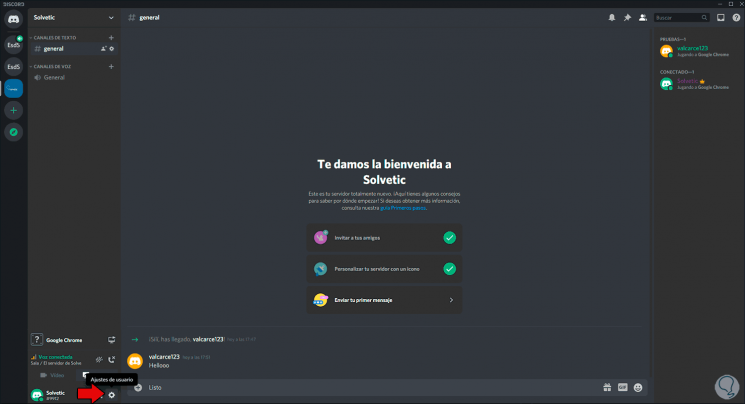
Step 2
By clicking there on the displayed window we go to the "Notifications" section and there we deactivate the "Enable desktop notifications" switch:
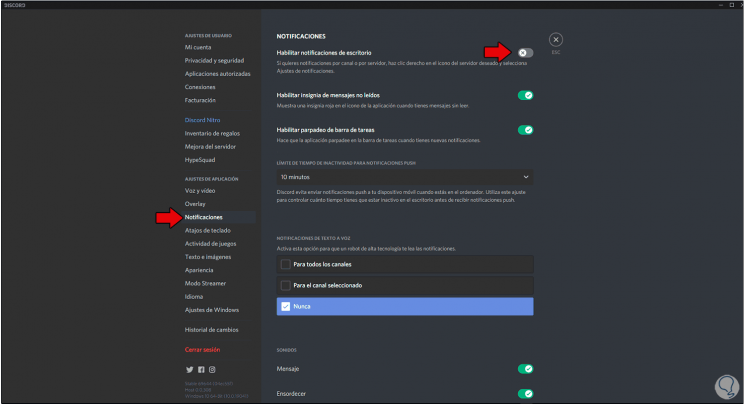
2 . Disable notifications in Discord Windows 10
Step 1
For this process we must go to the following route:
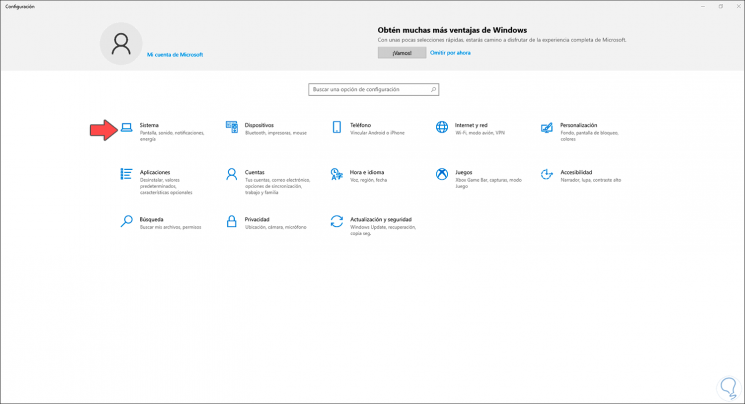
Step 1
We go to the "System" category and there to the "Notifications and actions" section, we must check if there is any Discord option and disable it:
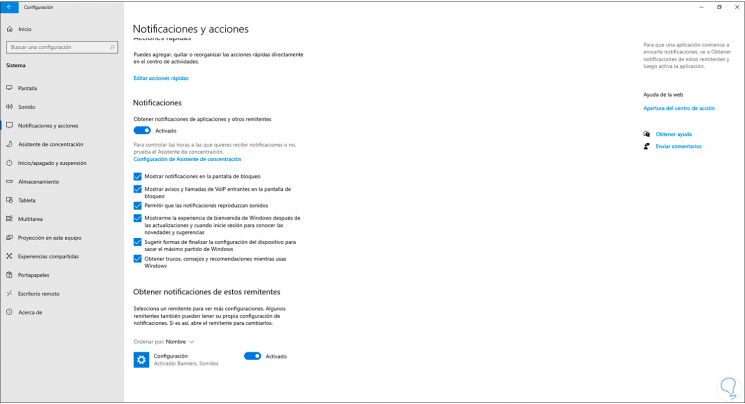
3 . Disable sounds on Discord PC
Added to the visual notifications, Discord integrates a set of sounds for each action we perform which is annoying, to disable this we go back to "User settings" and in the "Notifications" section we go to the "Sounds" section and disable all your options by clicking on the switch:
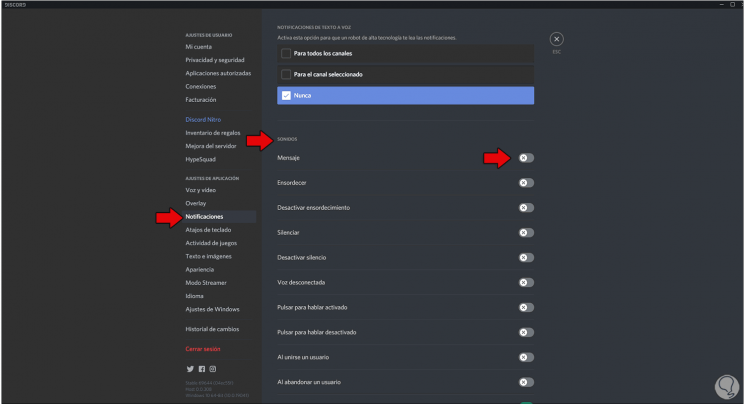
With these three options we will disable all notifications in Discord..