Microsoft Teams is the platform to start meetings from anywhere, with different users and best of all with the best security options. With Teams we can organize a team completely and thus have well managed remote communication including file transfer or use of applications..
Microsoft Teams features
Microsoft Teams offers us usage options such as:
- Office applications such as Word, PowerPoint, and Excel can be used directly in Teams
- Allows sending GIFs, stickers or emojis in chats
- Integrate screen sharing options
- The call function is possible through traditional telephone systems, calling plan or VoIP calls
- Microsoft Teams is compatible with Windows, Mac, iOS and Android operating systems
- File sharing feature for online work
Chromebook is a system that has gained strength lately due to all its simplified work options and one of its advantages is that despite working directly online it allows us to install a series of applications and one of them is Teams.
TechnoWikis will explain how to install Microsoft Teams on Chromebook..
To stay up to date, remember to subscribe to our YouTube channel! SUBSCRIBE
1. How to install Microsoft Teams on Chromebook
Step 1
Normally this can be done directly from the Play Store, but if it fails or is not available we can perform the process from FlatHub at the following link:
FlatHub
Step 2
FlatHub is a site where we have numerous applications for Linux and some of them we can use for Chromebooks:
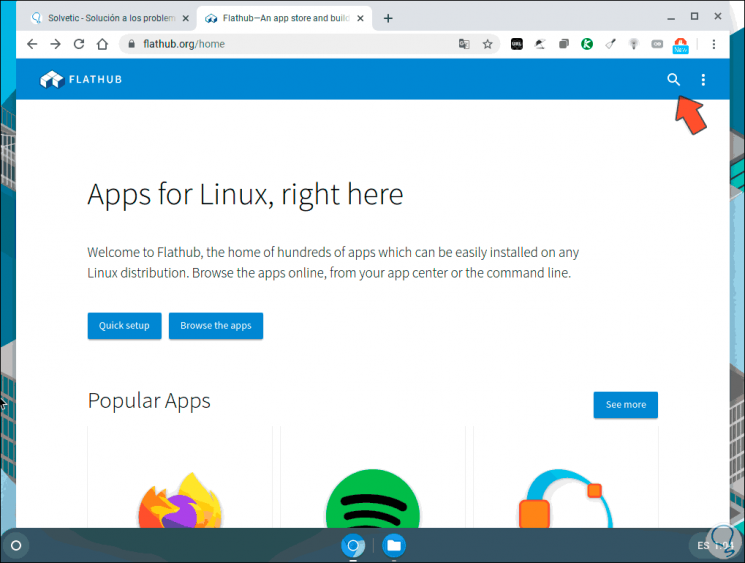
Step 3
In the search box we enter "teams" to see the available results:
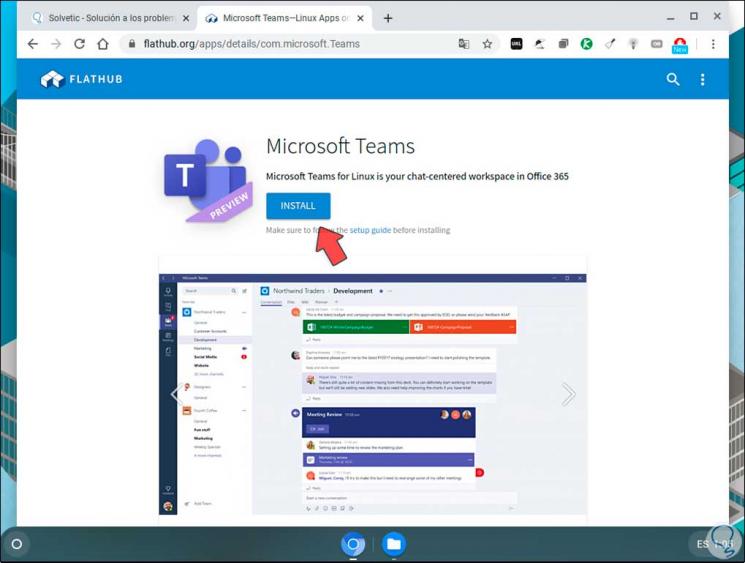
Step 4
We click on the "Install" button and proceed to save the file:
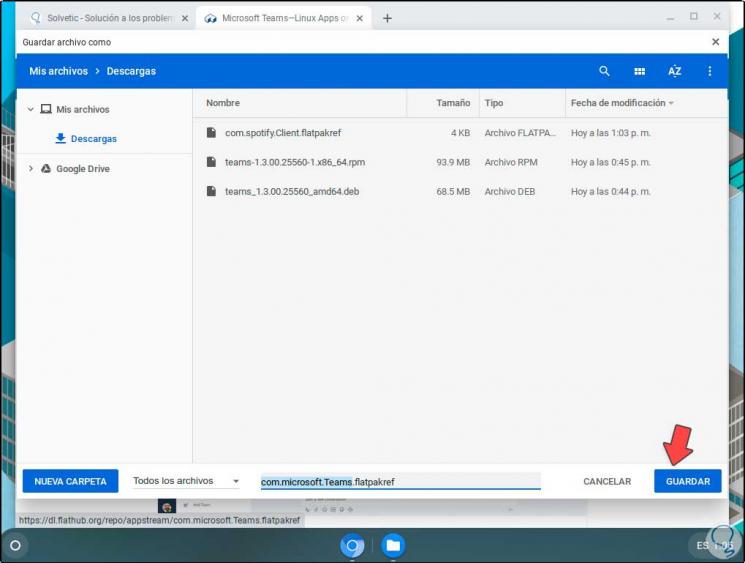
Step 5
Once saved in Chromebook, we go to the download folder, select the file and click on "Open - Install Application":
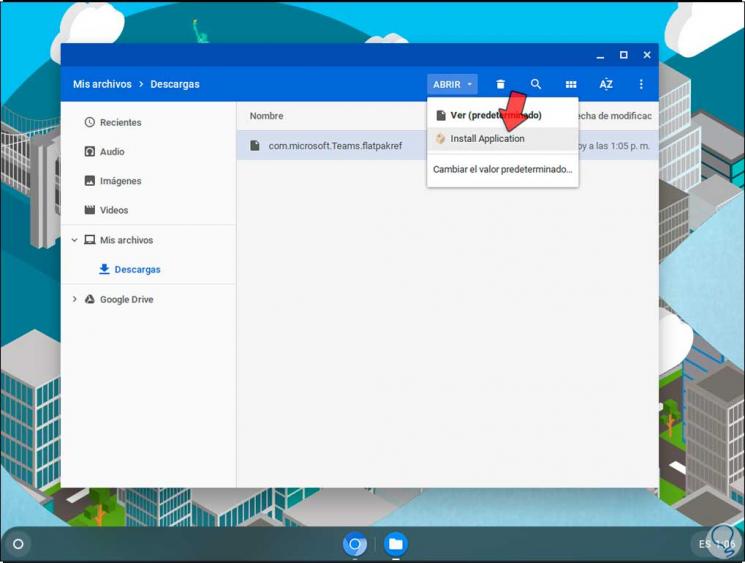
Step 6
By clicking there the following window will be displayed:
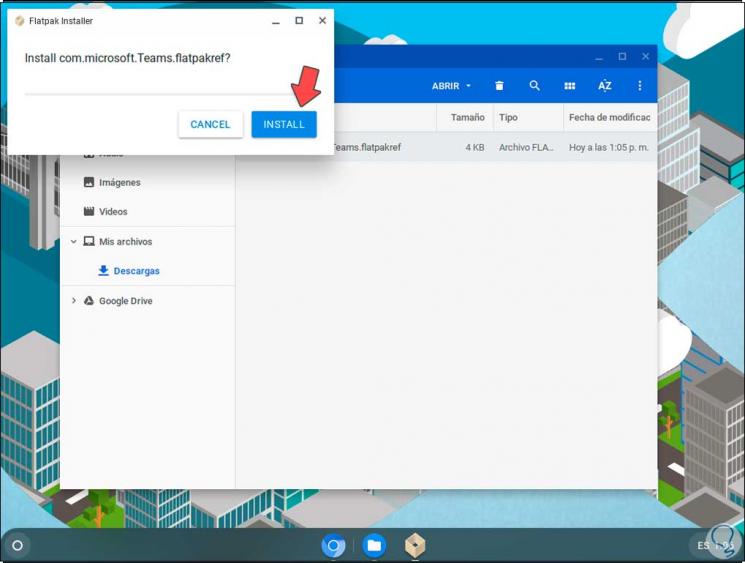
Step 7
We confirm the action by clicking on "Install", this will download all the data required for Microsoft Teams on Chromebook:
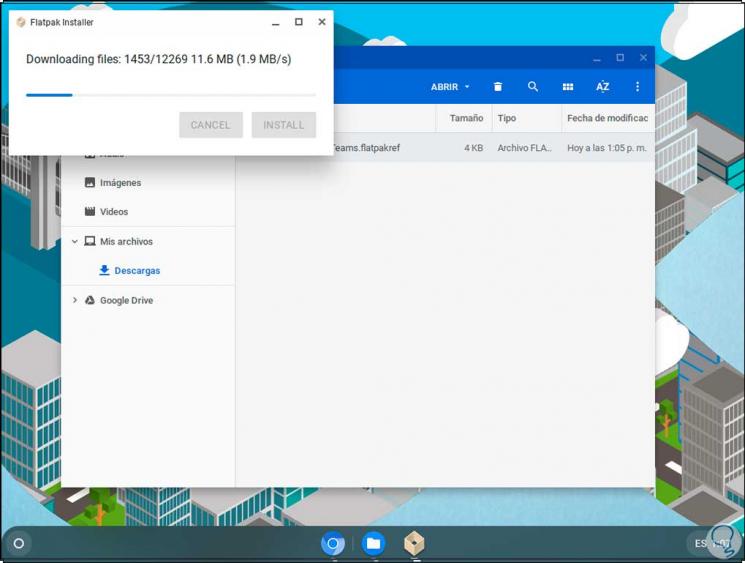
Step 8
Once this is finished we will see the following. We click on "Done" to complete the process.
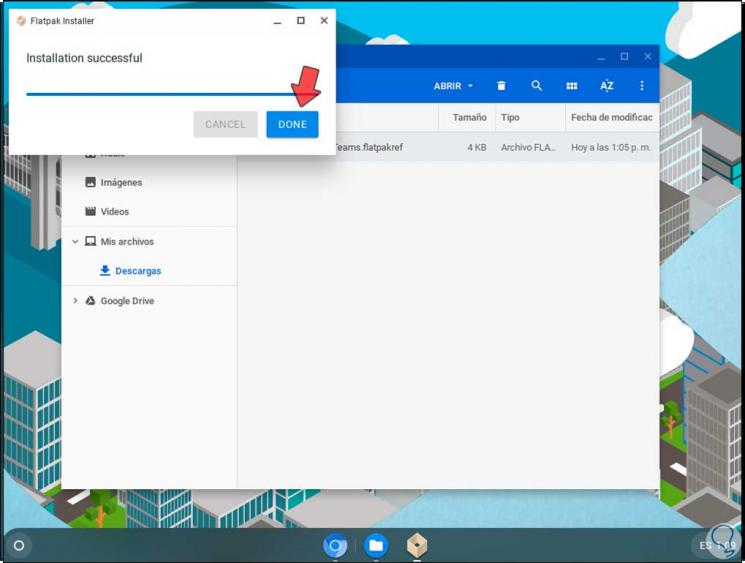
Step 9
We are looking for the Microsoft Teams application:
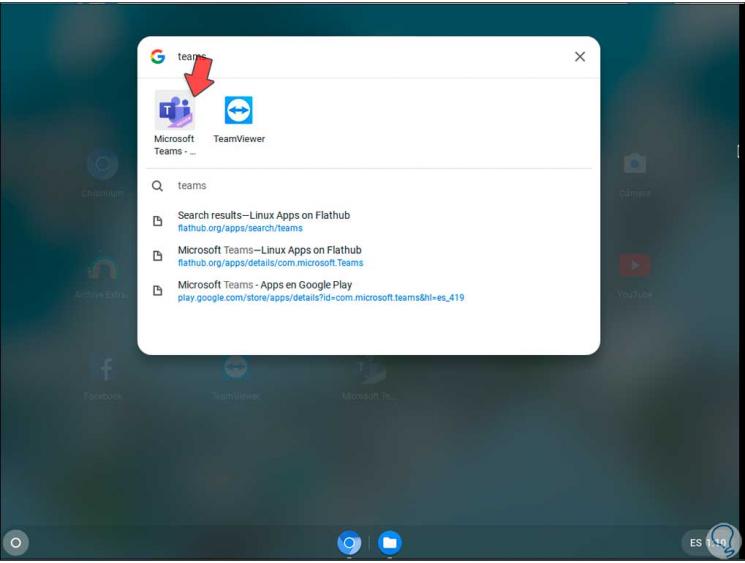
Step 10
We click on it and Teams will be opened on Chromebook. There we simply log in or we can connect to the meetings that are necessary.
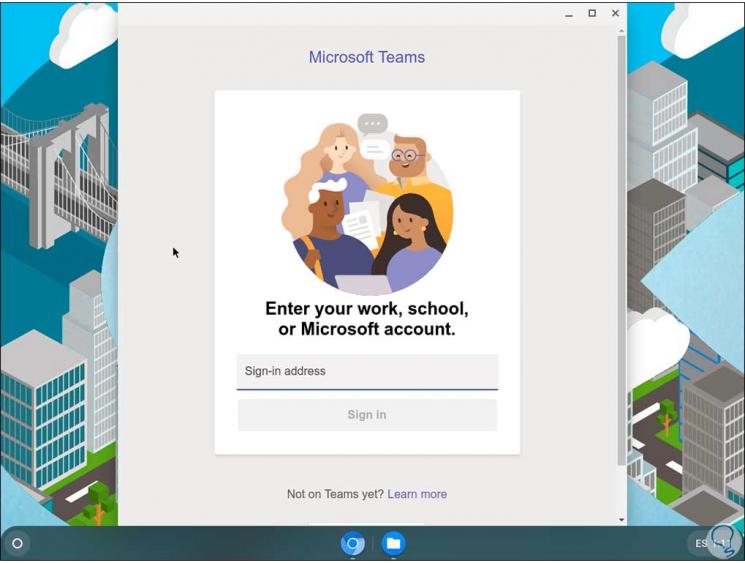
2. How to install Microsoft Teams on Chromebook from Play Store
Step 1
Alternatively we have the possibility to install Teams from the Play Store on Chromebook, for this we access the store and look for "teams", we select "Microsoft Teams":
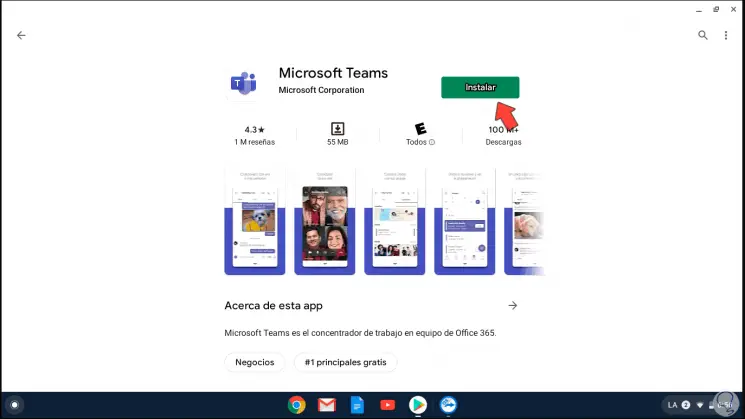
Step 2
We click on "Install" to start the download:
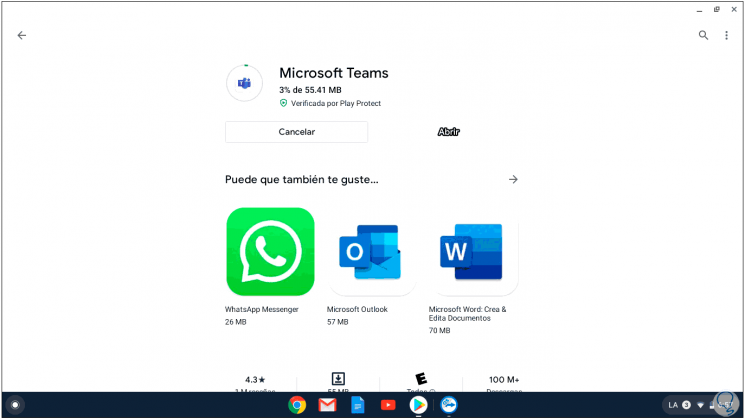
Step 3
Then it will install:
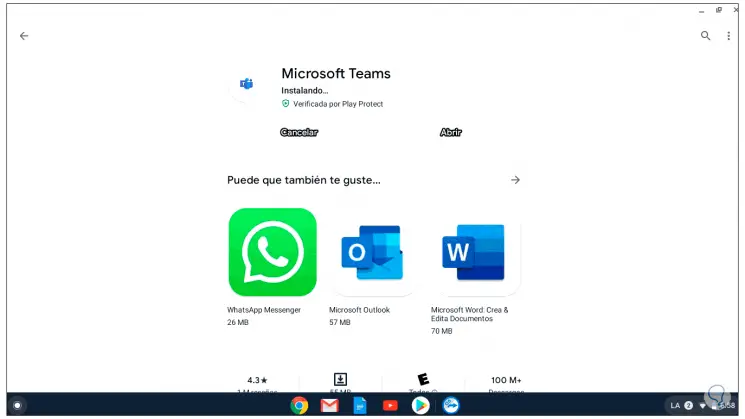
Step 4
We will finally see this:
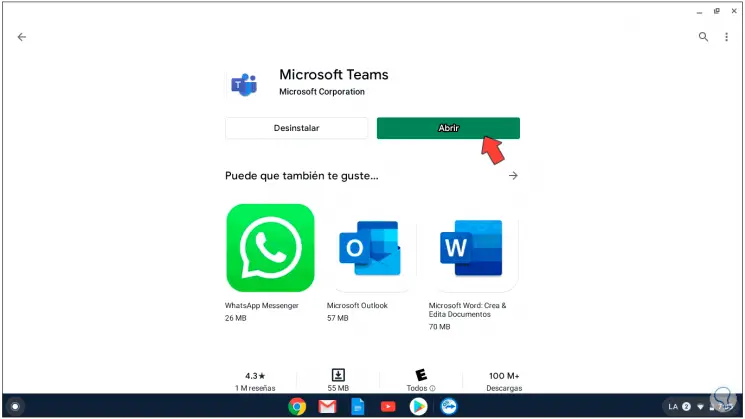
Step 5
We click on "Open" to access Teams on Chromebook:
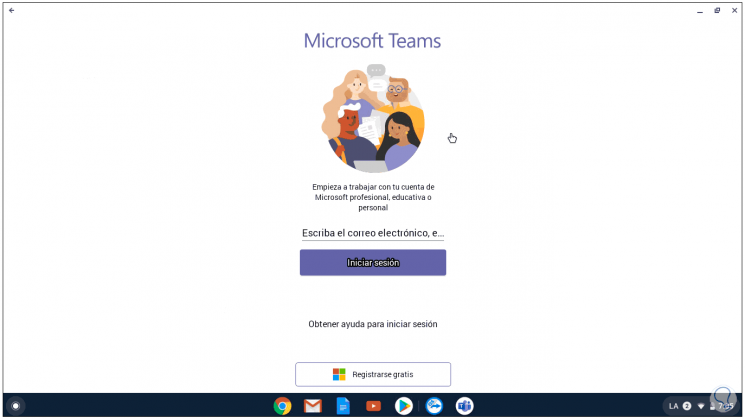
With this process it is possible to install Microsoft Teams on Chromebook and have this option to connect to our company or personal meetings.