Roblox is a platform that has been developed by different users in which there are more than two million developers who launch new games or improve existing games. Roblox has Roblox Studio which is a desktop design tool and from where we can create whatever is necessary..
Roblox can be accessed from PC , Mac, iOS, Android devices, Amazon devices, Xbox One, Oculus Rift, and HTC Vive.
Roblox has a reality engine to carry out the virtual Roblox experience. This has been developed as a high-performance, real-time simulation engine with which functions are dynamically scaled to be compatible with the capabilities of the device. This engine works at 60 frames per second..
Roblox has powerful servers capable of hosting more than 5 million simultaneous users, which guarantees its versatility. Next we will see how to install Roblox on Chromebook and have this platform have thousands of games to spend pleasant times.
To stay up to date, remember to subscribe to our YouTube channel! SUBSCRIBE
How to install Roblox on Chromebook
Step 1
For this process we open Start and go to Settings:
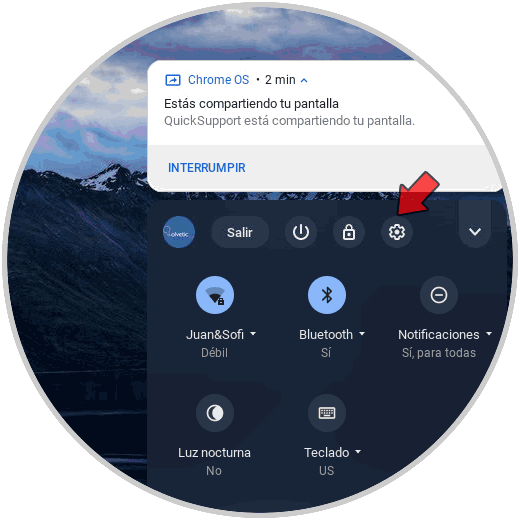
Step 2
We go to the "Applications" section and then we go to "Google Play Store"
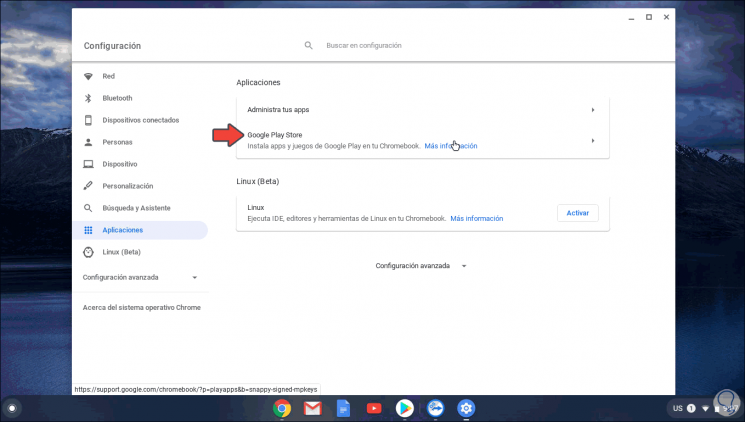
There we will be redirected to the Google site to see details and terms of use, this because we must follow the privacy and use guidelines..
Step 3
Now we access the Play Store on Chromebook and there we look for Roblox. We click on "Install" to start downloading it:
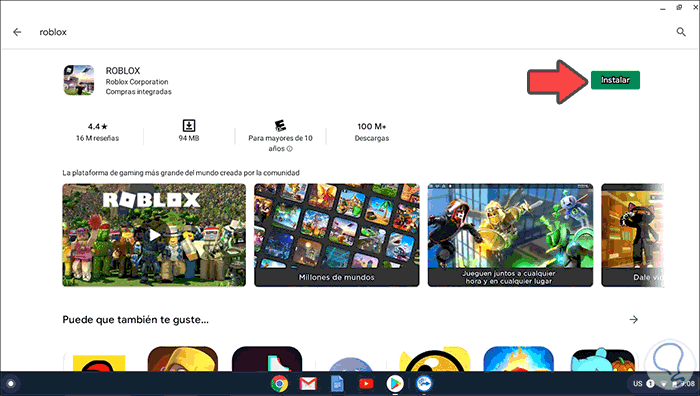
Step 4
We can see the percentage of download made. Roblox will be installed on Chromebook:
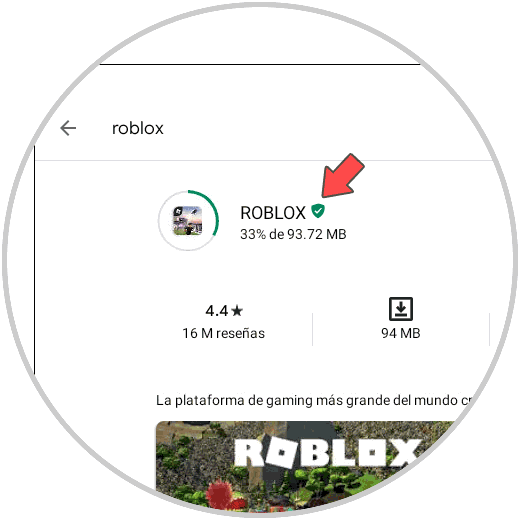
Step 5
When this ends we will see the following. We click on "Open" and Roblox will be opened:
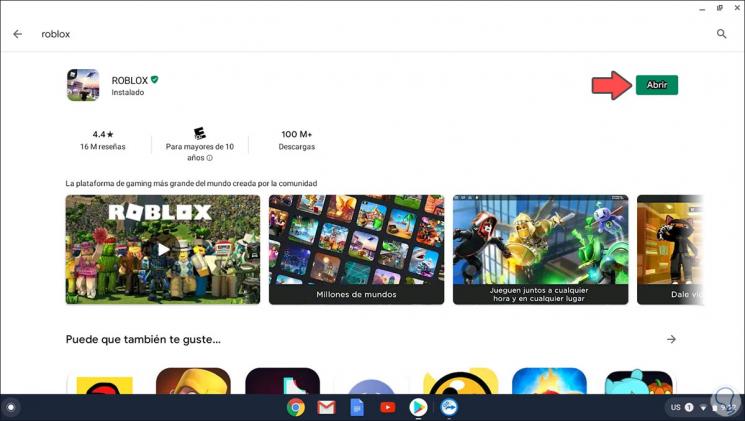
Step 6
We will see that the application opens.
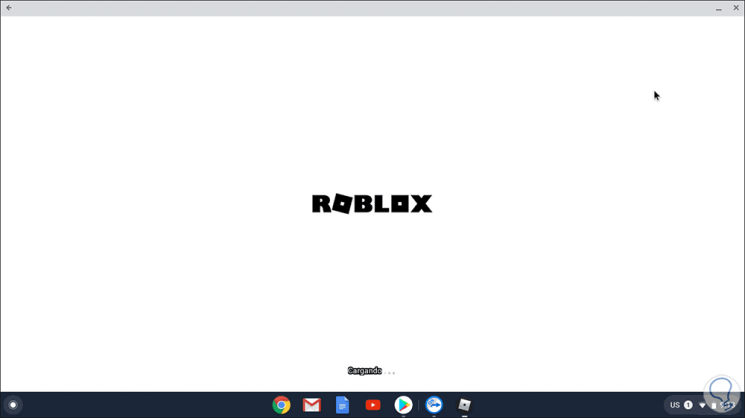
Step 7
After this we can log in or register if necessary on the platform:
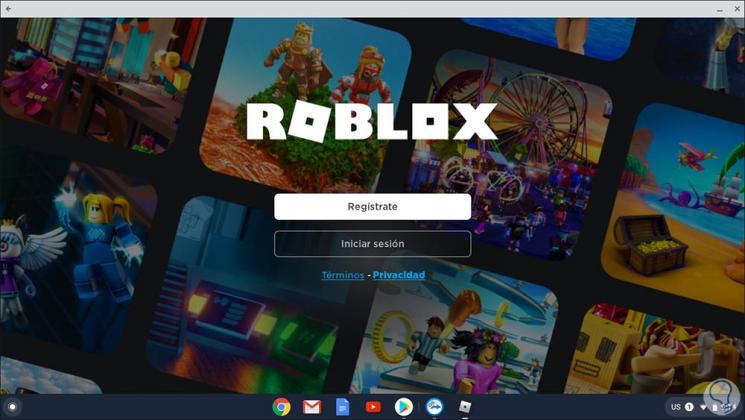
Step 8
There we enter the necessary data for registration:
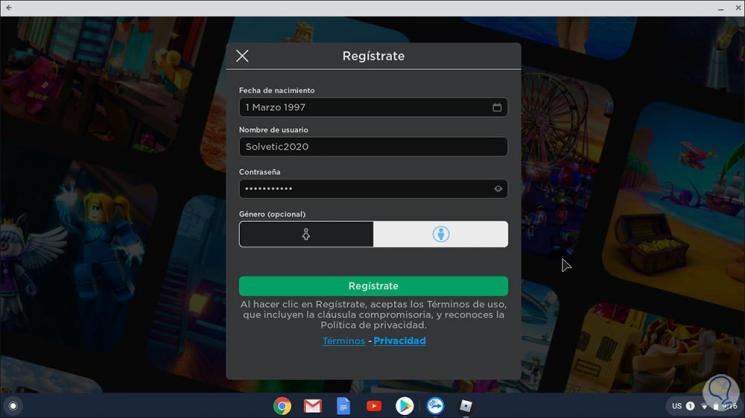
Once the account is created, we log in and we will be ready to make full use of the Roblox platform on Chromebook:
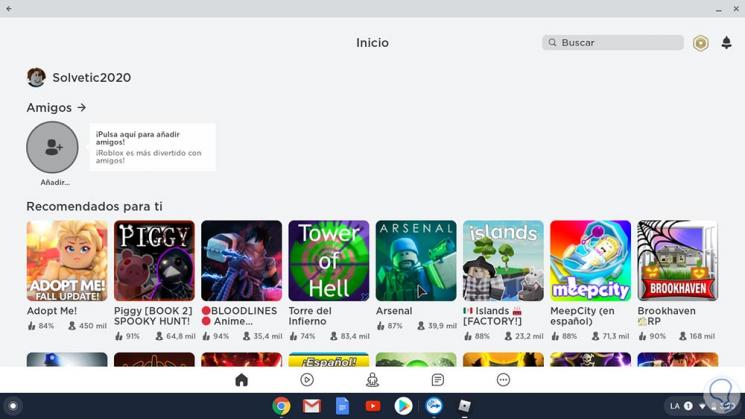
In this way we can access their services whenever we need it, entering from our Chromebook.