Zoom is a platform and application designed to create secure meeting environments offering a free option (maximum 40 minutes) or a paid plan with many more features..
Zoom functions
Some of the functions that Zoom offers us are:
Personal meeting rooms
- Ability to mute the microphone
Zoom is available for different operating systems and one of them is Chromebook, although this is a system that works online with our Google account, it has an option to install and use Zoom. TechnoWikis will explain that process to use Zoom that has become essential in the lives of many people.
To stay up to date, remember to subscribe to our YouTube channel! SUBSCRIBE
How to install Zoom on Chromebook
Step 1
Let's go to the following official Zoom link:
Zoom
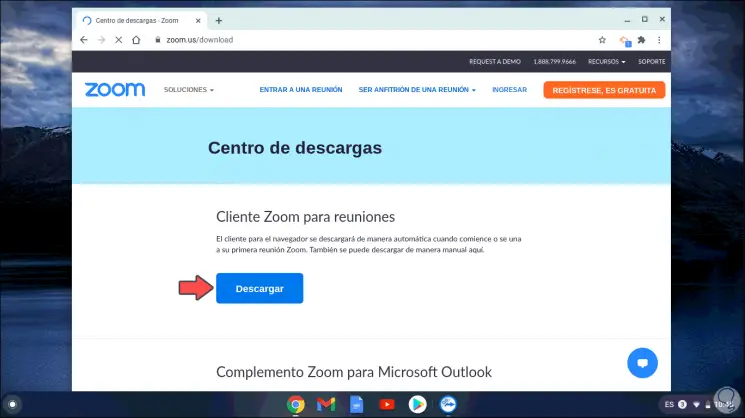
Step 2
We click on "Download" and this will redirect us to the Google Chrome store where Zoom is offered directly. We click on the "Add to Chrome" button and we will see the following message:
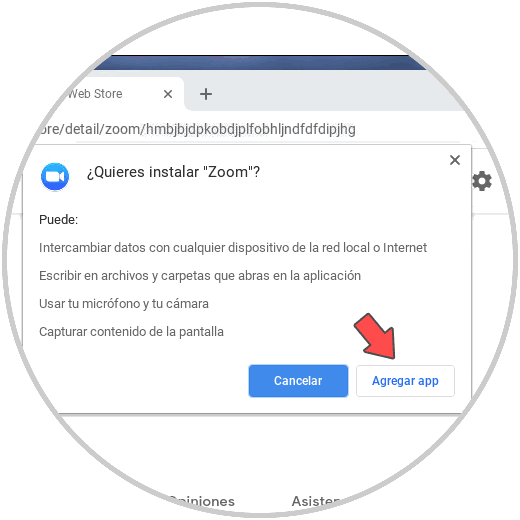
Step 3
We confirm the installation by clicking on the "Add app" button, we can see that the installation of Zoom on Chromebook starts:
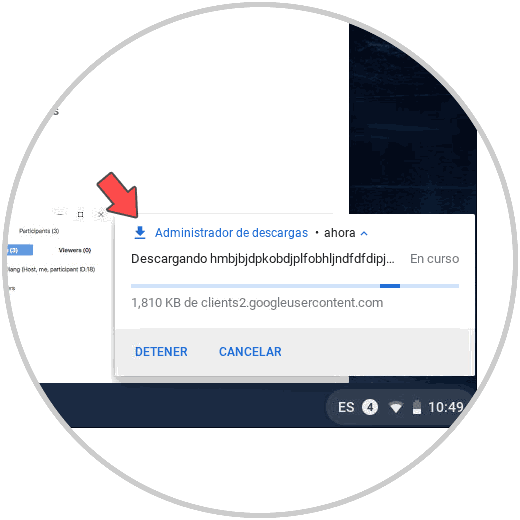
Step 4
When finished, the "Start app." Button will be activated. on top:
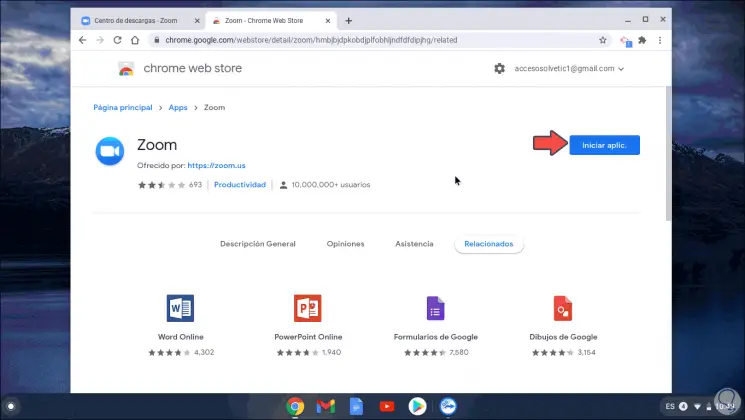
Step 5
We click there and this will open Zoom:
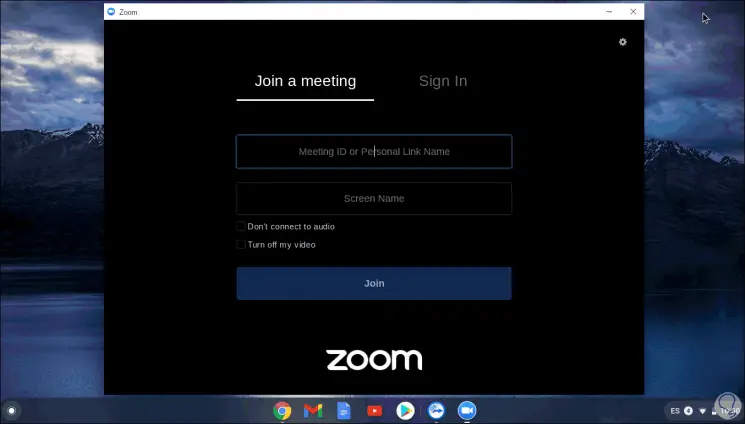
Step 6
Here it is possible to directly enter the ID and password of a meeting as guests or in the Sign In tab enter the credential data if we have registered:
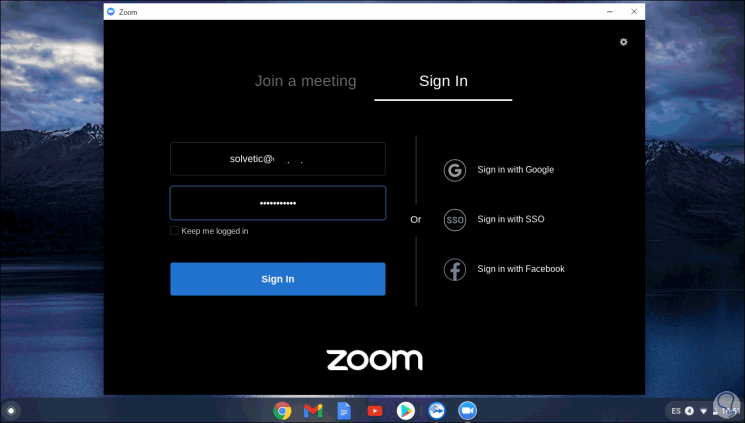
Step 7
We click Sign In to start a meeting, it is possible to define whether or not we access with video:
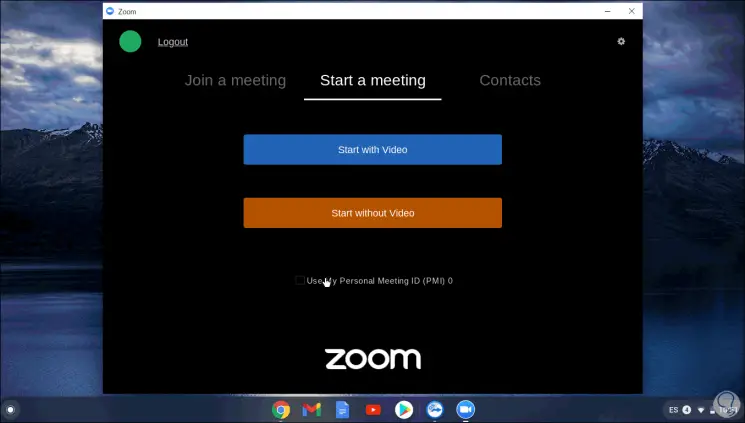
Based on this the meeting will start in Zoom. TechnoWikis has explained to you the mechanism to easily install Zoom on Chromebook and you can now use this app whenever you want..