The computer is a device that we like to have configured in the best possible way since thanks to it we can do many things such as managing our documents, creating new files, downloading applications or managing our email or social networks..
Chromebook has several versatile configurations so that as users, all the work we do there is as simple and accessible as possible. One of these options is the possibility of pinning the applications we use most frequently to the taskbar and this will avoid additional wear and tear when having to search for them one by one in the system. It is also something that does not take up much space but it is practical to have everything at a click.
With TechnoWikis you will learn to anchor applications or programs on the Chromebook taskbar and thus facilitate access to them..
To stay up to date, remember to subscribe to our YouTube channel! SUBSCRIBE
How to Add or Pin Apps to the Chromebook Taskbar
Step 1
To do this, click on Start and then click on "Settings" (pinion icon):
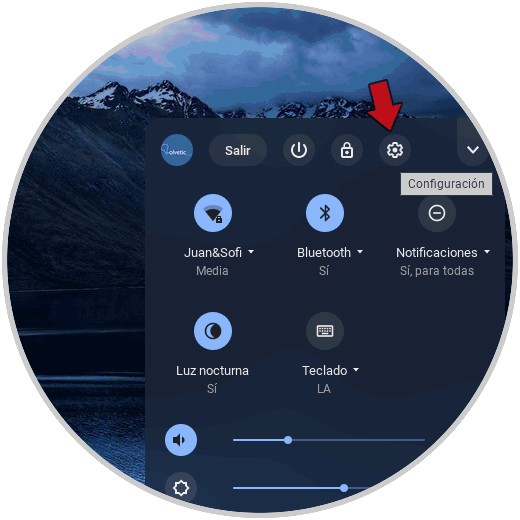
Step 2
In the configuration window that will be opened we go to the "Applications" section and on the right side we click on "Manage your apps":
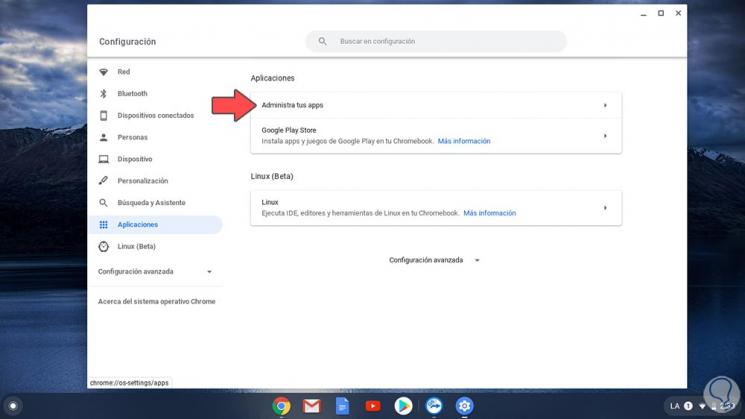
Step 3
The following options will be displayed on Chromebook:
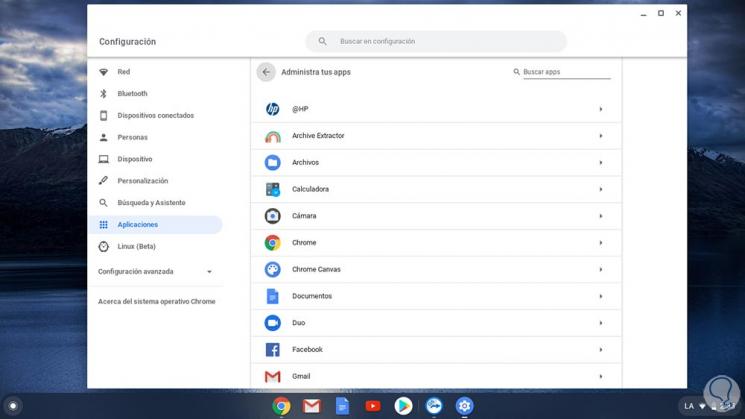
Step 4
There we see each of the applications installed on the computer, to add any of them to the taskbar we must click on the desired one and in the next window activate the "Set in library" switch:
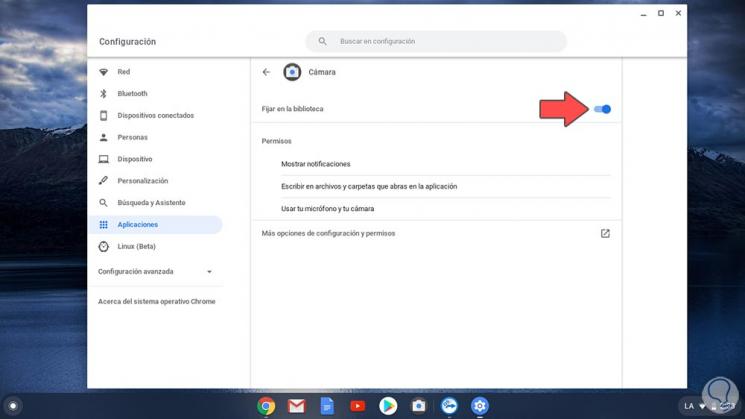
That program or application will automatically be available on the Chromebook taskbar.
When we want to remove it from there, simply press this switch again.
It's that simple we can add our favorite programs to the Chromebook taskbar to gain ease of access..