Facebook is the most used social media application in the world by millions of users where stories, states or many other objects are shared among friends, acquaintances or family, we usually access Facebook from the URL and entering our credentials, but instead of having that going to a new tab every time we want to access Facebook it is possible to create shortcuts which simplifies the opening of this website. In TechnoWikis we will explain how to create a Facebook shortcut both on the desktop and in the taskbar..
The use of shortcuts helps us to have at hand all those tools that we use more frequently. In this case, Social Networks are tools highly exploited by users, so creating direct access to Facebook will help us quickly.
We also leave you the video tutorial to create a direct access to Facebook Windows 10..
To stay up to date, remember to subscribe to our YouTube channel! SUBSCRIBE
1. Create Facebook shortcut on my desktop
Step 1
For this we access the Facebook URL, click on the menu:
- Customize and control Google Chrome
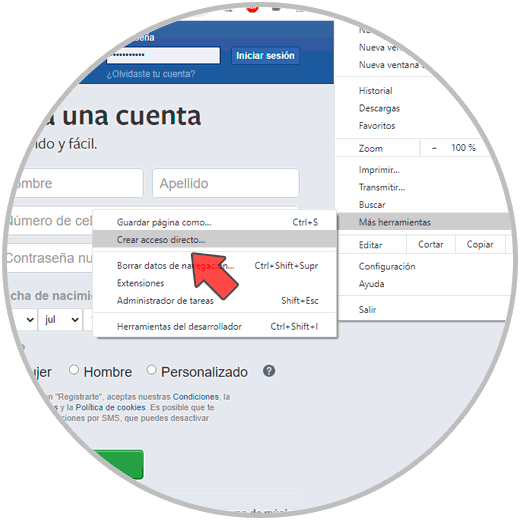
Step 2
This will display the following window where we assign the desired name to the access:
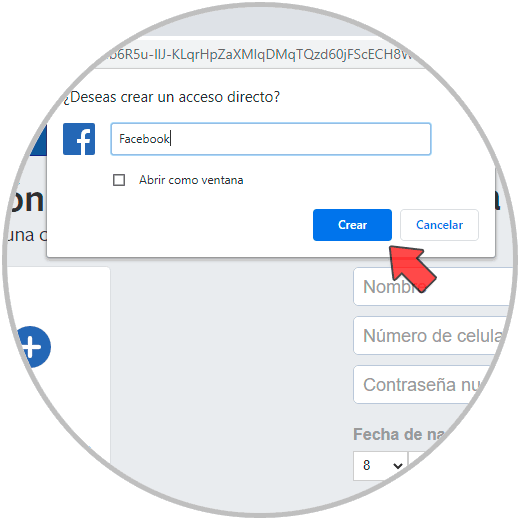
Step 3
We click on "Create" and we will see the direct access to Facebook on the desktop. We double click on it and access Facebook directly.
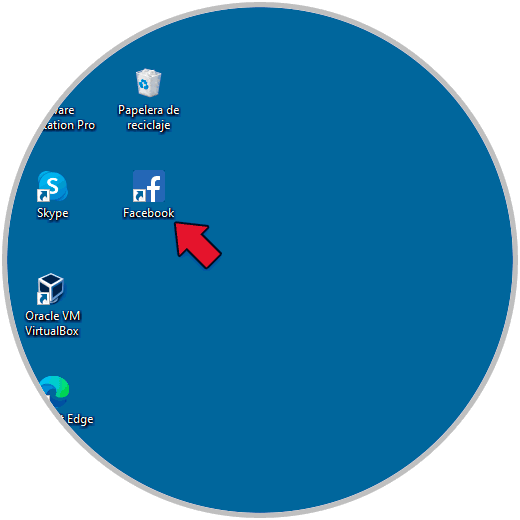
2. Create Facebook shortcut in Windows 10 taskbar
Step 1
For this we must first create the shortcut on the Facebook desktop, once created, right-click on the access and select "Pin to the taskbar":
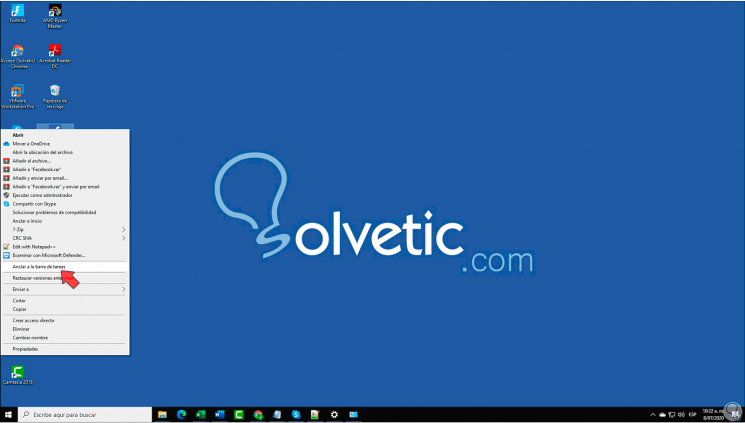
Step 2
This allows access to Facebook to be available in one click on the Windows 10 taskbar:

Whether on the desktop or in the taskbar, it is possible to access Facebook in a much more simplified way thanks to the advice of TechnoWikis.