Chromebook is a computer that is based on Chromium and therefore its work is almost 100% online, all this linked to our Google account, but in some versions of Chromebook we have a functionality called Linux beta which increases use global team being able to go beyond installing applications on Chromebook..
Linux (Beta) is a function with which we have the possibility to develop software through the Chromebook team . With Linux (Beta) we can install Linux command line tools, IDEs and code editors with which it will be possible to write code, create apps and perform terminal tasks. Linux (Beta) or also called Crostini, is available by default on all devices released in 2019, if it is before this date it will only be possible to install it on some.
TechnoWikis will now explain how to activate this Linux functionality (Beta) on Chromebook..
To stay up to date, remember to subscribe to our YouTube channel! SUBSCRIBE
How to activate Linux (Beta) on a Chromebook computer
Step 1
We log in and we will:
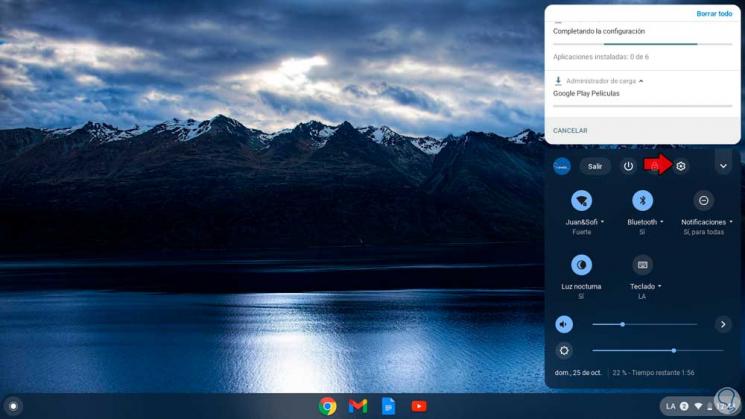
Step 2
In the displayed window we go to the option "Linux (Beta)":
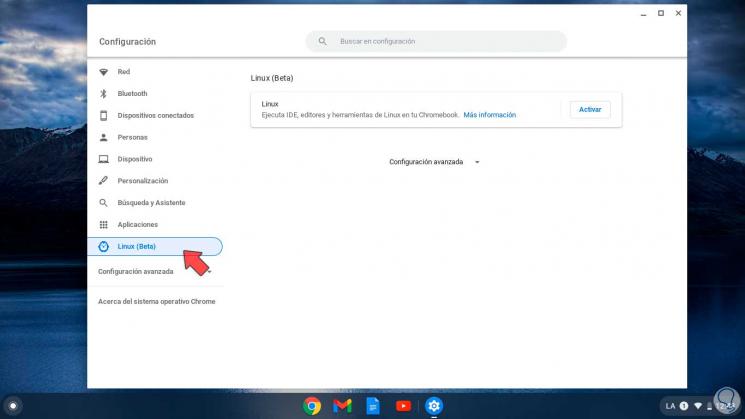
Step 3
As we can see, it is necessary to enable it, for this we click on "Activate", the following window will be displayed:
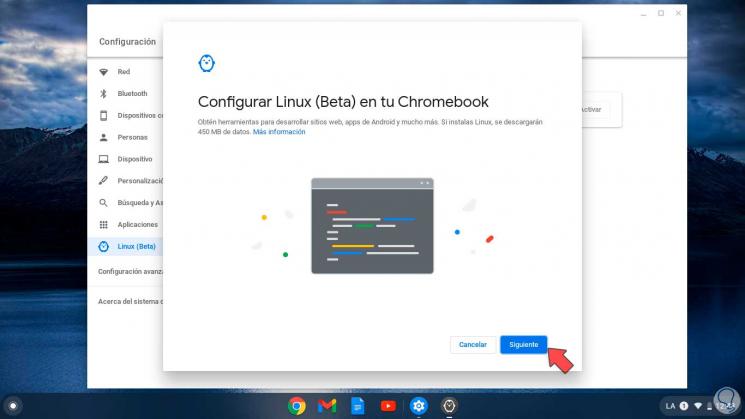
Step 4
We click Next and there we define the following:
- Username for the terminal
- Disk size to use (5GB by default)
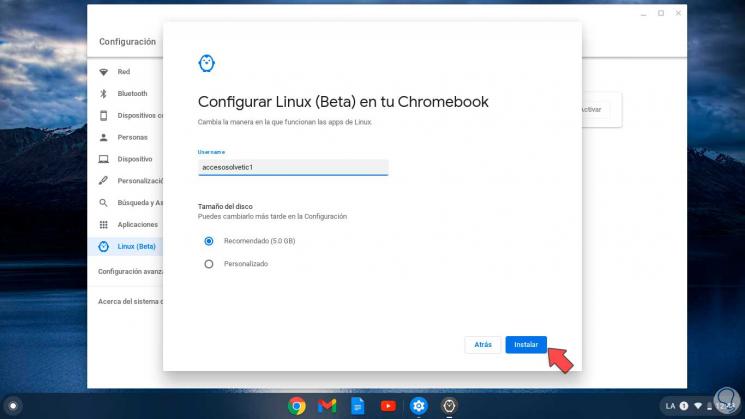
Step 5
We click on "Install" to start the process:
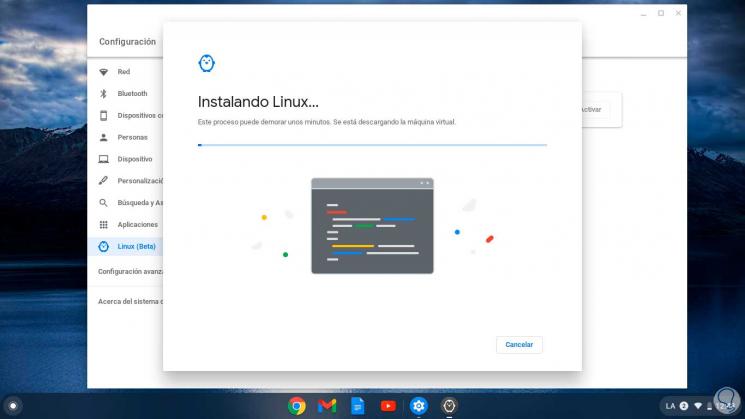
Step 6
We can see that the process is still ongoing:
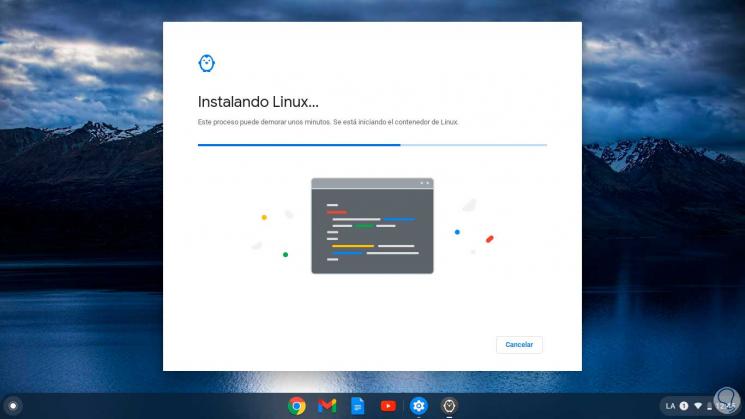
Step 7
When it finishes, the terminal console will automatically open on Chromebook:
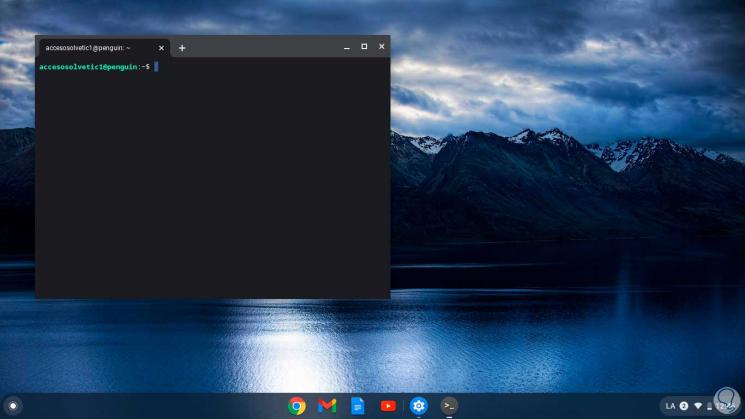
Step 8
There we execute "sudo apt update" for its update:
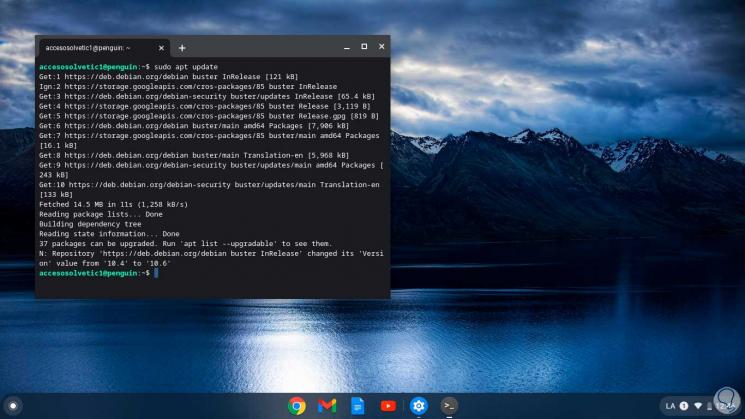
We see that the terminal is based on Debian10.6 and we are ready to take full advantage of it.