One of the elements that is almost essential in any computer with Windows 10 is the speakers or speakers , which come in different styles, to play our favorite songs, online series or to listen to the notifications that Windows 10 issues us about an event or situation in the team. On some occasions, we do not hear anything and it is not because the audio medium is damaged (or perhaps it is) but in a high percentage it is due to failures in the system's audio services..
The audio services work in conjunction with the audio drivers to allow communication between the two to be comprehensive and everything to work properly. Therefore, if we do not hear anything we can work directly on the audio service and one of the simplest tasks is to restart this service and check that everything works the way it is again.
TechnoWikis will explain two methods to restart the audio service in Windows 10..
To stay up to date, remember to subscribe to our YouTube channel! SUBSCRIBE
1. Restart Windows 10 audio services from Services
Step 1
The first option to use is naturally from the Windows 10 local services console, for this we go to the search engine and enter "services", in the displayed results we choose "Services":
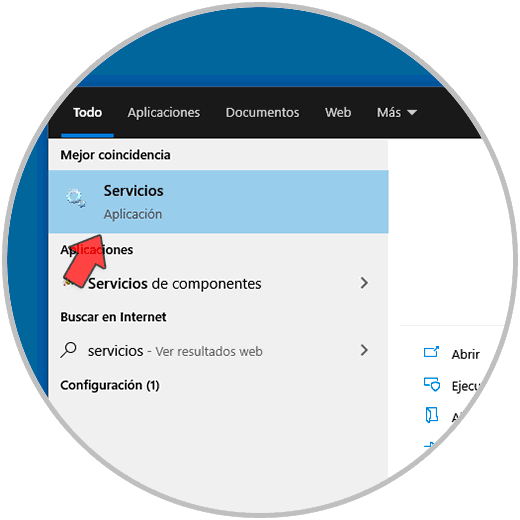
Step 2
In the services console we locate the service called "Windows Audio", we right click on it and select "Restart". This will restart the service and we can validate if the audio is correct or not on the audio equipment in Windows 10.
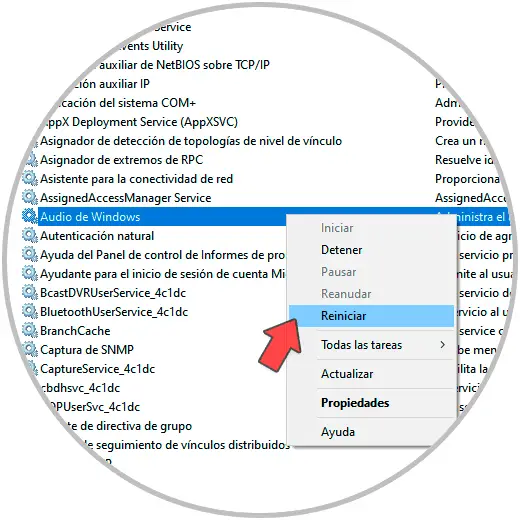
2 . Restart Windows 10 Audio Services from CMD
Step 1
For this method, TechnoWikis advises you to access the console as administrators:
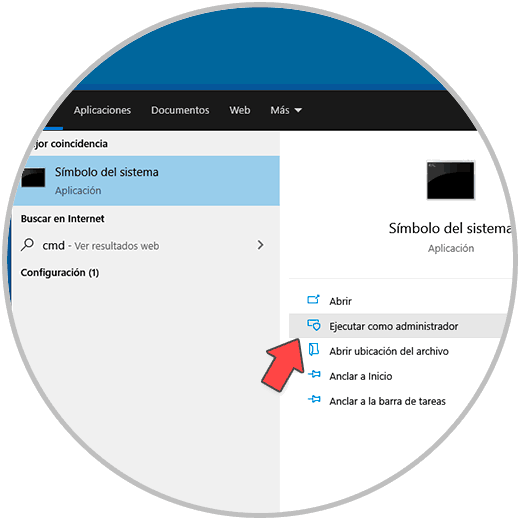
Step 2
There we are going to execute the following command to stop the audio service:
net stop audiosrv
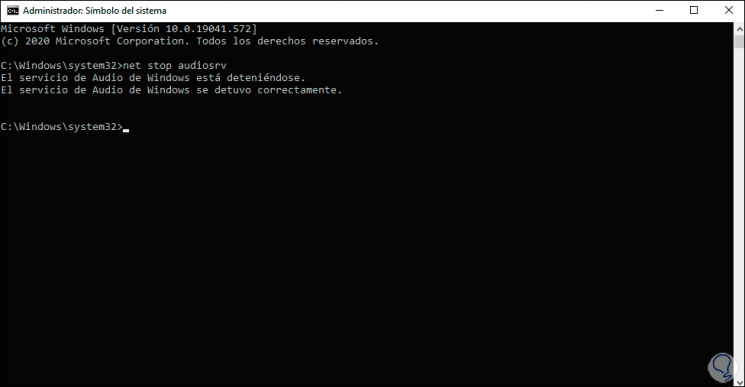
Step 3
We start it again with the following command:
net start audiosrv
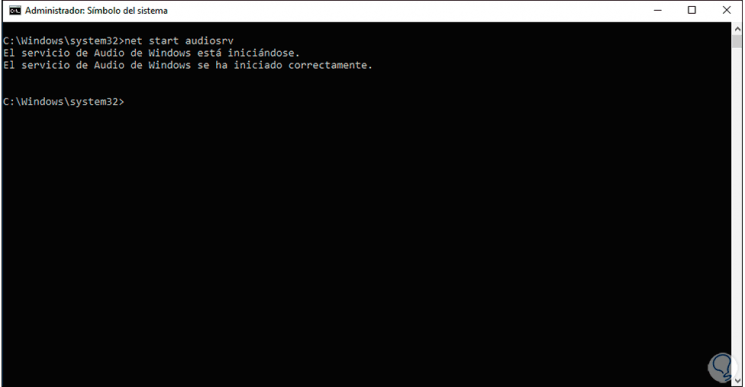
With any of these options it is possible to restart the audio service in Windows 10.