On our computer we like to have applications and services that allow us to improve the functions and options that we have when carrying out different procedures or actions. That is why it is interesting to know all the hobbies that the apps we download offer us..
Discord is a functional and ideal platform to integrate chat, voice and text since Discord has been developed to act as a platform in which we can create chat groups for games and other objectives. Discord is available for PC and mobile devices, and servers and channels are required to perform all of Discord's built-in functions .
As registered users in Discord it is possible to easily create servers, channels and integrate different users to them, these elements are assigned with a unique ID to be identified within the platform and if you want to know these IDs TechnoWikis will give you the step by step to achieve it..
To stay up to date, remember to subscribe to our YouTube channel! SUBSCRIBE
How to view server, channel and user IDs in Discord
Step 1
We access the Discord platform and at the bottom we click on the "User Settings" option:
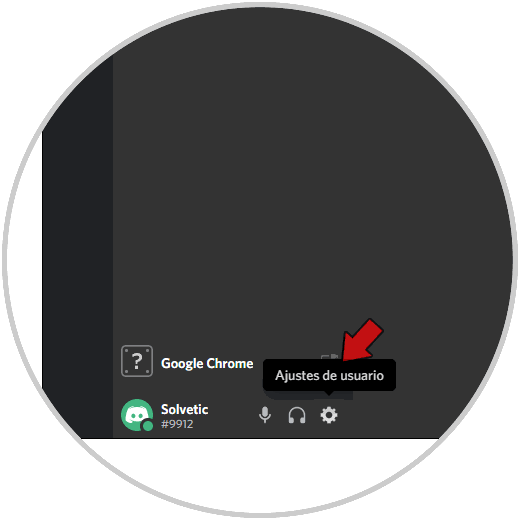
Step 2
In the displayed configuration window we go to the "Appearance" section and at the bottom we find the option "Developer Mode":
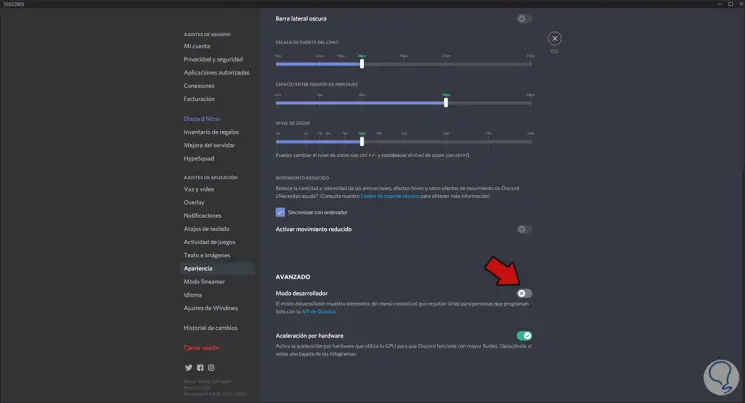
Step 3
We click on the switch to activate this mode. We leave the configuration window.
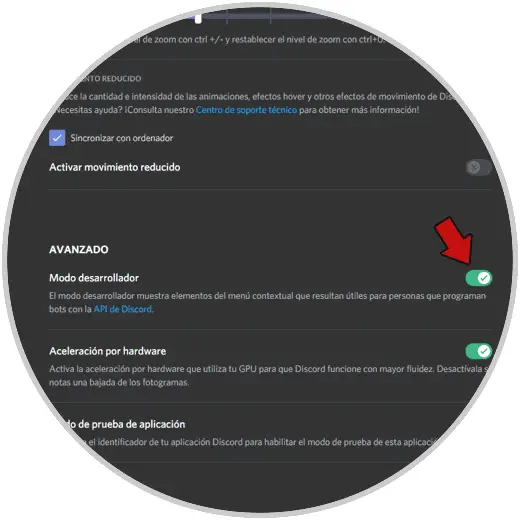
Step 4
Now just right click on the server to select the option "Copy ID":
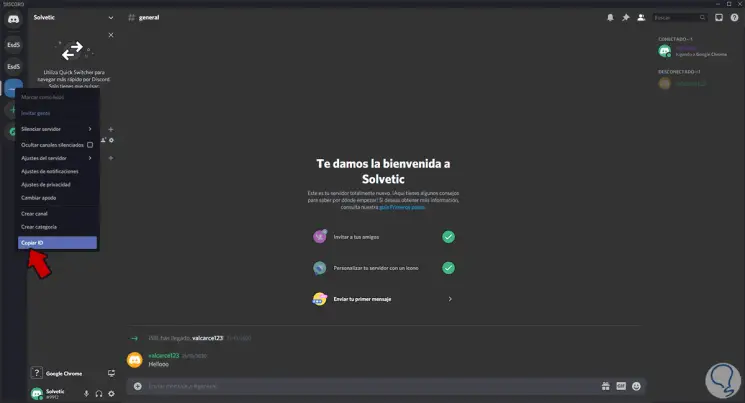
Step 5
We can carry out the same process in the integrated users, right click / Copy ID:
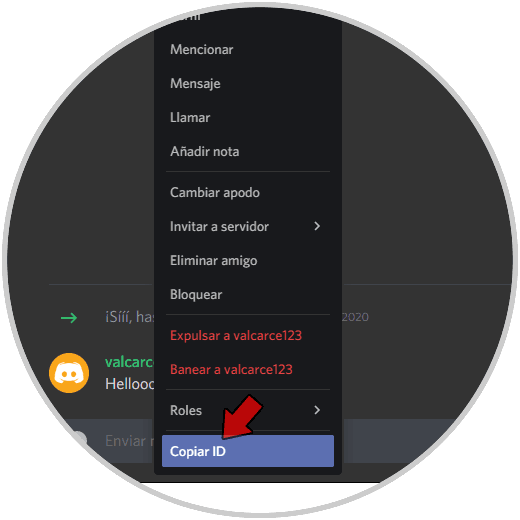
Step 6
Or we can do it in the channel:
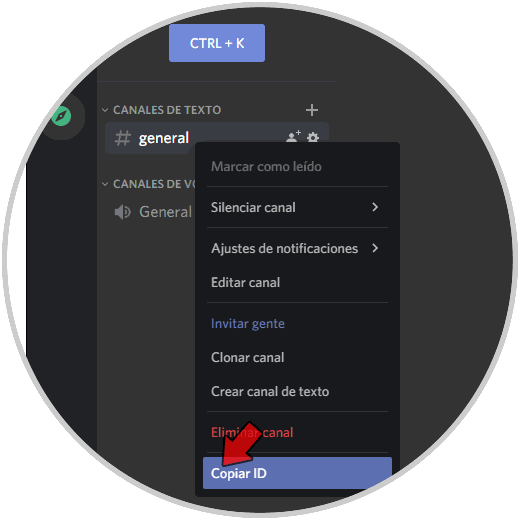
These IDs are part of security so you should know how to use them or with whom to share them to prevent someone without permission from knowing the details of the Discord server, channel or user.