Java is a utility in which we find a set of development tools integrating Java Runtime Environment which is essential to create and manage applications in this language. Java is integrated into other systems such as Windows 10 in order to have a good multimedia operation that also interferes with performance and web use..
Java advantages
Some of the advantages of using Java are:
- Built-in ability to configure remote JMX
- It is an independent platform
- It has a neutral architecture
- It is more dynamic than other languages like C or C ++
Java can be installed on a Chromebook and if this is your wish TechnoWikis will explain step by step how to put Java on a Chromebook.
To stay up to date, remember to subscribe to our YouTube channel! SUBSCRIBE
How to install Java on Chromebook
The first thing we should know is that for this we must have Linux (Beta) which has the command line tools, IDEs and Linux code editors to write code, create apps and carry out various terminal tasks.
You should know that Linux (Beta) is available by default on all computers released from 2019 onwards, in the case of those prior to 2019 it is available for some..
Step 1
To check this we will go to Settings from Start:
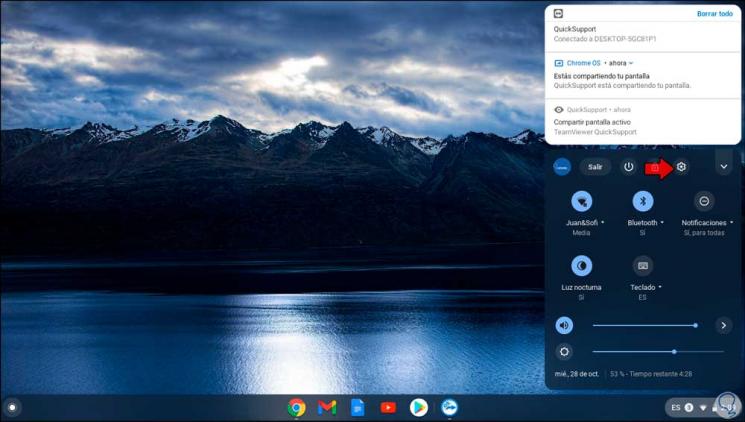
Step 2
Then we go to the Linux (Beta) section:
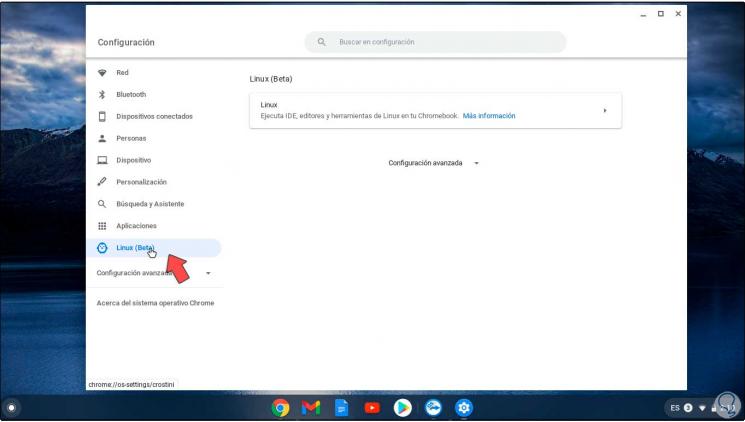
Note
in case of not being active you can visit the following link:
Activate Linux on Chromebook
Step 3
Now we go to the search engine and in Linux Apps we find the terminal:
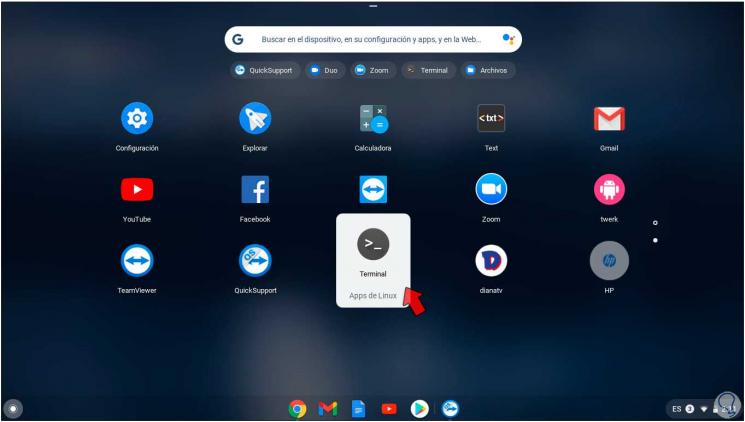
Step 4
First, we are going to update the repositories with the following command:
sudo apt-get update
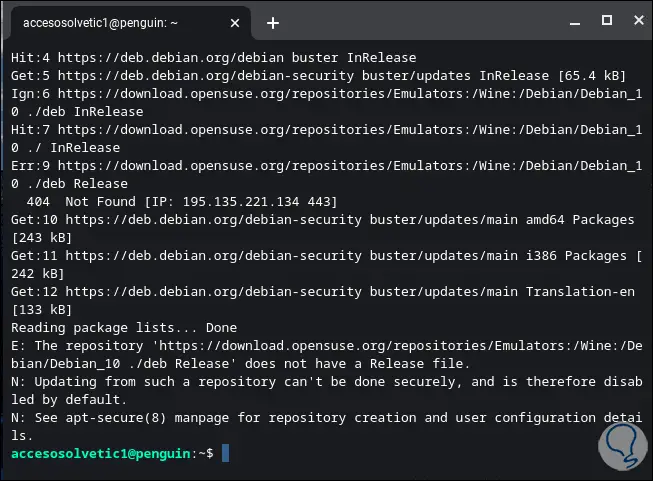
Step 5
Now we install Java JDK which is one of the most complete with the following command:
sudo apt-get install default-jdk
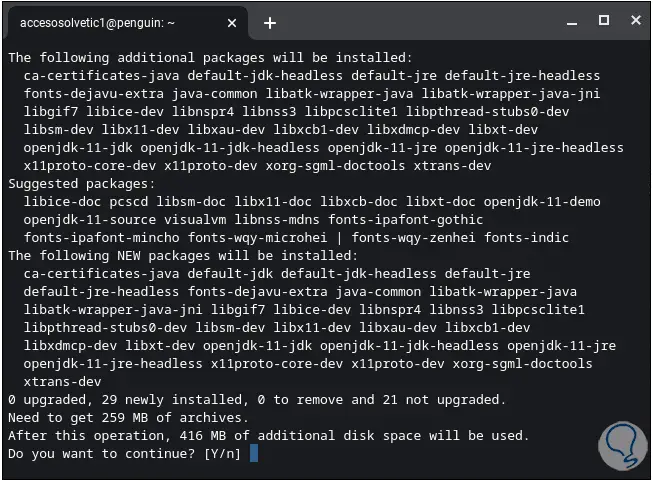
Step 6
There we enter the letter Y to confirm the download and installation of Java on Chromebook.
Note
if we only want to install Java JRE we must execute "sudo apt-get install default-jre".
After this we validate the installed Java version with the following command:
java –version
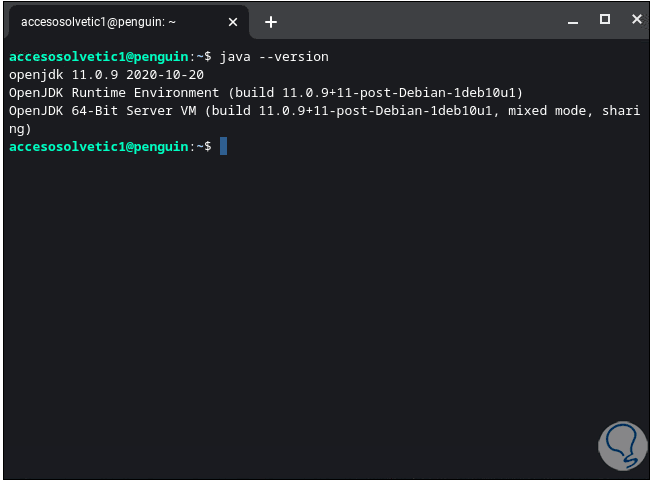
TechnoWikis has explained the process to install Java on Chromebook in a simple way.