Our computers contain a number of different functions so that we feel comfortable during their use and have different options when performing different actions..
Windows 10 integrates a functionality with which it is possible to run a program or application in compatibility mode for previous versions. That is, some programs, such as games, for example, are not 100% compatible with all the features of Windows 10 , so when activating the Windows compatibility mode, we can make that program run simulating an environment with the selected system ( Windows 7, Windows 8, ect).
This allows that application to run without problems, but in some cases having this option enabled creates a conflict with other extra functions of the program which in the end is not the objective. One of these cases is Steam..
Steam is a platform from where we find numerous accesses to paid or free games and with this the administration of these is handled, so having the compatibility mode active in Steam can create execution or performance conflicts. That is why we are going to teach you how to deactivate this compatibility mode on Steam.
To stay up to date, remember to subscribe to our YouTube channel! SUBSCRIBE
How to disable Compatibility Mode on Steam
Step 1
The first thing to do is to completely exit Steam, for this we right click on the icon in the taskbar and select "Exit":
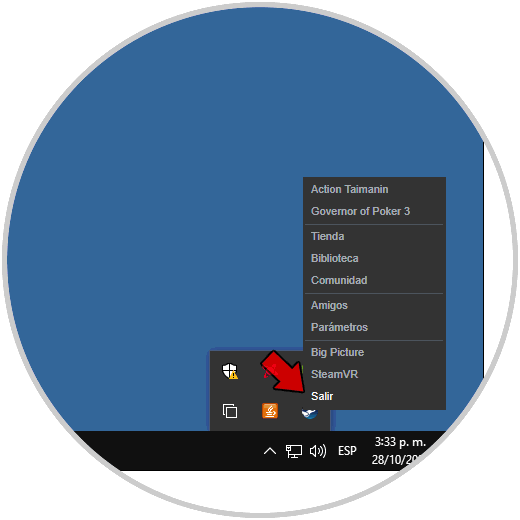
Step 2
Now we go to the File Explorer and we will go to the following path:
C: \ Program Files (x86) \ Steam
There we locate the Steam executable, right click on it and select "Properties":
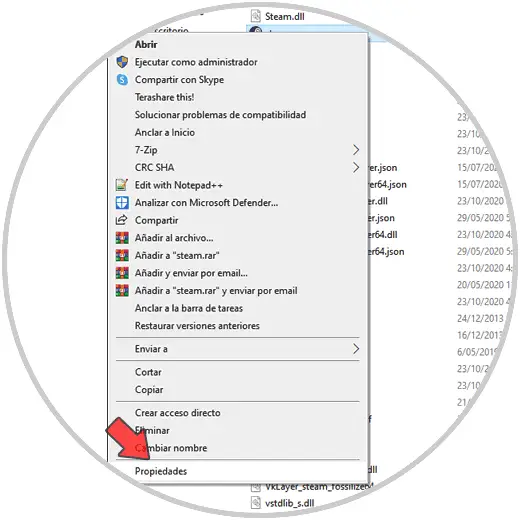
Step 3
In the displayed window we go to the "Compatibility" tab and there we deactivate the "Run this program in compatibility mode for" box:
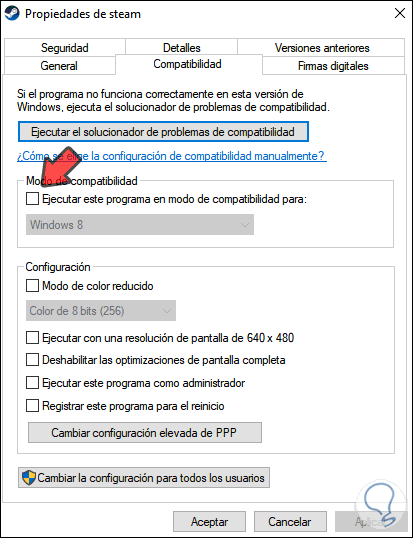
We click on Apply and OK to complete the process and thus we have deactivated the compatibility mode of Steam. In this way we will be solving the problem that the app does not work correctly..