Having a good browser is important to be able to surf the net comfortably. In the case that we have a Mac computer, generally most of us will use the Safari browser since it is the one that best adapts to that operating system..
Safari is the browser integrated in macOS systems and as such it is complete in functions and features, one of them is the facility to add favorites there, this does not give the opportunity to later open these sites in a much more dynamic and easy way since We do not have to enter the URL directly but it will be saved in the browser.
With the use of sites we can add one or another site and later on we no longer require those sites, so it is important to eliminate the favorites that are no longer used in Safari for order and privacy issues, in TechnoWikis we will teach you how to do it..
To stay up to date, remember to subscribe to our YouTube channel! SUBSCRIBE
How to delete favorites in Safari
Step 1
We open Safari and click on the "Show sidebar" button in the upper left, this will display the following:
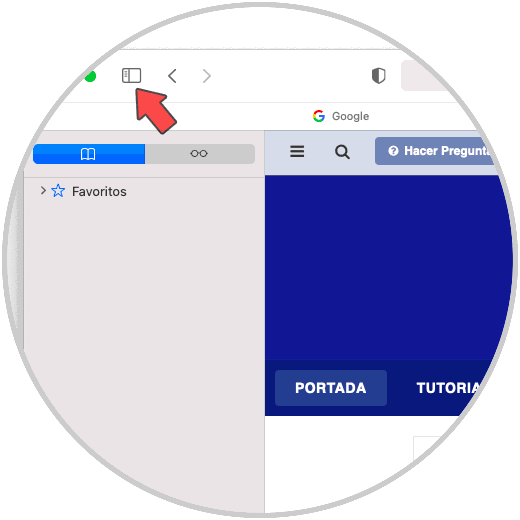
Step 2
There we click on "Favorites" to list the current favorites in Safari:
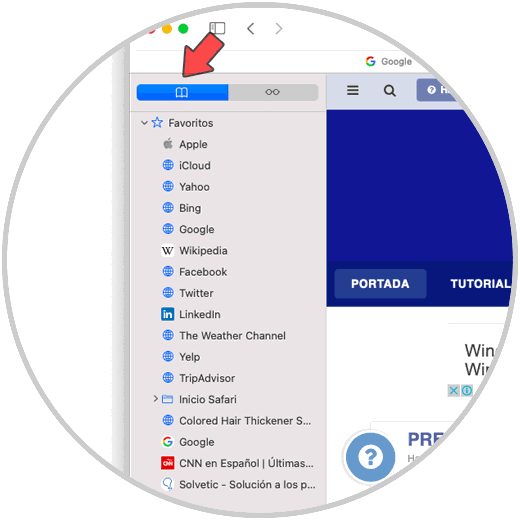
Step 3
The first method to delete a favorite is by right clicking on it (Ctrl key + click) and selecting "Delete":
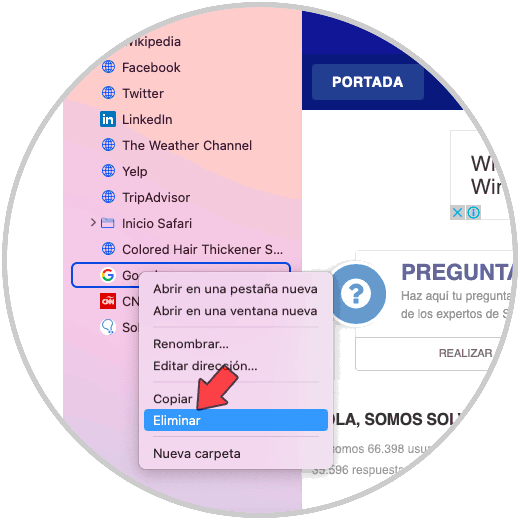
Step 4
This will delete that favorite from Safari.
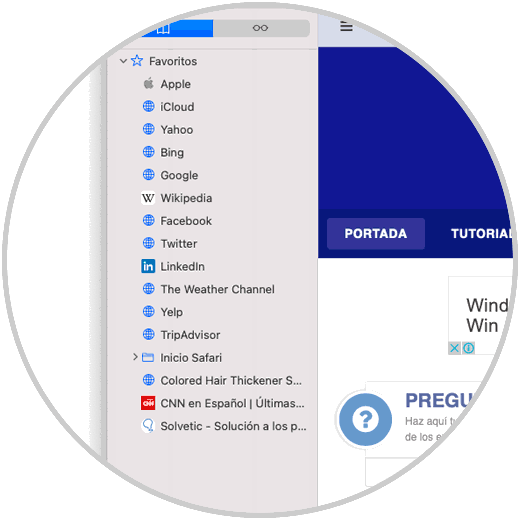
Step 5
Another mechanism that Safari offers us is to go to the Edit menu and there select "Edit bookmarks":
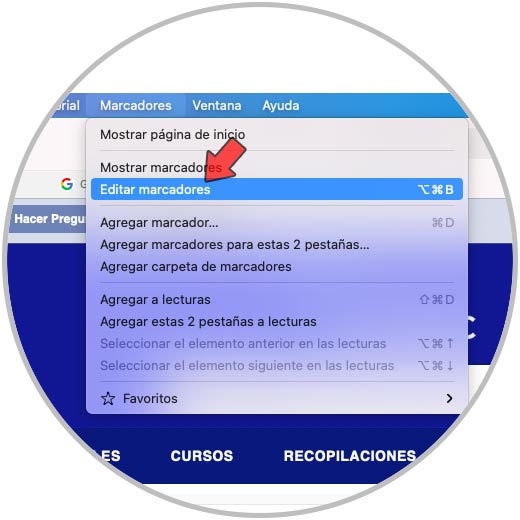
Step 6
This will open the Safari bookmark editor:
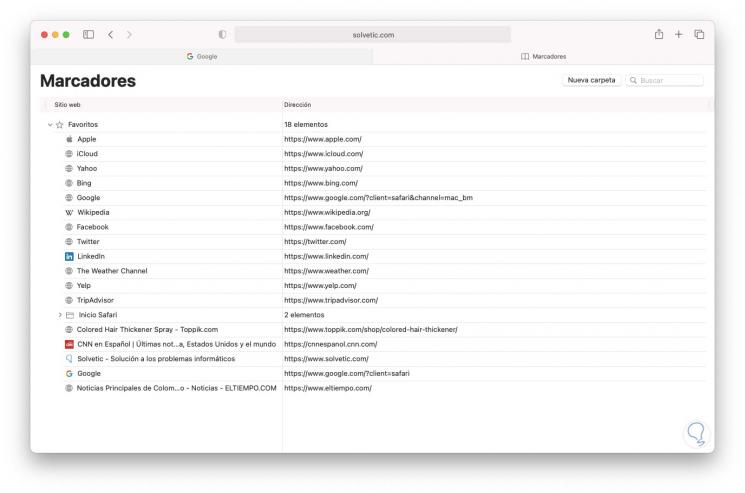
Step 7
In the bookmarks window we have two ways to delete a bookmark in the browser, the first is to select it and go to the "Edit - Delete" menu:
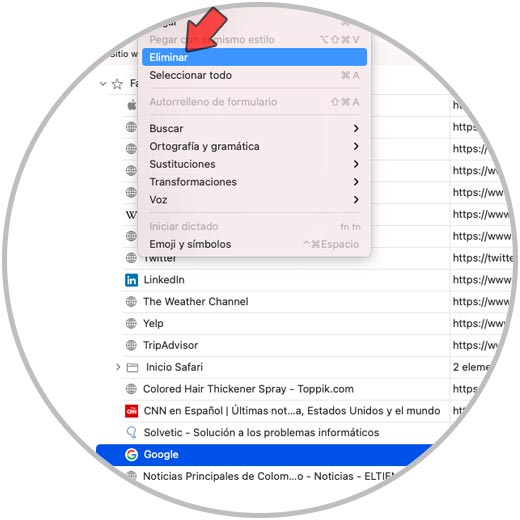
Step 8
As a second option is to select the favorite and right click on it to choose the "Delete" option:
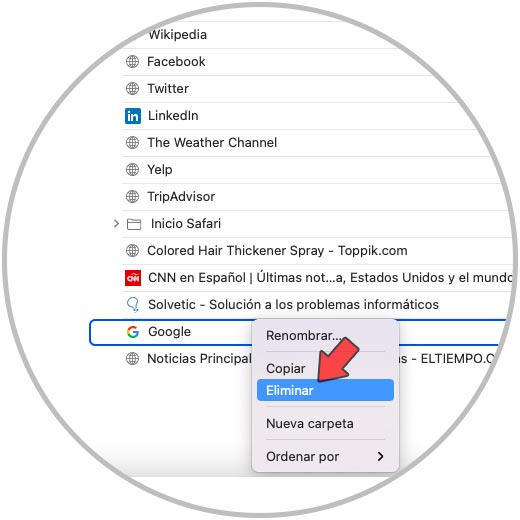
With these methods it will be very easy to delete a bookmark in Safari on macOS. In this way, you will only have saved those pages that really interest you.