The favorites in browsers are one of the most practical ways to make a website to our liking and then access it because it is stored in a section within the browser Google Chrome . Many times we bookmark personal, educational, informational sites, etc., until we reach a point where we have a large group of websites added to our favorites..
This is helpful, but it can cause clutter and errors when opening the right site, it is for this reason and some others (such as that the site no longer exists or we are not interested) that we will see how to remove a favorite in Google Chrome easy and fast. In this way we can have in favorites those elements that really interest us and it will be easier to find them without being saturated.
To stay up to date, remember to subscribe to our YouTube channel! SUBSCRIBE
How to delete bookmarks in Google Chrome
Step 1
We open Google Chrome and we will:
- Customize and control Google Chrome
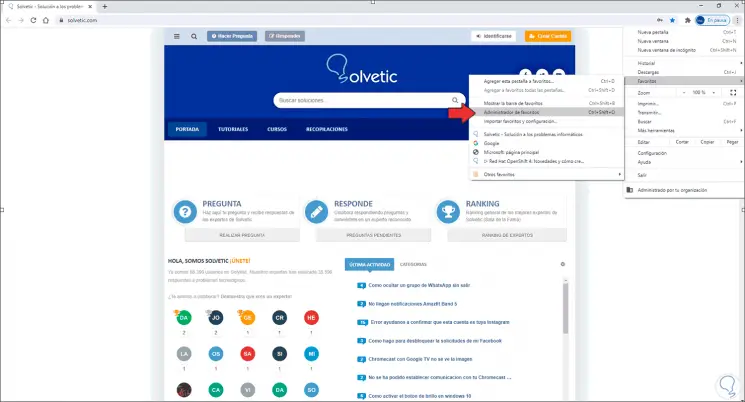
Step 2
By clicking there we access all the Chrome favorites, to delete one in particular we must click on the side menu of each site and in the displayed list we choose "Delete":
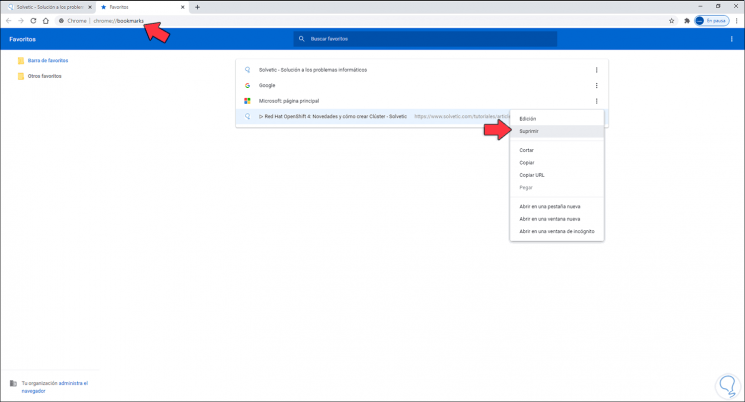
Step 3
This will remove this site from favorites in Google Chrome:
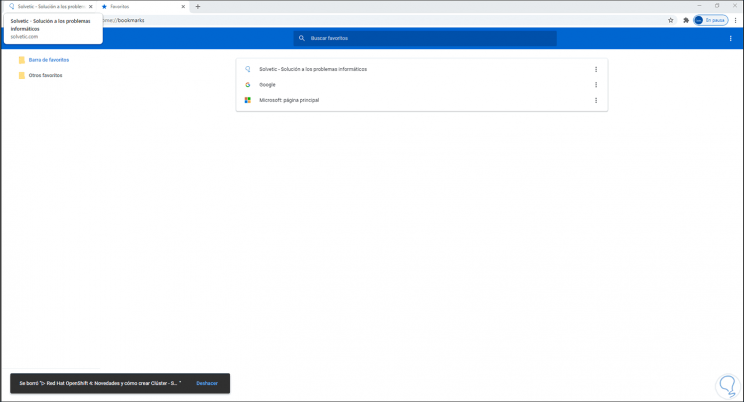
Step 4
Now, if there are several favorites, instead of deleting them one by one, we can mark one and with our keyboard select them all:
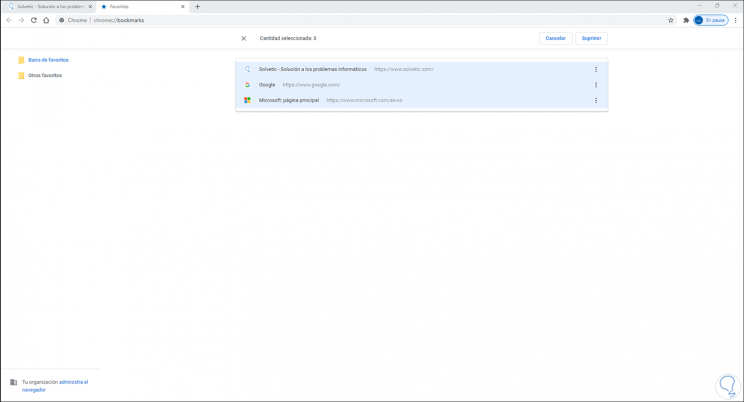
Step 5
With the Ctrl key we can click on a site to exclude from being deleted:
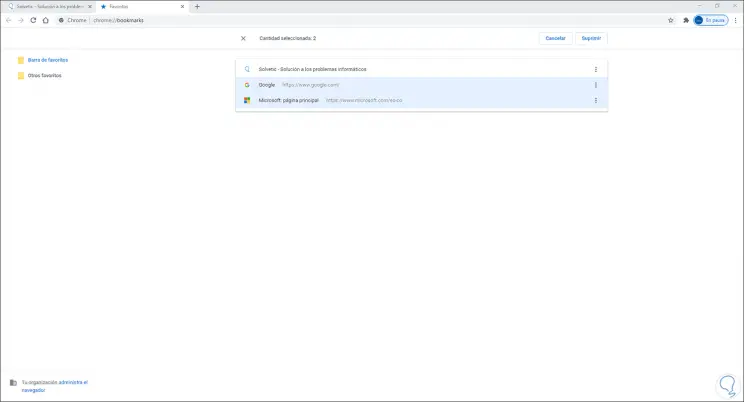
Step 6
Then we can use two ways to delete them from there:
- By clicking on the contextual menu and selecting "Delete"
- Click on the "Delete" button located at the top
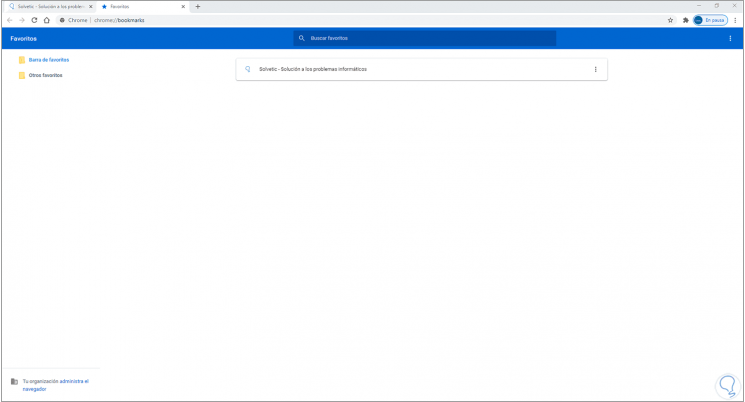
As we can see, these sites have been deleted from Google Chrome. As we mentioned, it is easy and fast to delete favorites in Google Chrome..