Nowadays we use our mobile devices for many things but there is no doubt that one of the ones we do most frequently is to communicate with our contacts through different messaging applications or social networks ..
In order for communication to be as good as possible, it is interesting that we keep these apps up to date so that in this way we can enjoy all their services. One of the applications that provides us with the best communication services and is being widely used to make resignations from family, friends or work is Zoom .
That is why if we have this application installed on our iPad we want to keep it updated. Here we show you all the steps you must follow to know how to update Zoom on the iPad step by step in a simple way and be up to date with all its news..
To stay up to date, remember to subscribe to our YouTube channel! SUBSCRIBE
Step 1
The first thing you should do is enter the Zoom app to see the version you currently have. To do this, click on the gearwheel icon in the upper corner and you will see that a tab with this info is displayed.
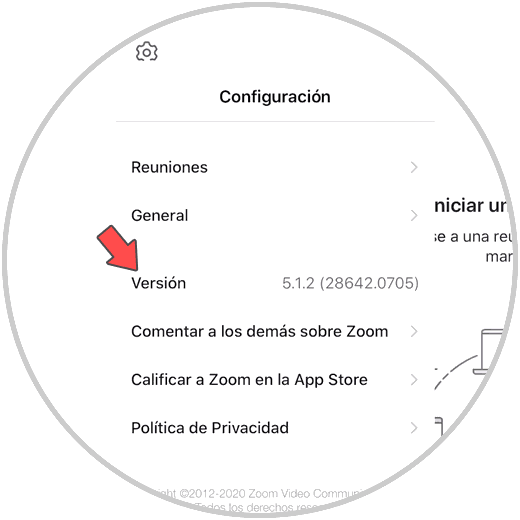
Step 2
The next thing you should do is enter the App Store and search for the Zoom app.
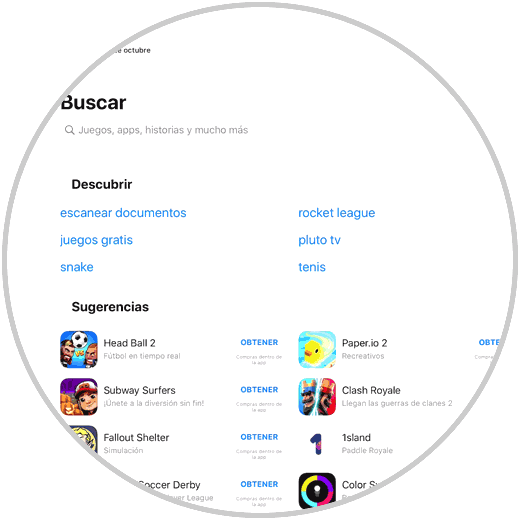
Step 3
Once you have found it, you must enter it to continue with the process.
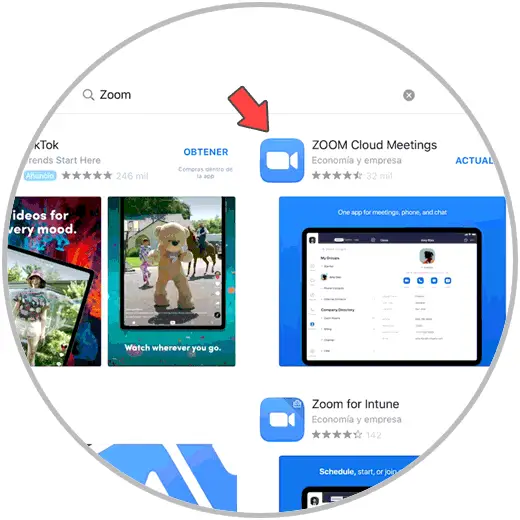
Step 4
The next thing you should do is click on the "Update" button and you will see how the update process begins.
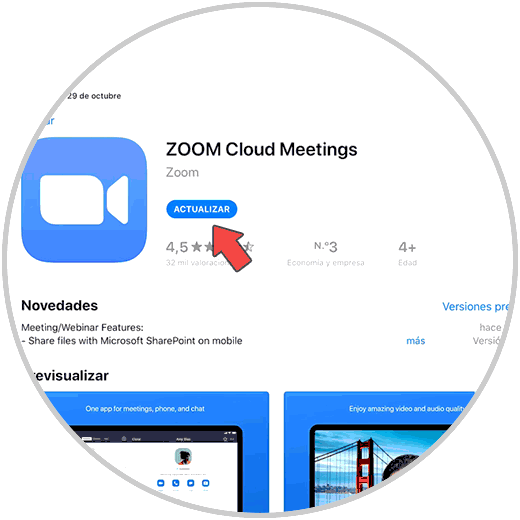
Step 5
Finally you will be able to look at the version again and you will see that this process has been completed.
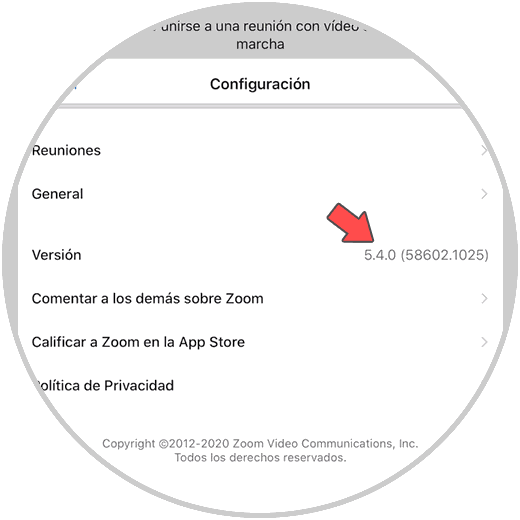
In this way you will be able to update Zoom whenever you need it to keep the app up to date with all its news.