There is no doubt that iPhone fans are delighted with the arrival of the memojis to the terminals since in them they found a way to communicate with their contacts through these stickers in a funny and fun way simulating our face..
That is why knowing how to create these memojis is usually one of the concerns we have when we buy a new iPhone. That is why below we are going to show you all the steps you must follow to know how to create these memoji, and be able to use them in applications such as WhatsApp or Instagram. The steps you must follow are not difficult but the truth is that you must follow the process correctly to create them properly.
1. How to record, delete, edit or create Memoji on iPhone 12, iPhone 12 Mini, iPhone 12 Pro and Pro Max
To create a custom memoji on iPhone, the steps you must follow are as follows.
To stay up to date, remember to subscribe to our YouTube channel! SUBSCRIBE
Step 1
The first thing you should do is enter the iPhone 12 messages app.
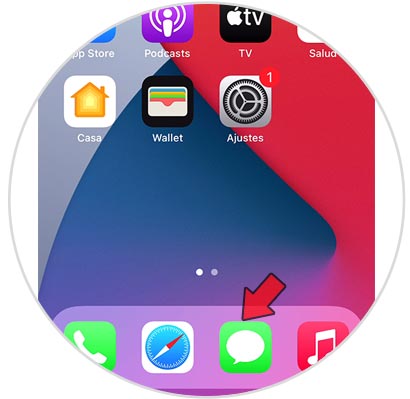
Step 2
Select the option "New message" that you will see in the upper right corner.
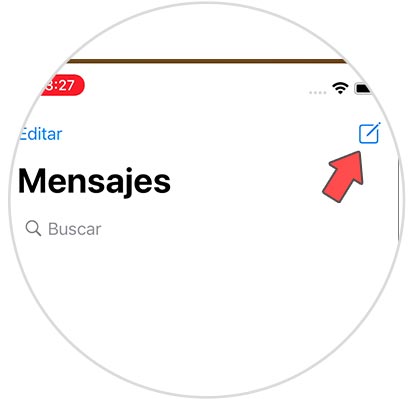
Step 3
Now you have to click on the "Memoji" icon at the bottom.
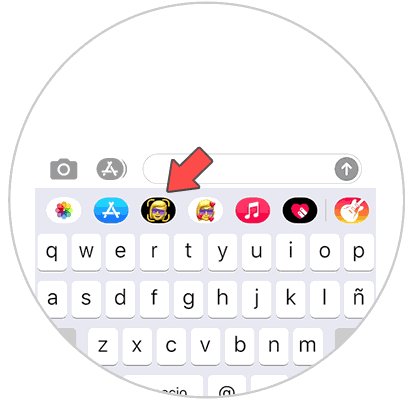
Step 4
Now you can choose the already created memojis and focus your face to simulate the movements.
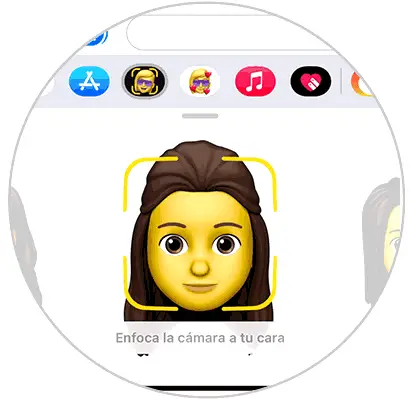
Step 5
Now, press the 3 ellipsis icon to start creating your new Memoji.

Here you will find the following options:
- New memoji
- Edit
- Double
- Remove
To create a new one, you must select "New Memoji". From here you will also be able to select the Edit or Delete options. Once here you will be able to personalize your memoji with all those options that you will find available. Among them you will find:
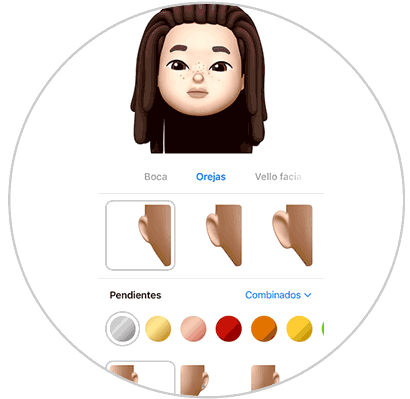
Step 6
Once you have finished press "OK" in the upper right corner to definitively confirm the appearance of your Memoji.
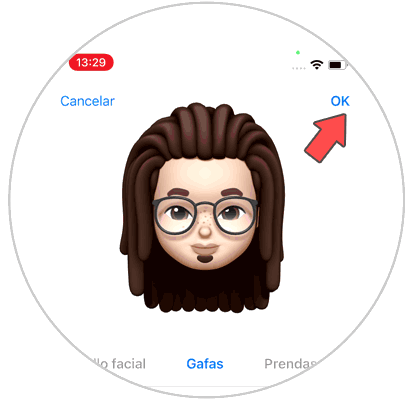
2. How to use Memojis with the camera on iPhone 11, iPhone 11 Pro or iPhone 11 Pro Max
It is possible that when you have created your memojis, you want to know how you can use them with the iPhone camera so that you can record videos and later share them with your contacts if you feel like it. In this way you will be able to pretend that your head is a memoji and gesticulate as if it were.
To know how to carry out this process, you must follow the steps detailed in the following YouTube video..
To stay up to date, remember to subscribe to our YouTube channel! SUBSCRIBE
3. How to make Sticker with Memoji in WhatsApp iOS 14
Another option we have when using the memojis is to do it through the WhatsApp app since it allows us to send these personalized stickers to our contacts. If you want to know how to make these memoji stickers for WhatsApp, you have to enter the following YouTube video in which it is explained step by step how to carry out this process.
To stay up to date, remember to subscribe to our YouTube channel! SUBSCRIBE
In this way you will be able to create your own memojis so that you can use them whenever you want from the iPhone 12, iPhone 12 Mini, iPhone 12 Pro and Pro Max.