With the growing use of social networks we can see how various applications arise focused on offering millions of users the best solutions so that chat, audio and video are as complete and dynamic as possible, that is why Snap Camera is one of the alternatives to these types of tasks..
Snap Camera is responsible for creating a virtual webcam on the computer where it has been installed, thus, when Snap Camera is open, it will take the input of the physical webcam in order to apply the magnification tasks through the integrated lenses and then this augmented video will be sent to the Snap Camera virtual webcam to make our image unique. Even with all this, we may want to use another tool or we simply want to use the video as it is, so TechnoWikis will explain how to uninstall Snap Camera on macOS.
To stay up to date, remember to subscribe to our YouTube channel! SUBSCRIBE
How to uninstall Snap Camera on macOS
Step 1
The first step to take will be to access Applications from the Finder Go - Applications menu:
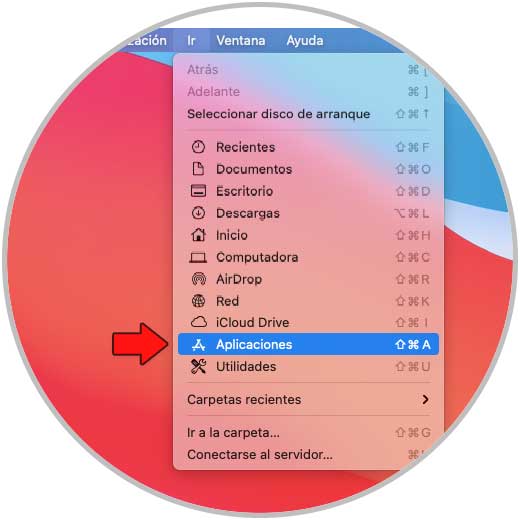
Step 2
In Applications, we select Snap Camera, right-click on it (Ctrl + click) and choose the option "Transfer to the trash can":
Ctrl + click
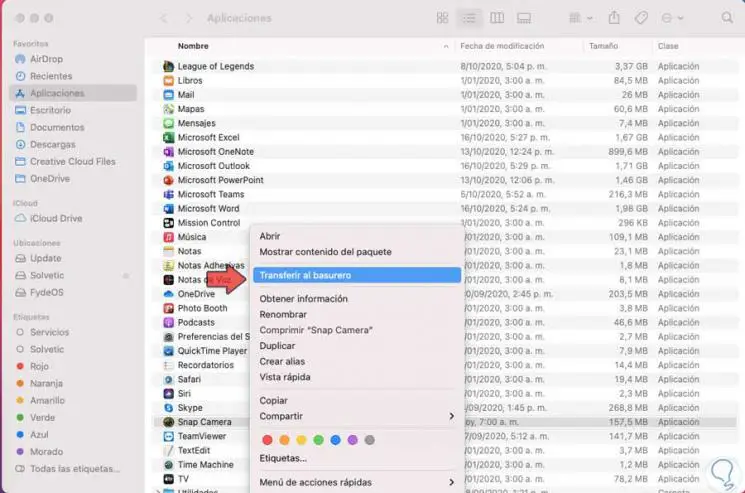
Step 3
When selecting this option, we must enter the administrator password:
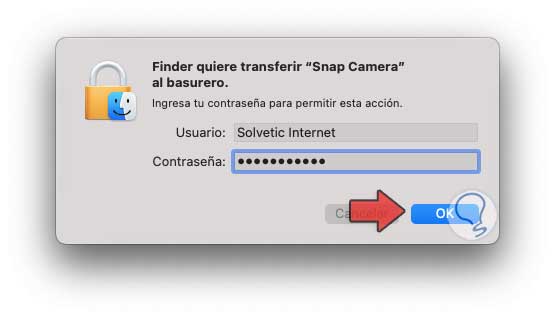
Step 4
We click OK and validate that Snap Camera has been correctly removed from macOS:
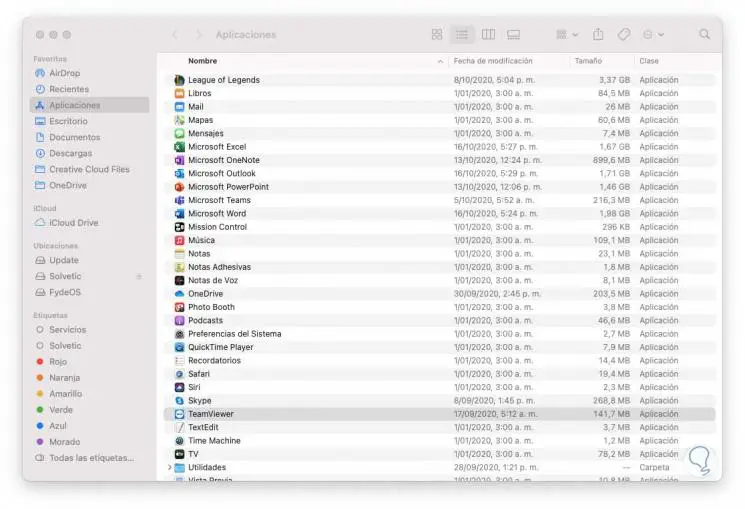
Step 5
Now we access the terminal, there we are going to execute a series of commands to delete the files associated with Snap Camera, first of all, we execute:
launchctl remove com.snap.AssistantService
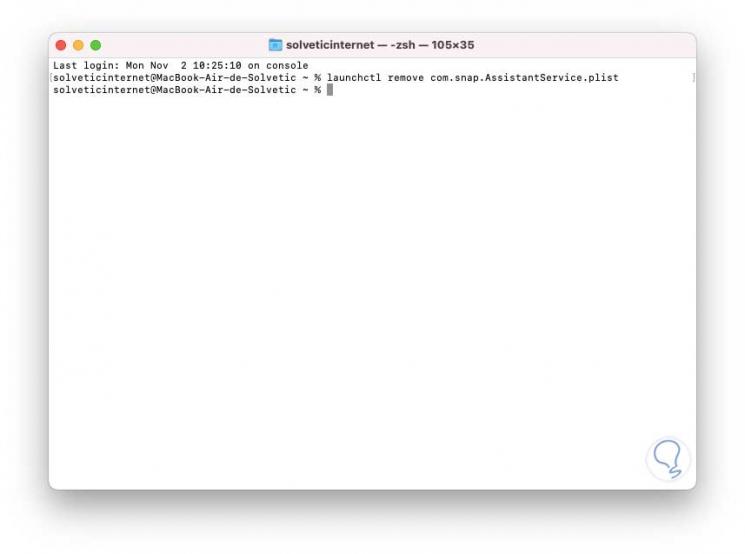
Step 6
Now we execute:
rm ~ / Library / LaunchAgents / com.snap.AssistantService.plist
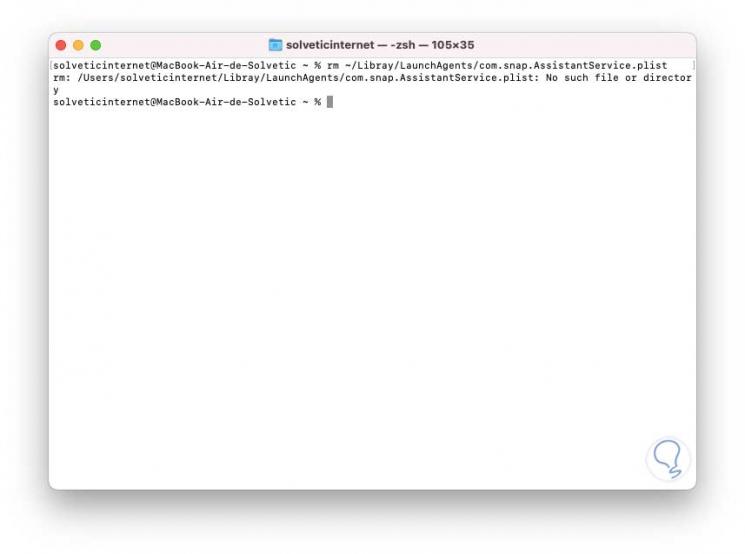
Step 7
Then we will execute the following:
rm -r ~ / Library / Caches / Snap / Snap \ Camera
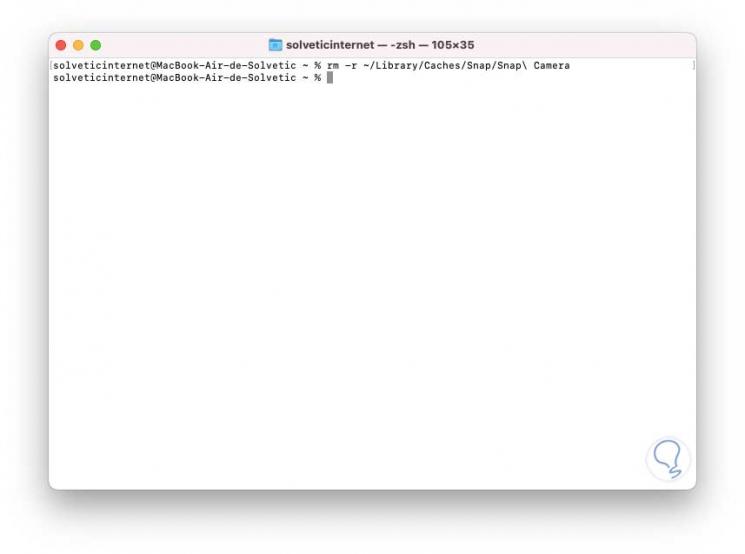
Step 8
Next, we execute:
rm -r ~ / Library / Preferences / Snap / Snap \ Camera
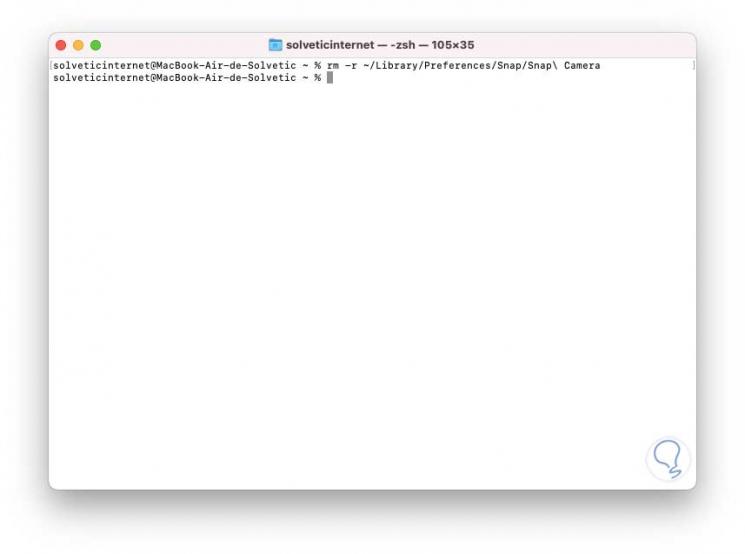
Step 9
Finally we execute the following script:
osascript -e 'do shell script "launchctl remove com.snap.SnapCameraRemover; rm /Library/LaunchDaemons/com.snap.SnapCameraRemover.plist; rm -r /Library/CoreMediaIO/Plug-Ins/DAL/SnapCamera.plugin; exit 0 "with administrator privileges'

Step 10
When pressing Enter we must enter the administrator password:
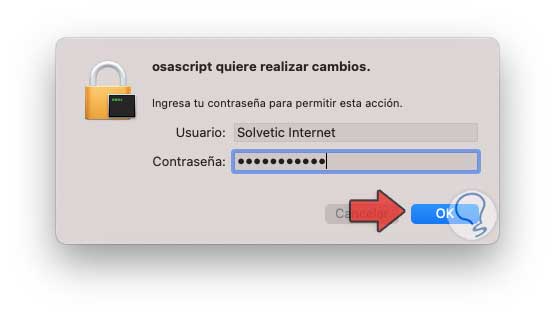
Step 11
We click OK to execute the command. After this we restart macOS to complete the process.
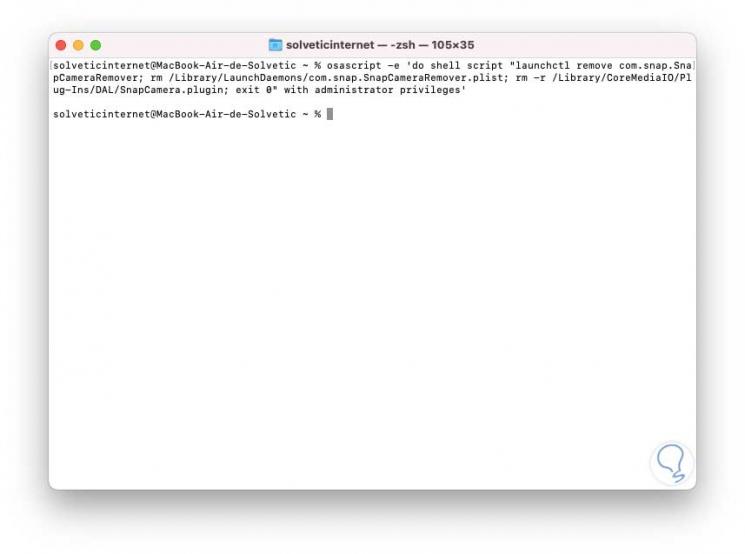
This is how you have learned to completely uninstall Snap Camera on macOS..