Today there are multiple operating systems so that we can select the one that best suits our needs. But in addition to this, updates are coming out so that its functions and options improve over time..
Current operating systems are available in multiple languages so that their functions and features are accessible to everyone. Ubuntu 21.04 is no exception and by default the system will be presented in the language in which it was configured during the installation process, but this does not mean that it is not possible to change the system language at any time.
If you do not know this process, TechnoWikis will explain how to do it in Ubuntu 21.04 in a simple step by step..
To stay up to date, remember to subscribe to our YouTube channel! SUBSCRIBE
How to change the language in Ubuntu 21.04
Step 1
We validate that we are using Ubuntu 21.04 Hirsute Hippo with the following command:
lsb_release -a
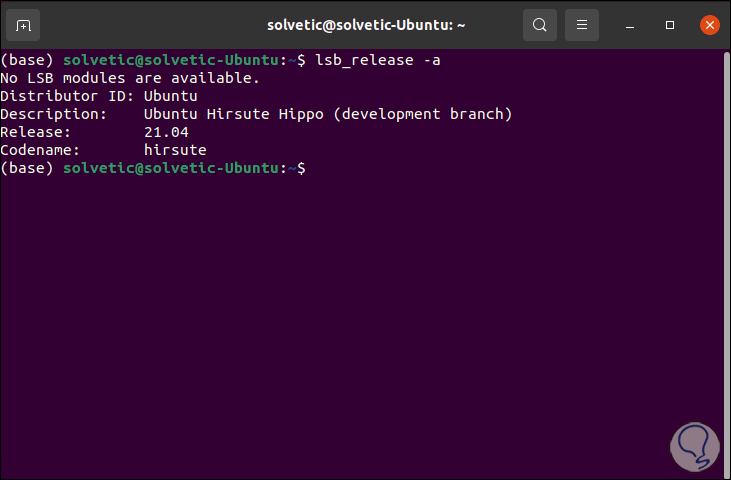
Step 2
Now, we open activities and enter "languages", we will see the following:
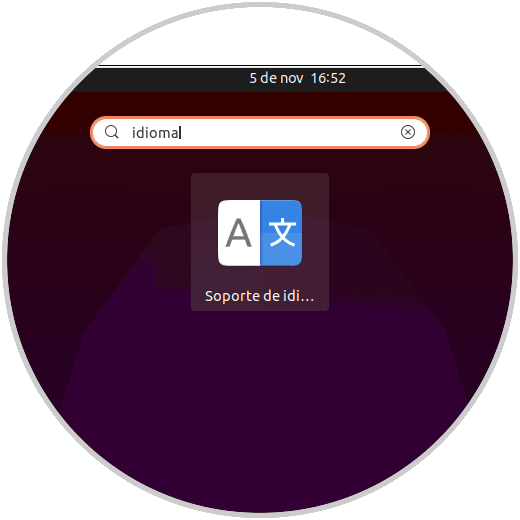
Step 3
We select "Language support" and this will open the language manager in Ubuntu 21.04:
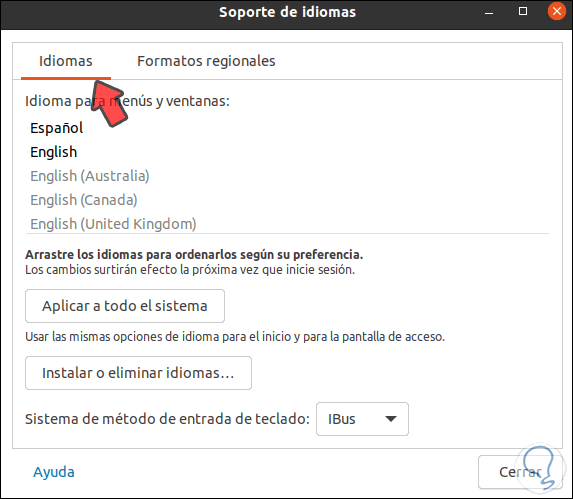
Step 4
In the tab "Languages" we can see the default languages of the system, in case of looking for a language that is not present, we must click on the button "Install or remove languages" and then select the desired language in the list:
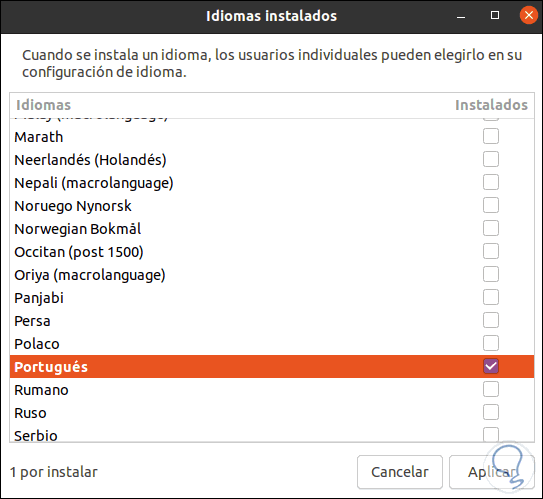
Step 5
We click on Apply to add it to the options, we must enter the password before continuing:
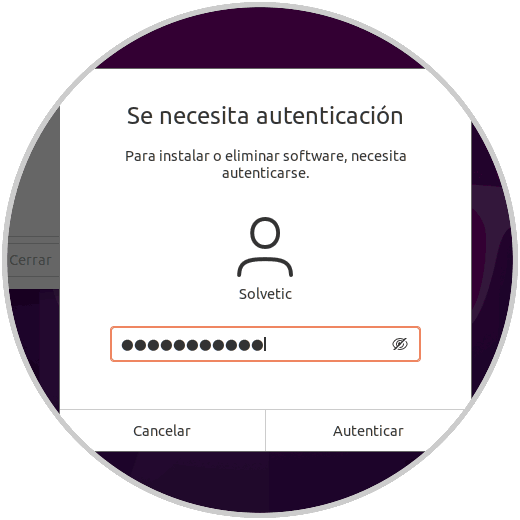
Step 6
Then we will see that this language is added to Ubuntu 21.04:
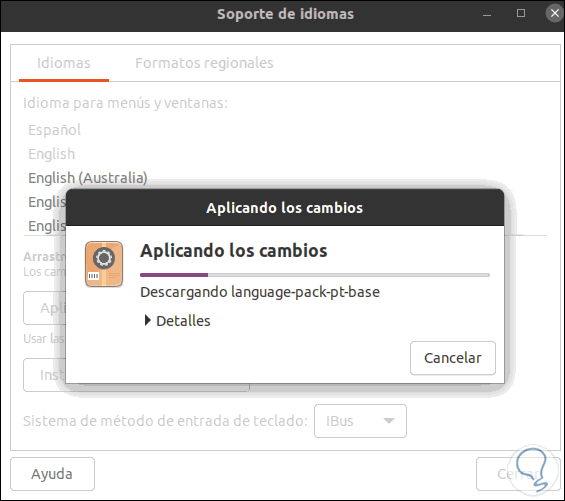
Step 7
We can see it available there:
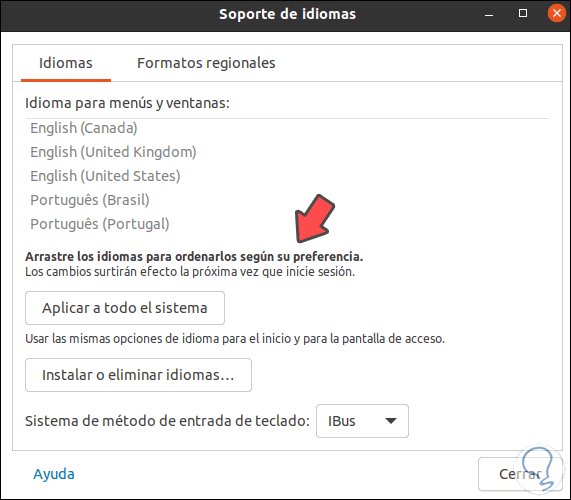
Step 8
Now, to change the language of Ubuntu 21.04, we are going to select the new language and drag it to the top so that it is first:
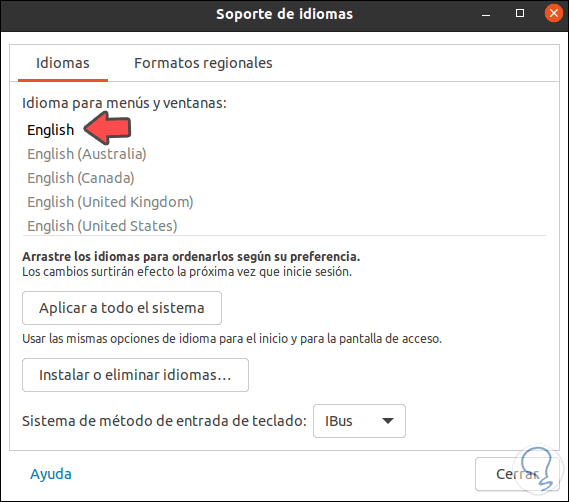
Step 9
This requires entering our password to complete the process:
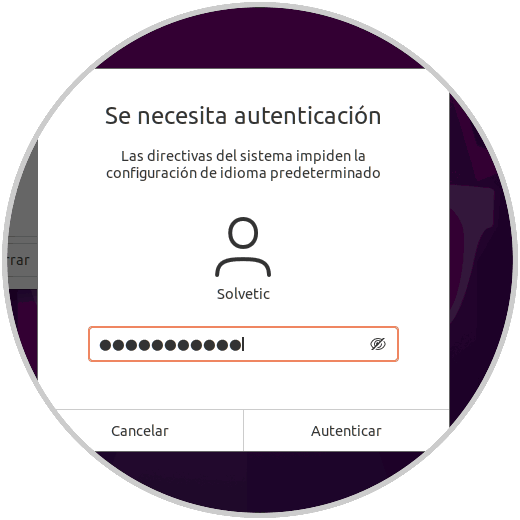
Step 10
We close this window and close the current Ubuntu 21.04 session to complete the language change process:
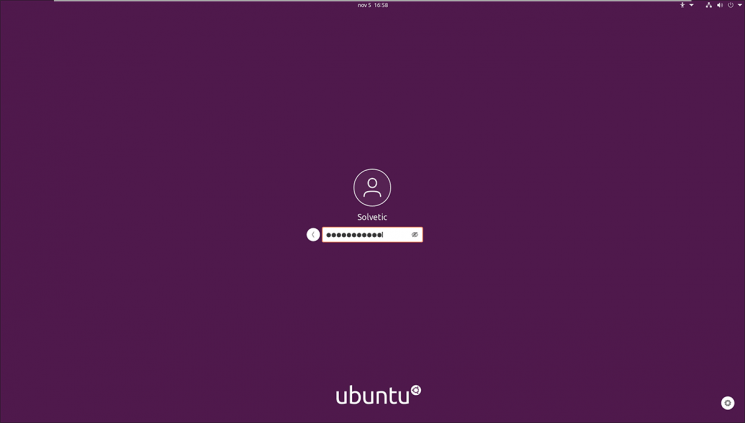
Step 11
When logging in, we can see that the system asks us if we want to update the directory paths to the new language:
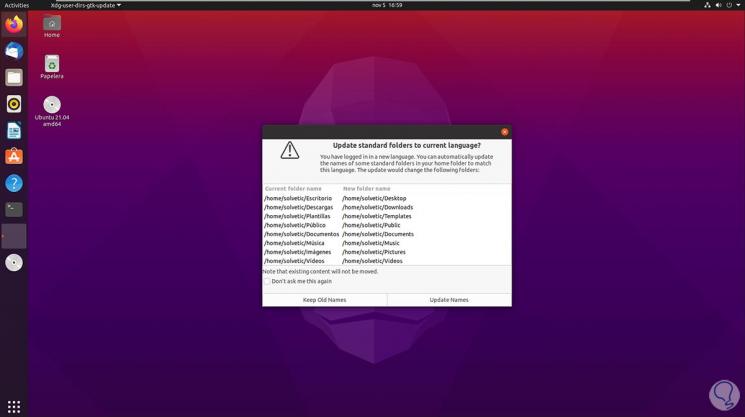
Step 12
After this the system will be in the new language, in this case English:
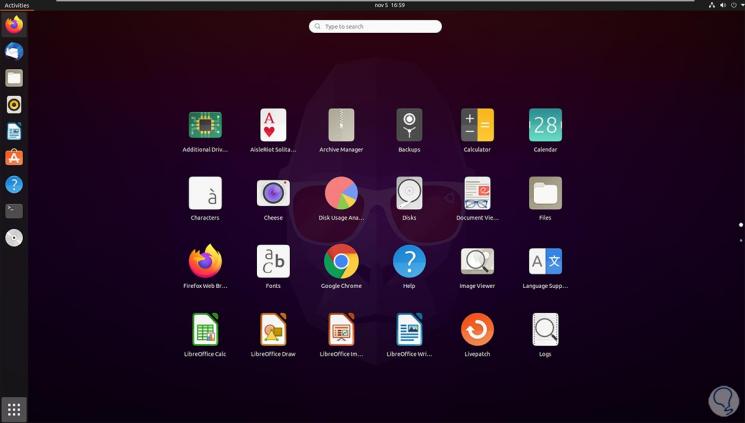
With this process it is possible to change the language of Ubuntu 21.04 to the new desired language.