Nowadays having a good browser downloaded in our operating system is quite important for us to feel comfortable when looking for information on the web. And it is that in addition to looking for information we use our browser for different tasks.
Current browsers offer us performance, security (in some cases), modern designs, etc., but without a doubt that one of the most fundamental keys is the security and privacy of the information and data that are handled there. There are certain browsers that have been developed seeking to optimize this aspect and Brave Browser is one of them.
What is Brave Browser
It is a modern browser based on pillars such as speed, security and privacy. It achieves this by integrating into its engine special functions to block the famous trackers with which it seeks to follow the user's operation in order to offer products and offers.
The Brave browser can be used with Tor in a tab in order to hide the physical location and this results in better privacy options.
Features
Brave offers features like:
- Allows importing bookmarks and settings from other available browsers
- Brave Rewards function to get rewards for use
- Automatic URL suggestions
- Show safe or unsafe sites
- Form autocomplete function
- Integrated password manager and more
Now let's see how to install Brave on Ubuntu 21.04.
To stay up to date, remember to subscribe to our YouTube channel! SUBSCRIBE
How to install Brave browser in Ubuntu 21.04
Step 1
First we check the Ubuntu version:
lsb_release -a
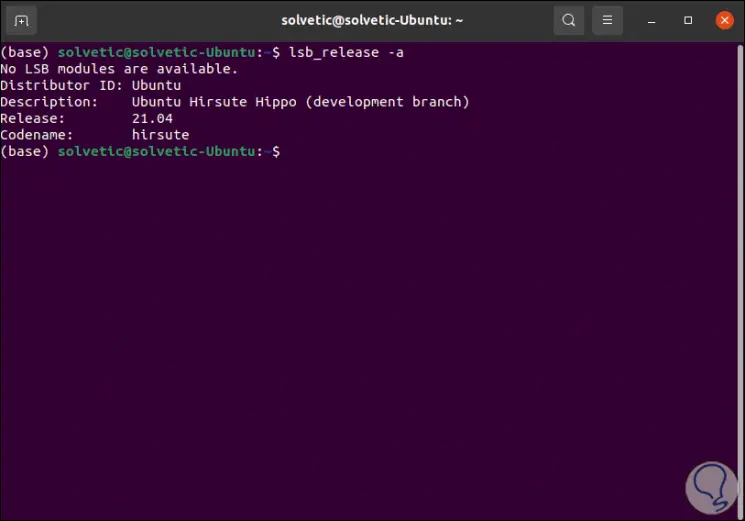
Step 2
Now, we install the required packages with the command:
sudo apt install apt-transport-https curl
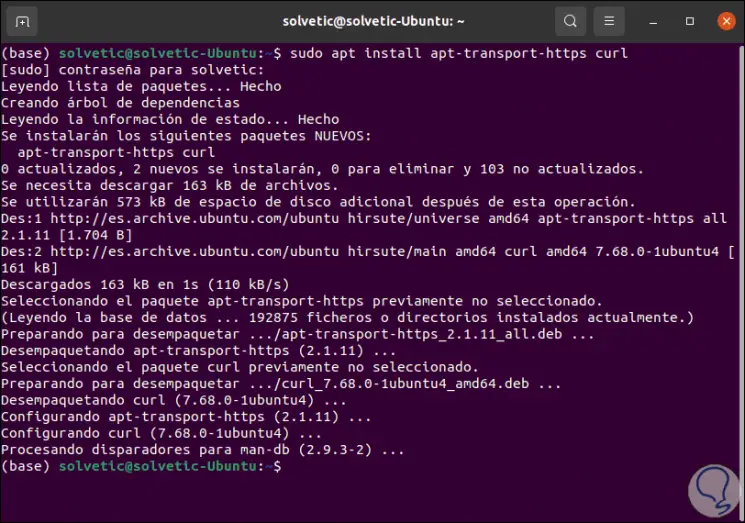
Step 3
Now we are going to add the repository key using the command:
curl -s https://brave-browser-apt-release.s3.brave.com/brave-core.asc | sudo apt-key --keyring /etc/apt/trusted.gpg.d/brave-browser-release.gpg add -
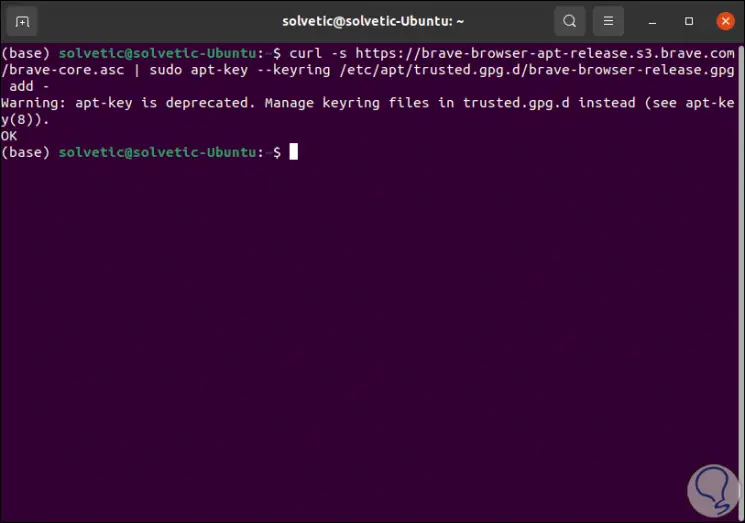
Step 4
We add this key to the Ubuntu 21.04 repository:
echo "deb [arch=amd64] https://brave-browser-apt-release.s3.brave.com/ stable main" | sudo tee /etc/apt/sources.list.d/brave-browser-release.list
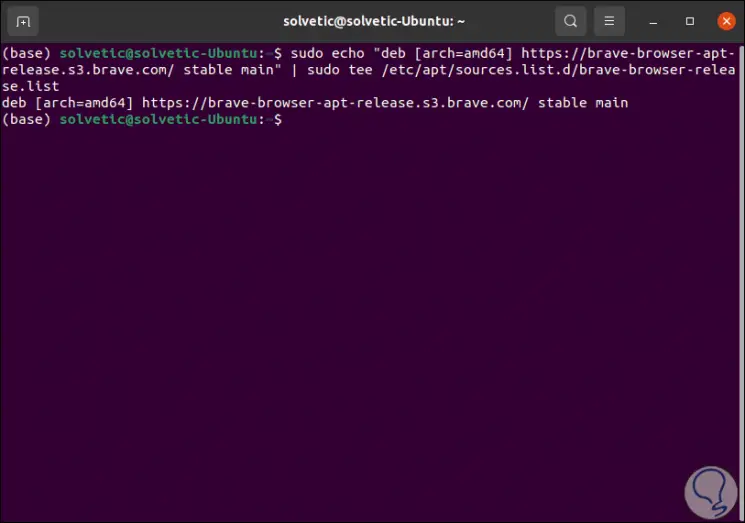
Step 5
Now we update the system with the command:
sudo apt update
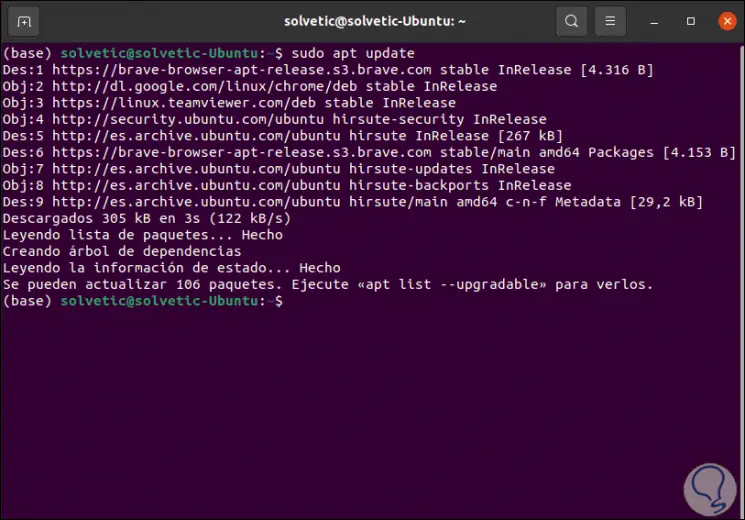
Step 6
After this we are going to install Brave with the following command:
sudo apt install brave-browser
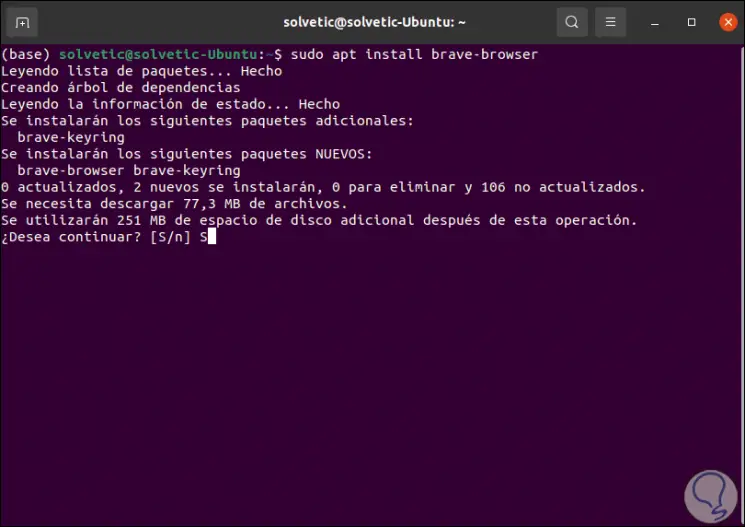
Step 7
We enter the letter S to confirm the download and installation of Brave:
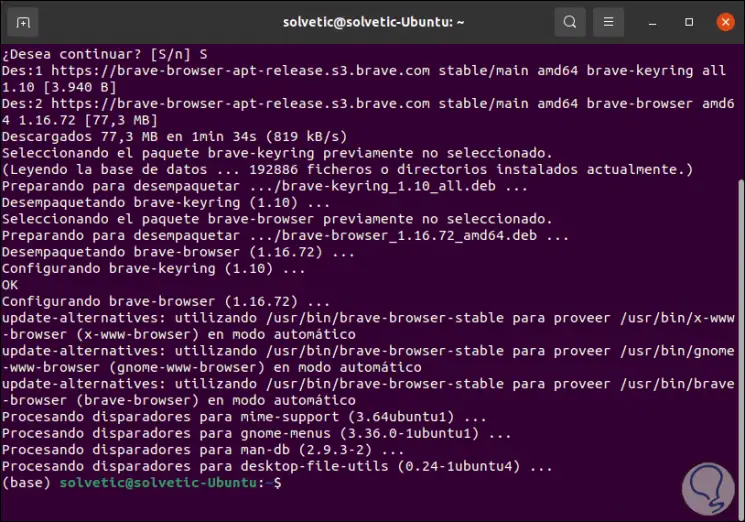
Step 8
Once installed we can go to Activities and from there open Brave:
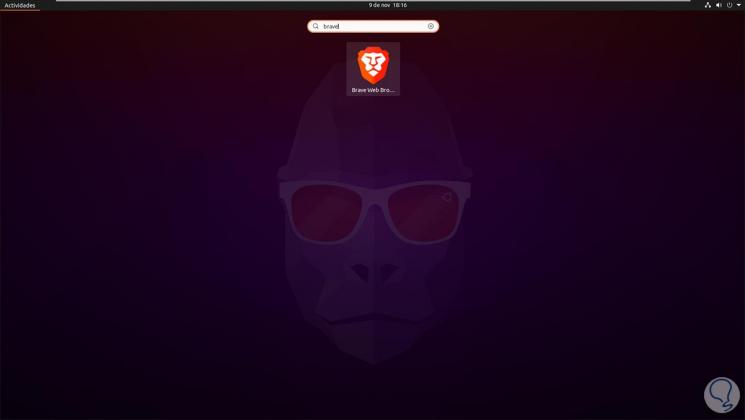
Step 9
This will be the environment of use of this browser:
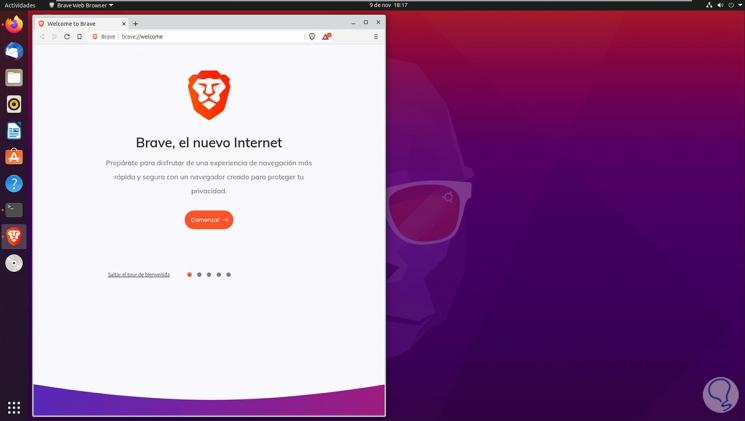
With these simple steps we have installed a safe option to surf the net.