Mobile phones have become indispensable devices for most of us, and that is why we increasingly change Smartphone in less time..
We use these devices to store lots of personal and professional information, since from them we access our social networks, email, bank accounts, download files and documents or save photos and videos that we have done with the phone or sent to us .
These undoubtedly causes that the memory of the terminals is filled in many of the cases and that for this reason they do not function at all in the correct way. That is why below we will show you how to reset the Samsung Galaxy M10 to return it to factory values, and thus delete all the information that has been stored in it, either to sell it or to return to work right way..
Note
Remember to make a backup in advance, so that in this way you can recover all this data.
To stay up to date, remember to subscribe to our YouTube channel! SUBSCRIBE
1. How to reset Samsung Galaxy M10 or factory reset from menu
If you want your Samsung Galaxy M10 to be completely erased, you must follow the steps outlined below.
Step 1
To access the settings, you must slide the screen from the bottom to the top.
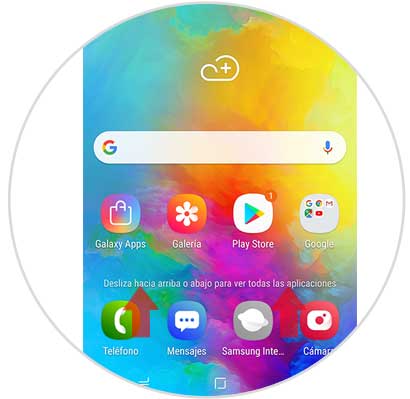
Step 2
Among all the options, you must select the option "Settings".
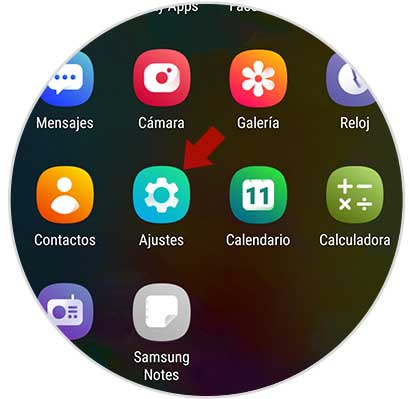
Step 3
Among all the available options, you must enter "General Administration".
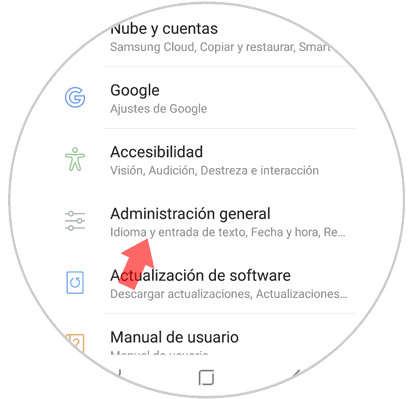
Step 4
Now you will see a new screen, in this case you must select the option "Reset".
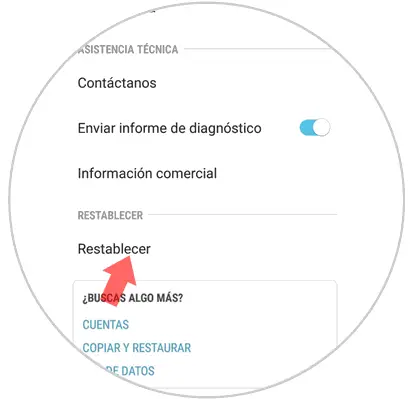
Step 5
Scroll to select the section "Restore factory settings"
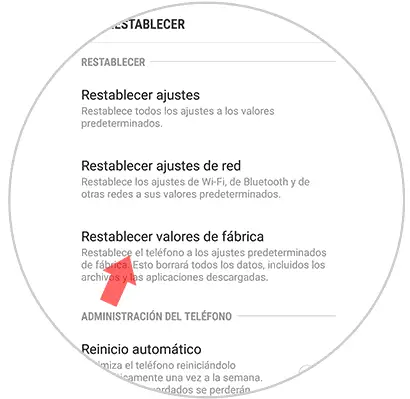
Step 6
You will see a new screen that informs you of all the information that will be deleted with this process. If you agree, select "Reset" and you will have finished.
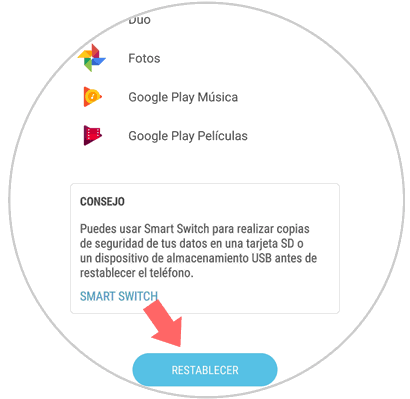
2. How to make Hard Reset Samsung Galaxy M10
If you can not access the menu of your Galaxy you can also return the device to the initial values using the buttons on the phone. For this you must follow the following steps.
To move through the menu, you must use the volume buttons to raise and lower and the turn on / off to confirm the actions.
Factory reset Samsung Galaxy M20 Hard Reset
- Press the On button and the Volume up button until you see the Samsung logo on the screen.
- Select the SELECT WIPE DATA / FACTORY RESET option.
- In the new screen, you must select YES-DELETE ALL USER DATA.
- Now, click on REBOOT SYSTEM NOW to finish.

When you have done this process, you will see that the phone will restart and that you can reconfigure it from scratch..