Fedora is one of the most popular Linux distributions thanks to its novelties in design and performance. For this reason, the Fedora developer group seeks every day to improve or renew the functions and features so that more and more users use this valuable system. One of its novelties is that we have the beta version of Fedora 34 to know beforehand before its official launch next year..
Fedora 34 will be available for aarch64 version with Plasma and will feature a KDE version for 64bit ARM architecture devices, it will have Wayland support for Plasma and the KDE components will now be in an X.Org-based session. Fedora 34 will have Plasma 5.20 and will give us the alternative to select the X11 session as the desktop environment.
TechnoWikis will explain the process to update Fedora 33 to Fedora 34 directly from the terminal and in this way have at hand this new edition that promises great changes..
To stay up to date, remember to subscribe to our YouTube channel! SUBSCRIBE
How to upgrade from Fedora 33 to Fedora 34
Step 1
We access the terminal and there we are going to execute the following command to update the current version of Fedora (33):
sudo dnf upgrade –refresh
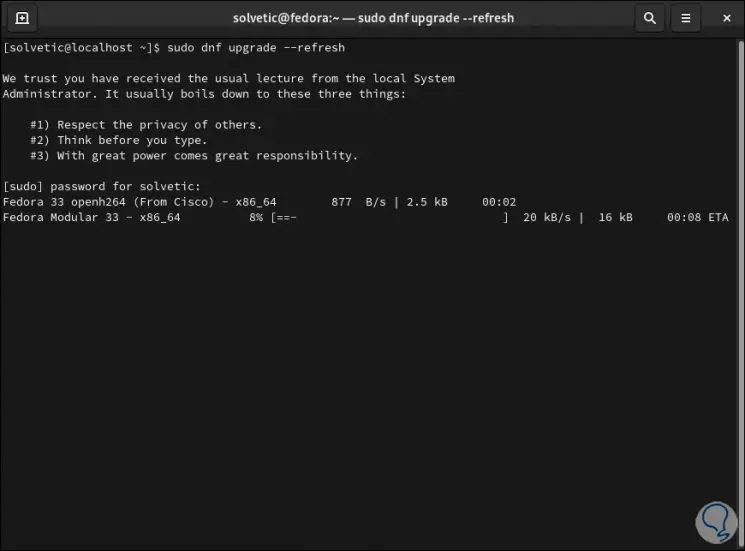
Step 2
When all the components are loaded we will see the following:
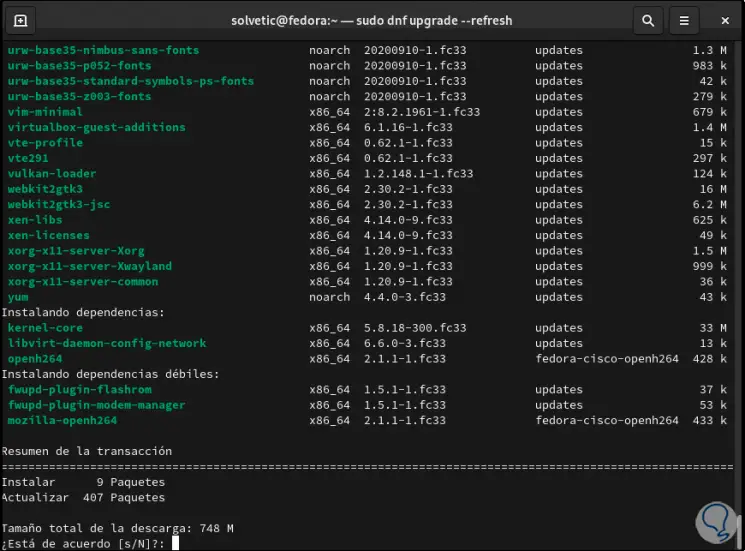
Step 3
We enter the letter "s" to confirm the download of these:
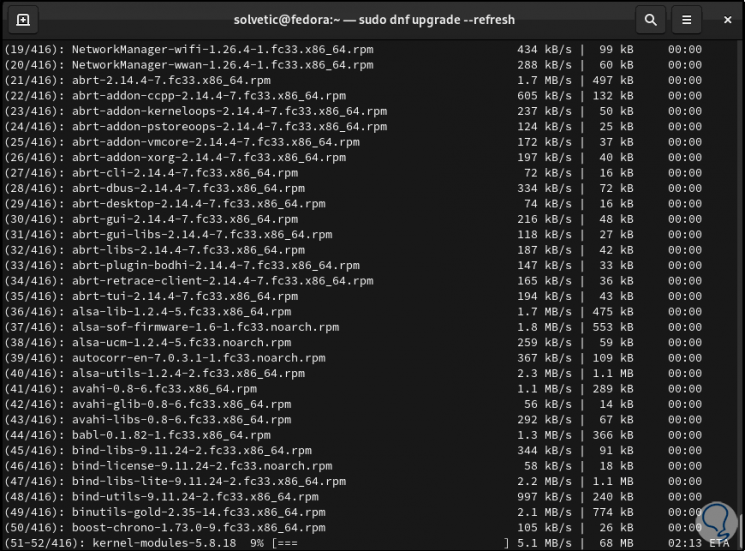
Step 4
At the end we will see the following:
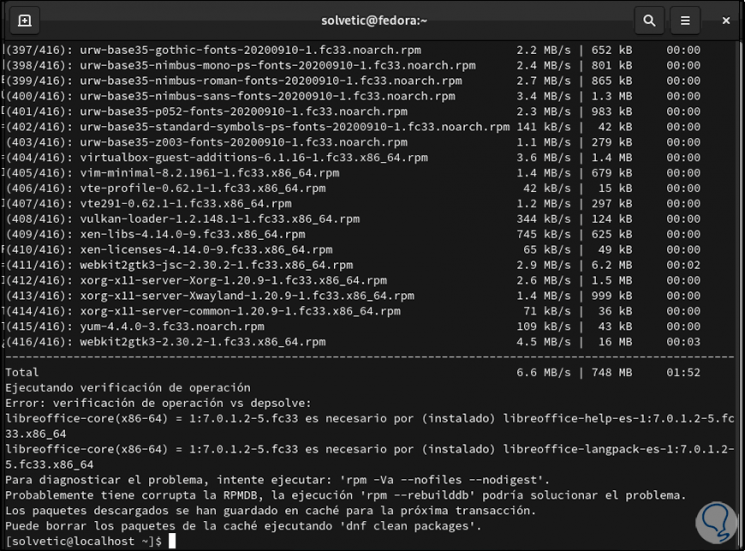
Step 5
Once the system is updated, we are going to install the dnf-plugin-system-upgrade package with which we will update the system:
sudo dnf install dnf-plugin-system-upgrade
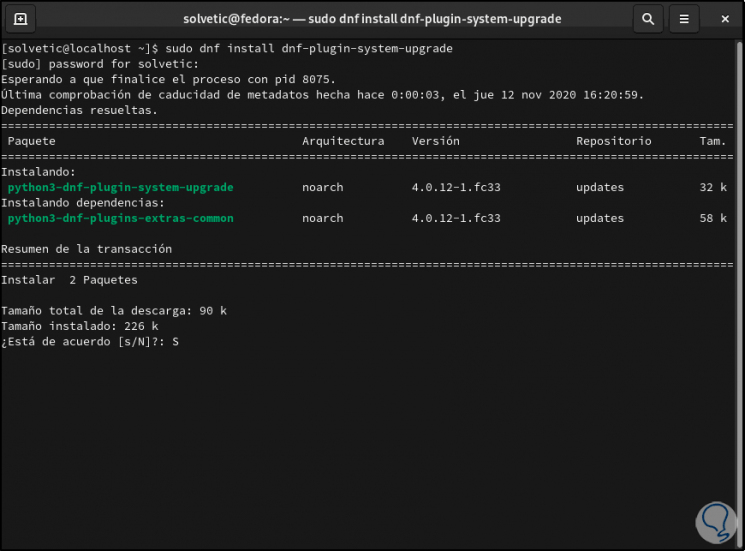
Step 6
We enter the letter "s" to confirm the download and installation process:
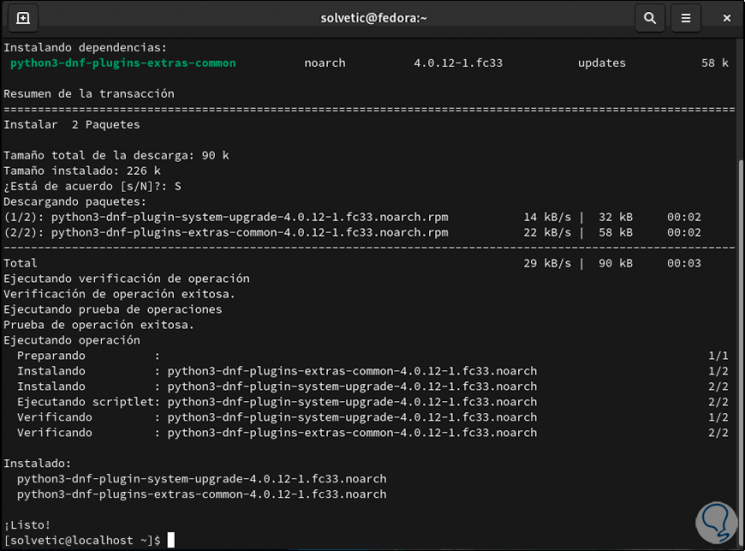
Step 7
Once we complete this, we are going to download the Fedora 35 packages with the following command:
sudo dnf system-upgrade download --refresh --releasever = 34
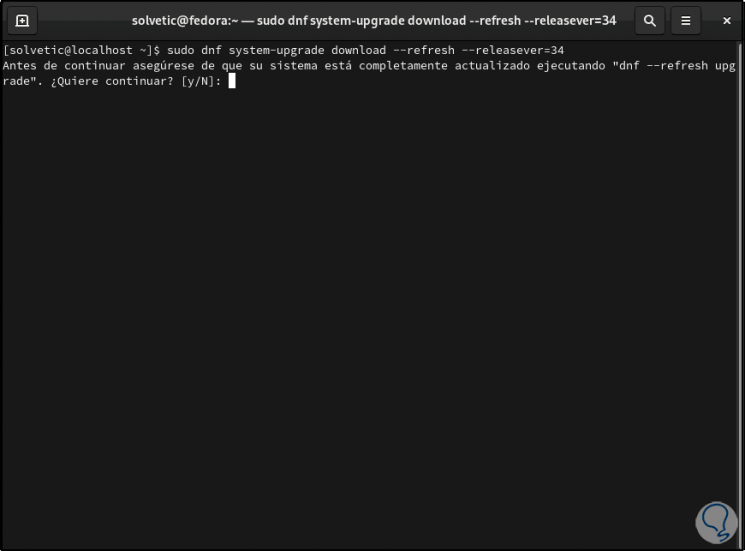
Step 8
We enter the letter "y" because we have already updated the system, it will start the download process of all the required packages:
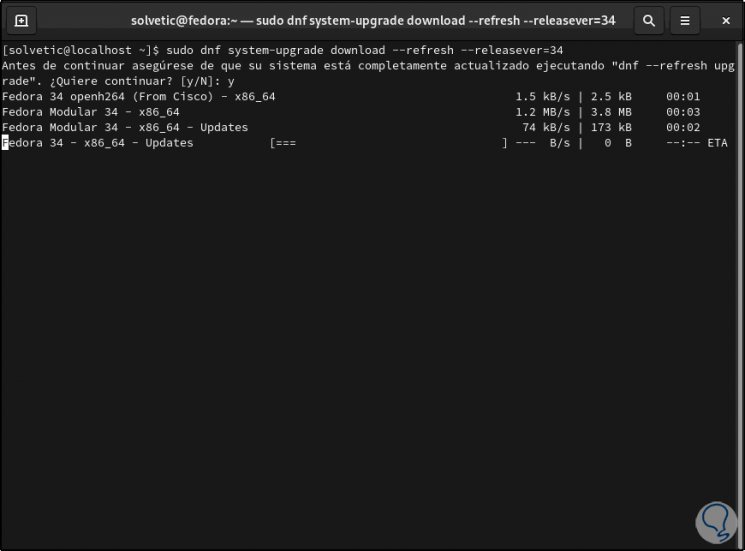
Step 9
When this is completed, we must accept the download of these:
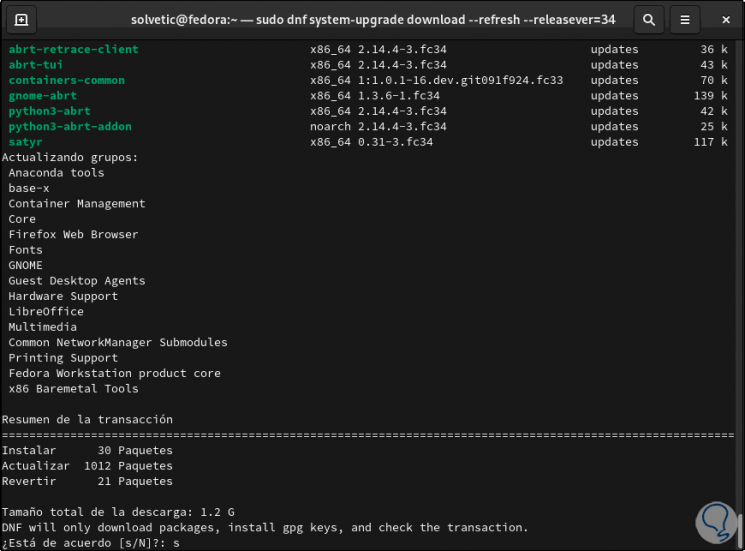
Step 10
We can see that the process can take time due to the number of packages required:
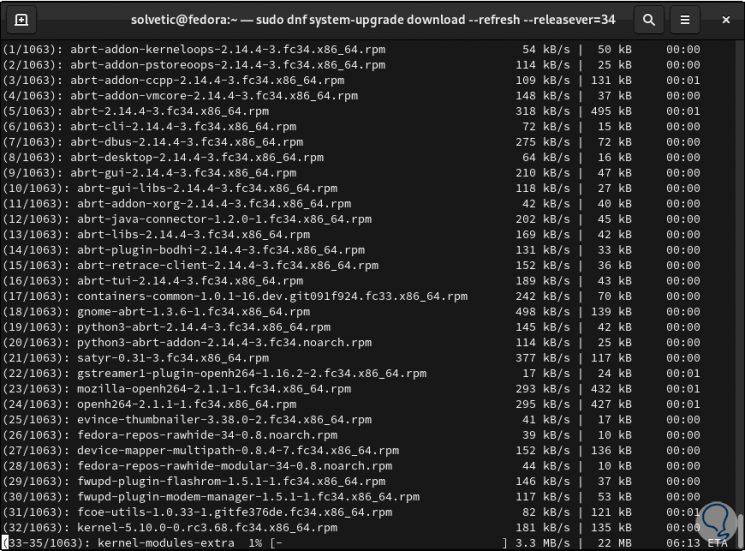
Step 11
At the end of the process, we must accept the download of the GPG key:
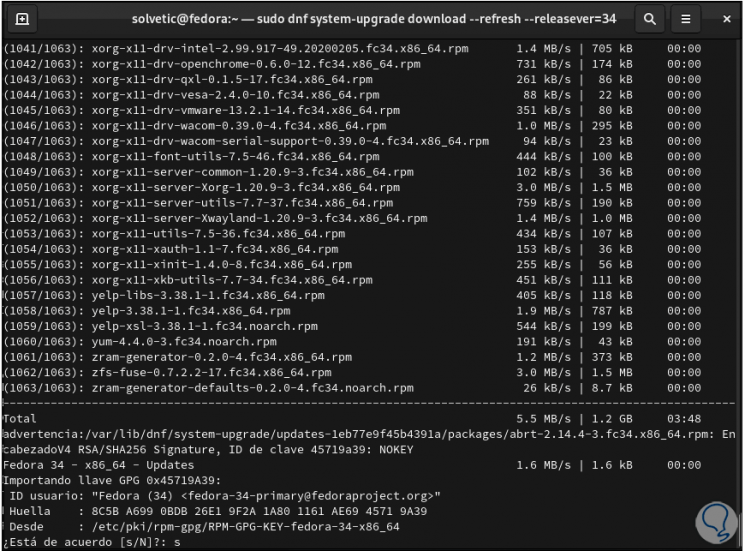
Step 12
Once we accept it, the local update process in Fedora 33 will end:

Step 13
To complete the definitive process, we must restart the system and apply the update with the following command:
sudo dnf system-upgrade reboot
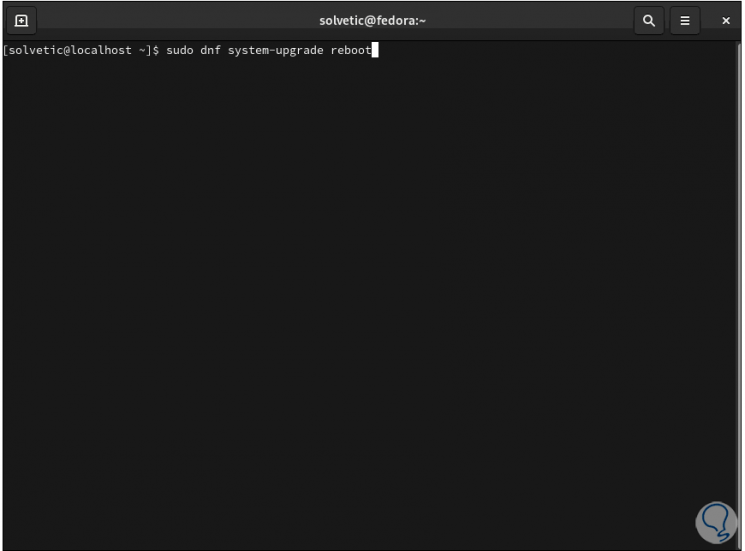
Step 14
By pressing Enter the system will reboot:
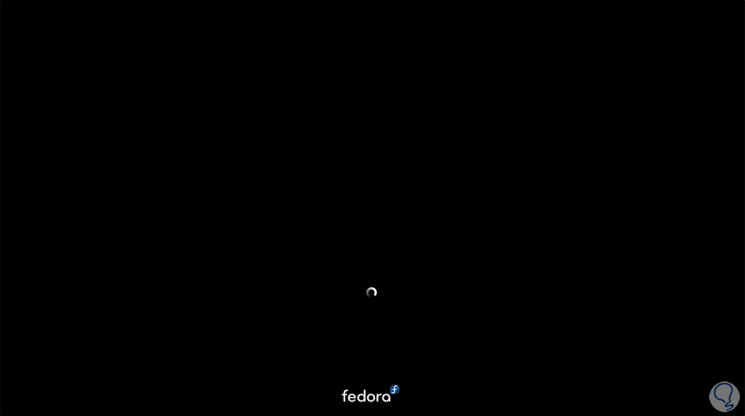
Step 15
After this it will update:

Step 16
We can follow the Fedora update process:
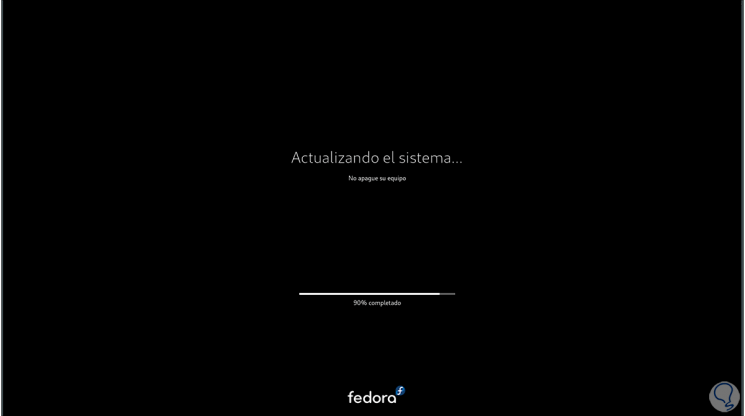
Step 17
When this reaches its end we must enter the user credentials:
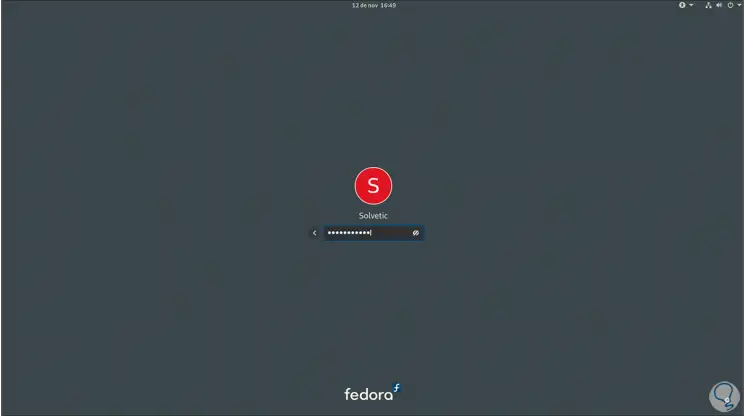
Step 18
When logging in, we go to "About" and validate that we are using Fedora 34:
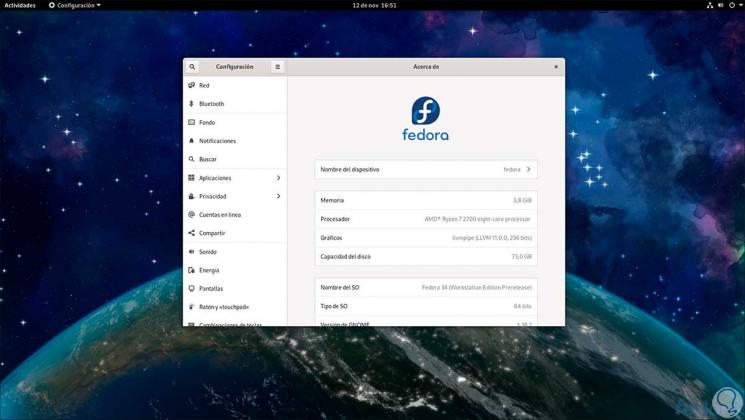
TechnoWikis recommends that this system is not updated in a real environment since, being a test system, it is subject to errors and failures that can put the integrity of the information at risk.