Today the notifications we receive on the phone are growing. We have different applications in them, which means that the amount of news and notice we receive can be immense. In addition to the use of social networks , these notices increase and cause every two by three we are turning on the screen of the device in search of new notifications..
Keeping up to date with all social media updates and messages on your mobile device is sometimes not easy at all. That's why Smartphones bring different options to notify users, whether by sounds, vibrations, messages or with LED lights.
In the Honor 10 Lite we have the possibility to configure to activate this type of notifications with LED lights, which will serve to notify you when you have the device in silence. Besides that it will be a good guide to identify what they are about when it is identified with colors..
To keep up, remember to subscribe to our YouTube channel! SUBSCRIBE
Step 1
First, you must enter the "Settings" from the terminal. You can do it through the main screen of it.
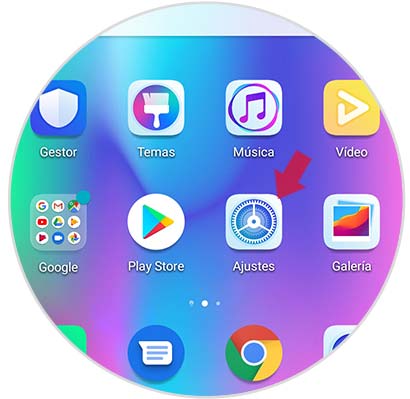
Step 2
When you are in the phone settings, you must click on "Notifications".
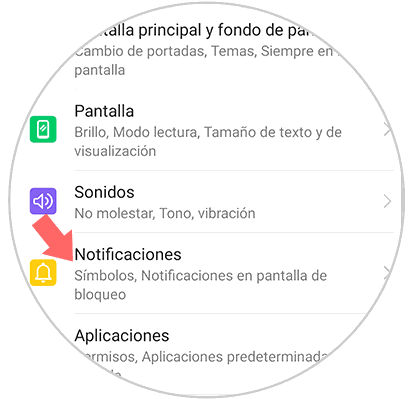
Step 3
In this section you will see all the specific settings for device notifications. Scroll through the options until you find “More notification settings” and select it.
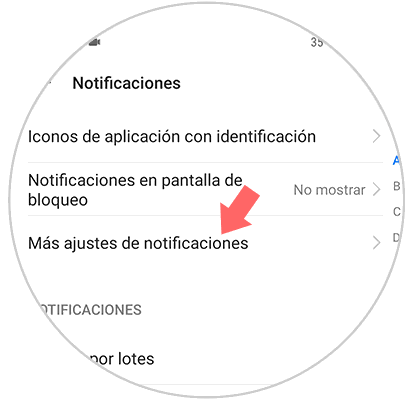
Step 4
Then, other settings options will appear. You should look for the one that says “LED light notification” and select it. In case you want it to light up, you just have to move the switch to the right so that it is activated.
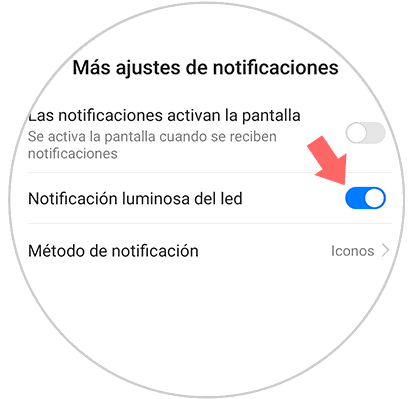
With this procedure you will be able to activate the notification LED for your Huawei Honor 10 Lite so that it lights up every time you receive any notification. You also have to know that if you want to deactivate it, you just have to move it to the left.