At the moment when we download an application to our device, we are not only giving it access to our storage memory, but also a series of permissions inside the terminal that many times can be a bit annoying for many or not The importance it should..
However, it is always important to have knowledge about how to manage these permissions within the terminal . It is for this reason that today in TechnoWikis we will explain all the procedure you must follow to be able to perform these settings on the Huawei Honor 10 Lite of Android quickly and easily.
To keep up, remember to subscribe to our YouTube channel! SUBSCRIBE
Step 1
As a first step, you should go to the Home screen of your mobile device where the applications are located. Select the icon that corresponds to the “Settings”.
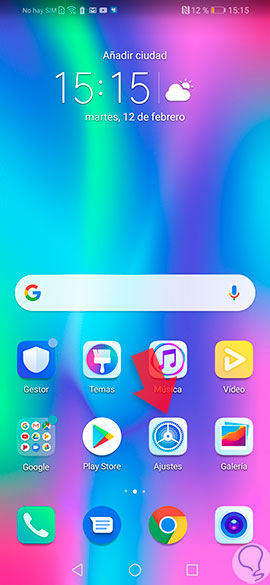
Step 2
Once inside the settings, you will have to scroll to the section that says “Applications” so that all the management options appear.
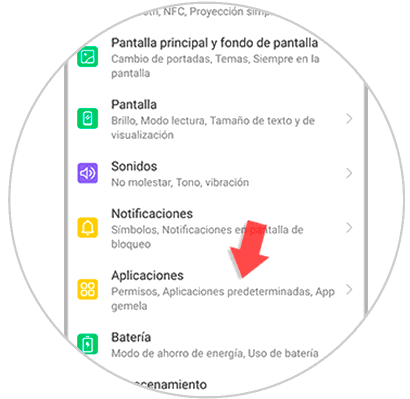
Step 3
Among all the options that will be shown below, you must choose the one that says “Permissions” and click on this alternative to carry out the application management.
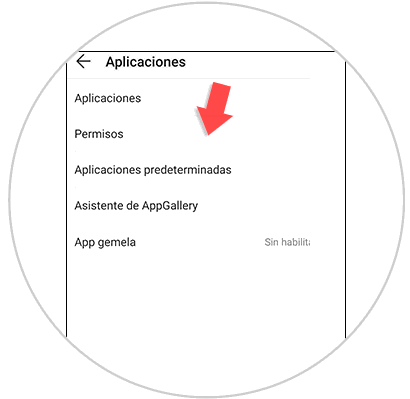
Step 4
In this section you will find all the permissions that are granted to the applications. You will see that they are found by categories. Select the permission you want to manage. For this occasion, we will choose “Location”, but you can select any other you want to configure.
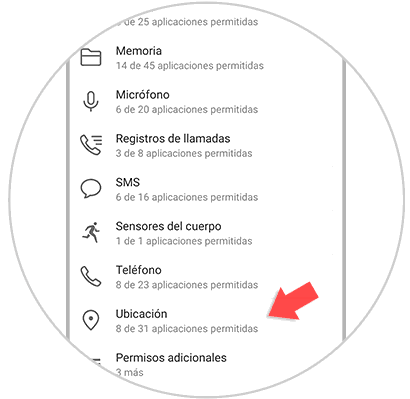
Step 5
When the indicated permission is accessed, a complete list of the applications that have it enabled or disabled will be found. Depending on the permission you are going to manage, you will see the different Apps that you can activate access to the function. You just have to slide to the right the switch that will appear in each of them.
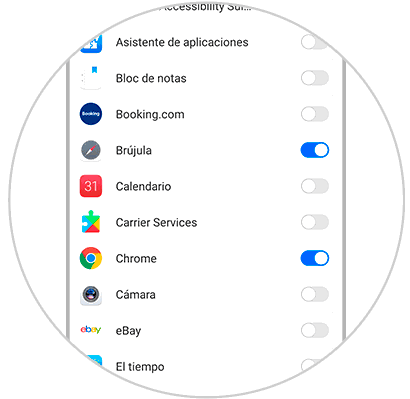
It's that easy how you can configure all the permissions of the applications on the Huawei Honor 10 Lite. In this way, you will have a better control as to the functions that are used or not..