Mobile phones offer a large number of options that allow applications to be downloaded and installed , as well as the use of tools pre-installed in the equipment, to carry out almost any activity that has to do with work and study areas..
Likewise, thanks to the vast advancement of technology, it is possible to share multimedia content such as photos or videos, which can be sent by email, or with the help of social networks.
Since we use mobile phones for a long time, we must configure them in such a way that they become a practical tool and make their use easier. That is why, without a doubt, one of the most helpful functions is the activation or deactivation of the autocorrector, since with this we can write messages or write emails adapting this valuable tool to our needs..
To keep up, remember to subscribe to our YouTube channel! SUBSCRIBE
Step 1
On the main screen of the Honor 10 Lite device, we must locate and press the icon that represents a cogwheel and that identifies “Settings”.
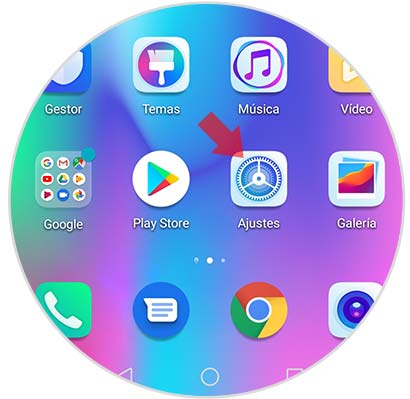
Step 2
After having completed the previous step, we will proceed to locate the alternative “System” which is located at the bottom of the screen and in which we must click.
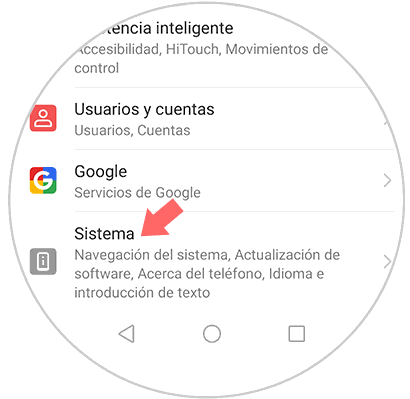
Step 3
A list will be displayed that can be seen in a pop-up window and in which we must select the option "Language and text input".
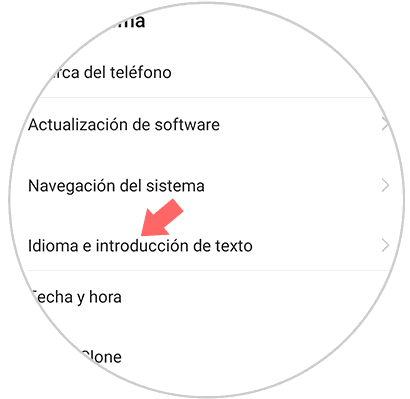
Step 4
A new screen will be displayed showing a list in which you can see the alternatives Swiftkey Keyboard, Google Voice Dictation and Input Method Settings. We will proceed to select “Swiftkey Keyboard”
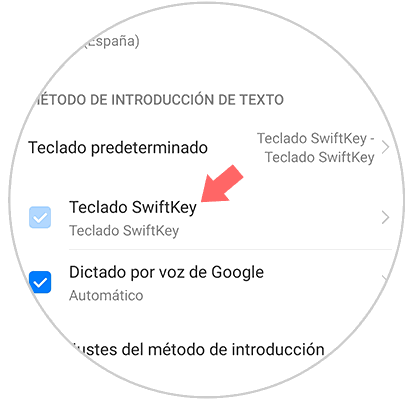
Step 5
You can see 4 pictures with different alternatives. We select the one that bears the name "Writing."
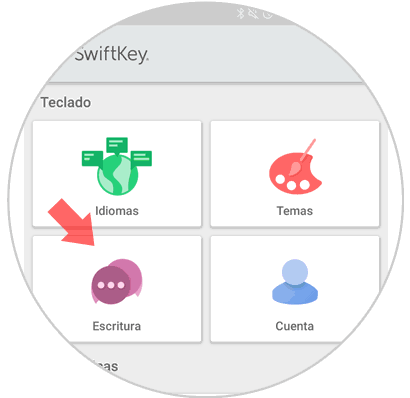
Step 6
You can see 6 folders with different options on the computer screen, clicking on the one named “Writing and self-correction”.
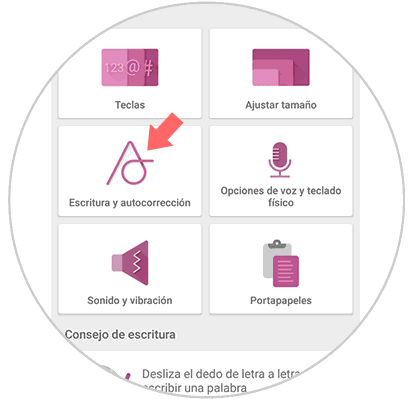
Step 7
Subsequently, an alternative of self-correction will be displayed in which it is explained that “the words will be corrected with the prediction of the medium as you write”. To activate this alternative, we must move to the right a small button that is located just to the right side of the word self-correction, since this procedure is not permanent, if you want to suspend or eliminate, we just have to run the button towards the left.
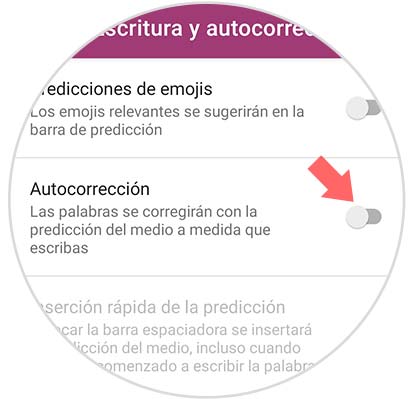
In this way, the autocorrect can be activated or deactivated on the Honor 10 Lite phone.