Today, the Smartphone is a tool that has become indispensable for people. It is used for different functions and situations, the most important is to store data, whether in photos, documents, videos, messages , among others. However, it is very common that the device is at a time where it is out of memory or that you need to export information to the PC..
Many times, when performing this procedure, an error appears, but it is very simple to solve with the USB debugging of the Huawei Honor 10 Lite . That is why we will explain below all the procedure you must carry out to activate it. It is important that you have developer mode enabled, which will also be explained.
To keep up, remember to subscribe to our YouTube channel! SUBSCRIBE
1. How to activate developer mode and debug USB Honor 10 Lite
In order to access the “USB debugging mode” of the terminal, it is important to first activate the developer mode.
Step 1
First, you should go to the main screen of the mobile device and look for the gear icon, corresponding to the "Settings".
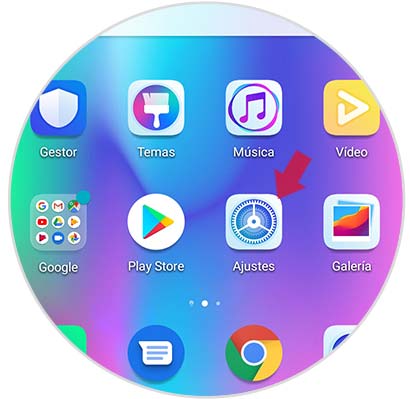
Step 2
You must scroll through all the options of the settings until you reach the section that says "System", which is at the end of the entire list.
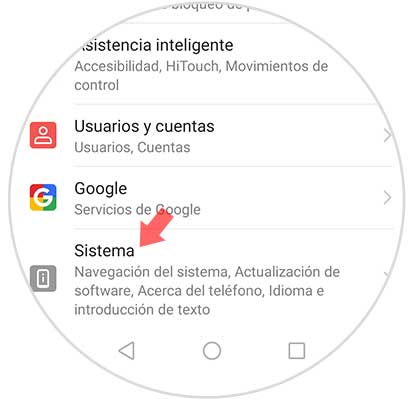
Step 3
Then, other options will appear, you should look for the one that says “About the phone” and click on it.
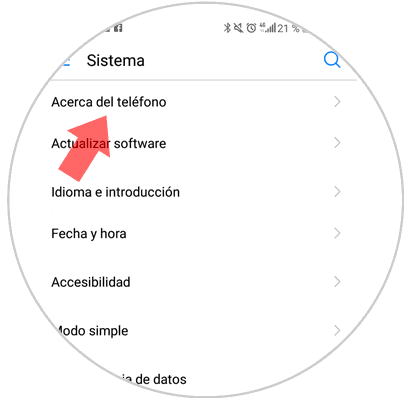
Step 4
The system will redirect you to another screen where you will find all the information regarding your Huawei Honor 10 Lite. You should look for the one that says "Build number" and press on it about seven times in a row. In this way, you will be activating the developer mode of the device.
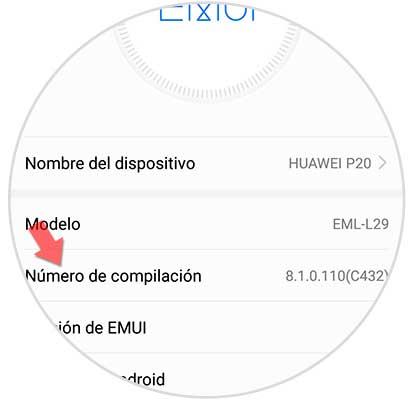
Step 5
At this point in the procedure you will find the terminal with the "Developer mode" activated, so you will see a small notification that says "Now you are a developer". With this it may already be possible to activate USB debugging.
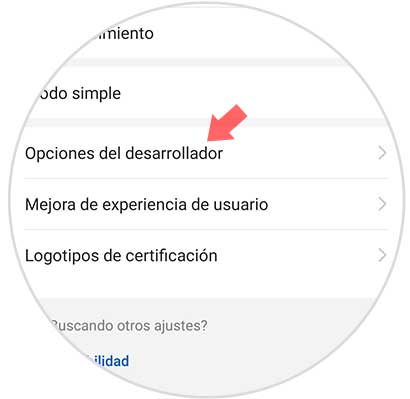
Step 6
When you have finished doing all this, you should go again to the “Settings” of your Huawei. Likewise, you should slide to the "System" section and press on it.
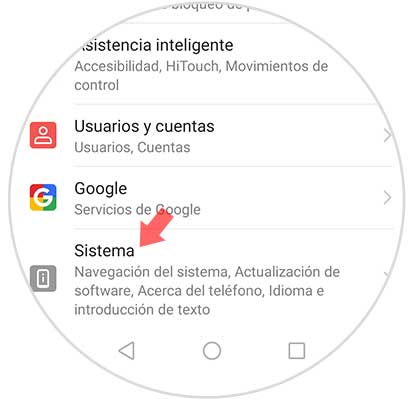
Step 7
Once you have the developed mode activated, you should now see a new option that says "Developer options", where you must click.
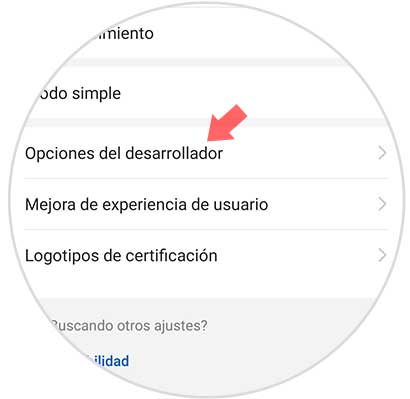
Step 8
When you enter this section, the “USB Debugging” option should appear in the “Debugging” section, you just need to slide the switch to the right to activate it.
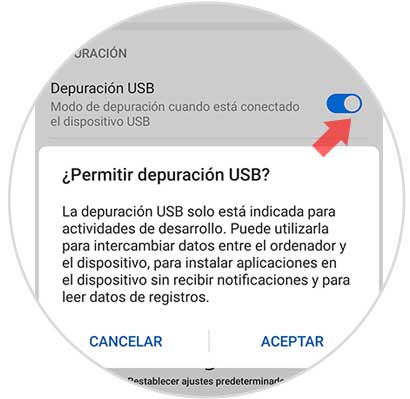
2 . How to disable developer mode in Honor 10 Lite Android
If you have done everything you wanted with the USB debugging mode of the Huawei Honor 10 Lite and want to disable it, you just have to perform the following procedure:
Step 1
You will have to go again to the main menu of the device and look for the “Settings” icon.
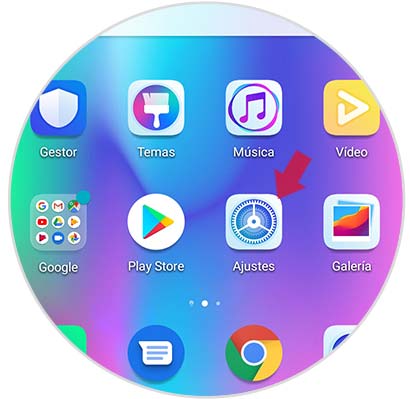
Step 2
After that, you will have to scroll again between the options towards the end to click on the “System” section.
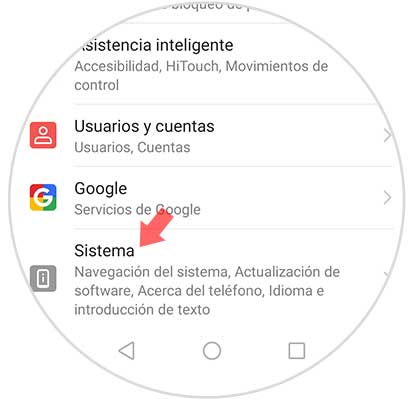
Step 3
Find the option that says "Developer Options" and select it.
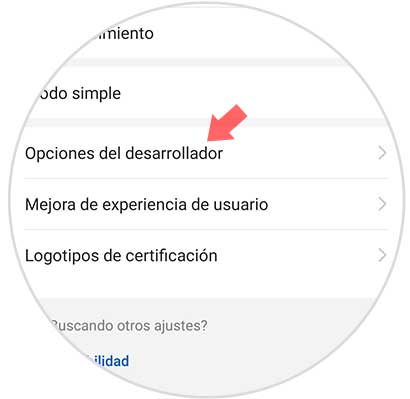
Step 4
To be able to disable the "Developer mode" of the device, you just need to slide the switch to the left. Once this is done, all terminal options will be completely inactivated.
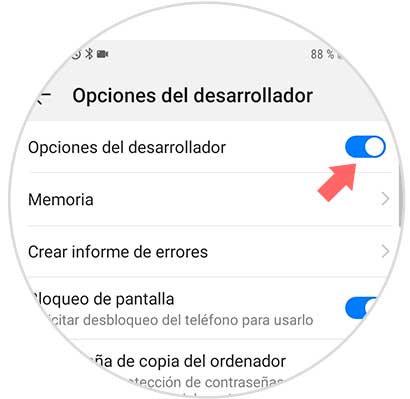
This simple way is how you can activate and deactivate the developer mode on the Huawei Honor 10 Lite to use the USB debugging mode..