The mobile phone has become a virtually essential element in our lives, through which we perform countless daily actions, from the most classic ones such as calling or sending and receiving messages to others such as searching for any type of information, surfing the internet or using the GPS to find an address..
To perform many of these actions we use internet applications that we can download on our mobile phones without which it would be impossible to perform them. Many times these applications, depending on the features they offer, require certain permissions to access some elements of our mobile terminal, such as the camera or microphone, or they may also need to access the location, the gallery, the calendar or other elements within our mobile
For privacy it is possible to configure the access permissions of the applications and thus control which applications access the information of our phone. It is for this reason that in TechnoWikis we will explain how to manage these application permissions and thus control what data our access the applications that we download on one of the most used devices at this time: the Huawei Mate 10 of Android.
To keep up, remember to subscribe to our YouTube channel! SUBSCRIBE
To configure the application permissions on this terminal we will do the following:
Step 1
Enter the device's "Settings" menu by pressing the gear icon on the main screen.

Step 2
Once inside, slide the menu to the “Applications and notifications†option and click here.
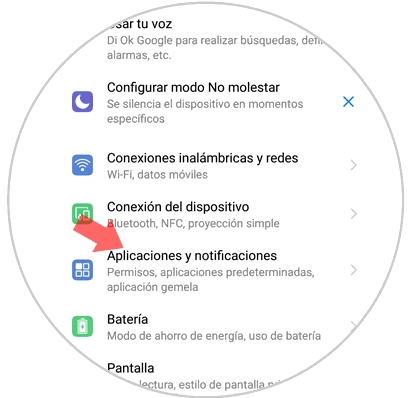
Step 3
In applications and notifications you will find the option “Permissions†from which you can manage them. Press here.
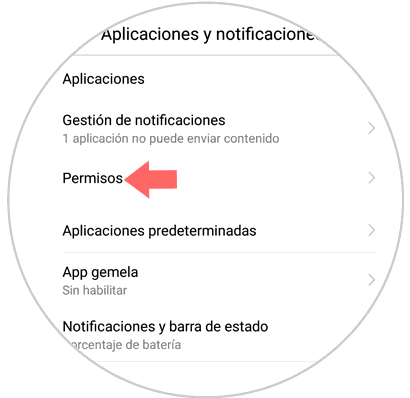
Step 4
Here you will see a list of the phone elements that can be accessed by the applications you download. Click on the one you want to manage.
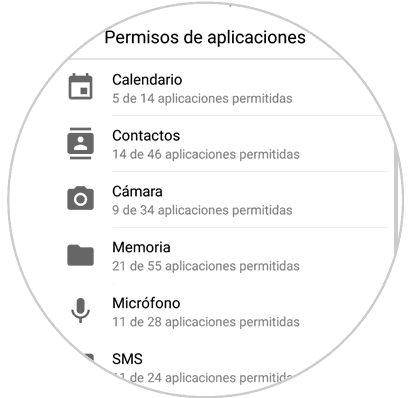
Step 5
Here you will see the list of applications you have downloaded and the blue tab on the right will be colored blue if that application has permission to access. You can deactivate and activate tabs depending on whether you want the applications to access that element on our mobile phone or not.
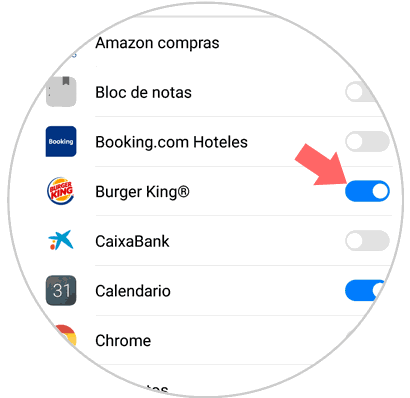
It will be that simple to configure the application permissions on the Huawei Mate 10 Android device..