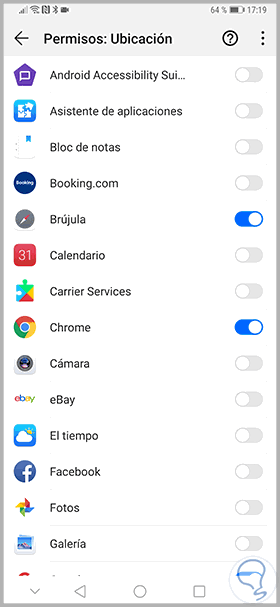Security in our mobile devices is vital to have our information protected. It is common to store all kinds of data on our phones from photographs, documents to applications. The latter have a really relevant role in our phones because we usually install it without further reading, without reading the fine print. There are many applications removed from the Play Store for containing malicious software, in a last check the cryptocurrency mining was hidden. Google works to try to detect that fraudulent software but you will also have to do your part..
Surely you will have seen on more than one occasion as an app when installing it asks you for certain permissions, in most cases without them you cannot use it. These permits can be from simple procedures to have quite serious objectives. When we give permissions we are allowing these applications to have access to different aspects such as the microphone, camera or location without notifying us. This time we will see how to manage the permissions of the applications on a Huawei Mate 20 Pro.
To keep up, remember to subscribe to our YouTube channel! SUBSCRIBE
Step 1
We go to the shortcut we have in the "Settings" panel to make the modifications.
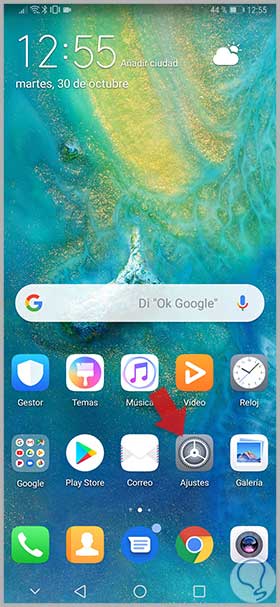
Step 2
In the next Window we will enter the "Applications" option to manage them individually.
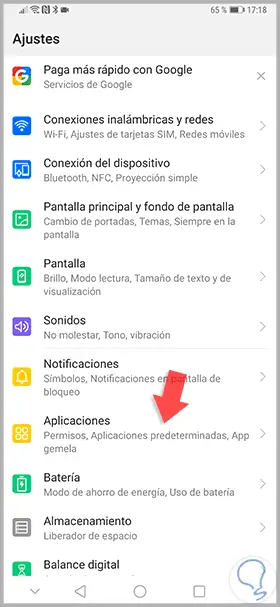
Step 3
We will meet again with different options and, among them, what is called “Permissions†is what we must press.
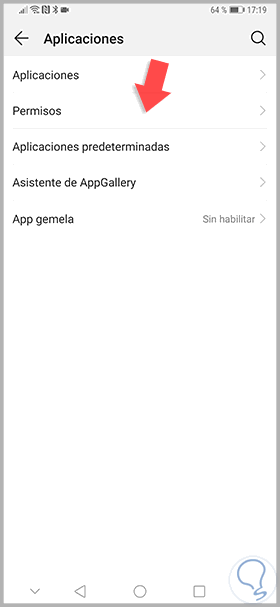
Step 4
In the next window we will see a list with the different permissions that we can manage within the applications. Within each permission you will see the applications that are making use of it. Click, for example, on Location.
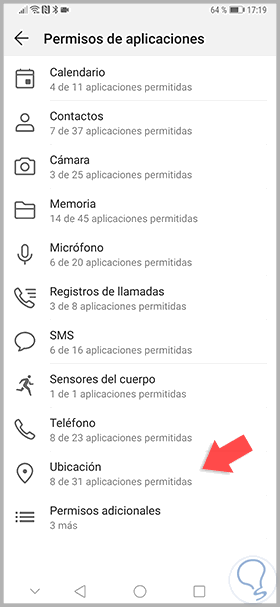
Step 5
As we see we have a list of applications that are having access to the Location permit. Many times we are not aware of what is good to manage. To disable it, use the button and deactivate it.