The installation of third-party applications is a task that we perform regularly and in most cases without stopping to think about the consequences of it . Beyond the space that our mobile phone occupies with unnecessary applications, their development can have an end beyond the mere money. When we install an application, it asks us for a series of permissions that, in most cases, we accept without thinking. This means that we are giving free access to our data in exchange for using that app..
Many users know this idea or they don't know it or they just don't care, but if we knew that the software we have installed is controlling our microphone, camera, location, contacts ... all without letting us know since we have given them those privileges. It is vital to control the security of our mobile because we usually store sensitive information and do not have to know where we are or record with our micro if we do not agree with it. That is why it is important that we learn to manage those permissions, in this case inside a Huawei Mate 20.
To keep up, remember to subscribe to our YouTube channel! SUBSCRIBE
Step 1
The first thing will be to scroll to our “Settings†panel of the phone.
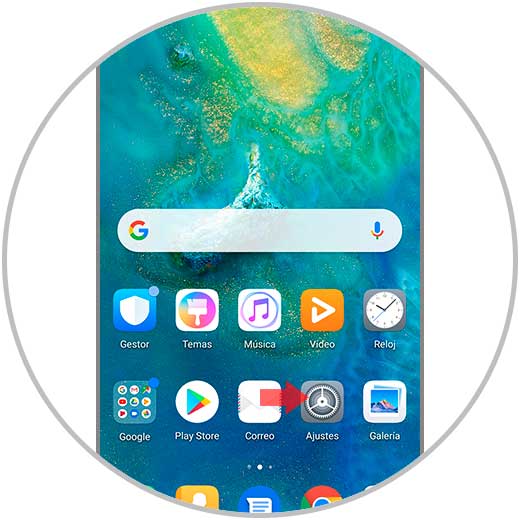
Step 2
Next, we enter the "Applications" section to manage them.
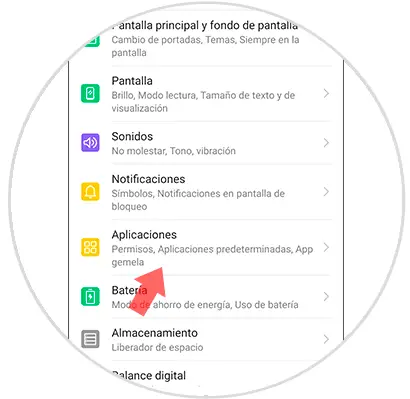
Step 3
Again we find the option that interests us under the name of "Permits" so click on it.
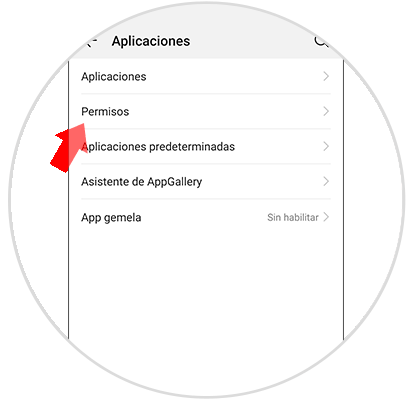
Step 4
We will find the different permits available categorized in a list. Depending on the permission we want to manage and click on it, in this case we will choose “Locationâ€.
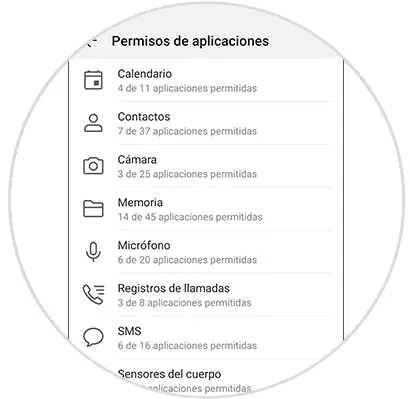
Step 5
We will see that within each permission are the applications that have it enabled. In this case in location we will manage who we want to leave as an app that accesses our location. To remove this permission, deactivate the button that appears.
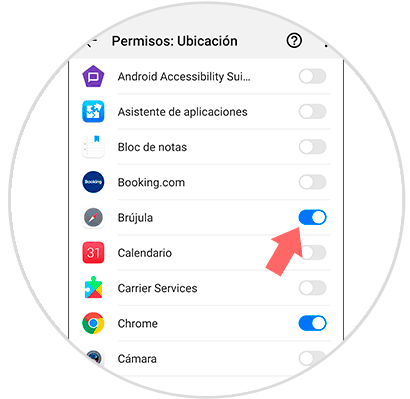
In this way we can control what uses the external applications of our phone make and leave the permissions we want without fear of using them without our consent within a Huawei Mate 20..