The security of each of us is important and delicate and that is perhaps why developers of both operating systems and applications have implemented security and privacy improvements to protect every detail of our lives. One of the most delicate aspects is unquestionably web browsers since they are a point of view for security when you want to be violated. Therefore, we can find a new feature in Google Chrome in its latest version 77 which covers the possibility of executing the guest browsing mode, this guest browsing mode prevents the Google Chrome browser from saving cookies, browsing history and more specific profile data helping to preserve privacy..
With guest mode, you don't have to view or modify the information and private data of another user's Chrome profile. Also, with guest mode once you exit this mode and close Chrome, the browsing activity is deleted . No doubt this mode is very useful when we want to let another user navigate, but we don't want them to use our Chrome profile. As in operating systems we have the guest mode, Chrome also provides us with this temporary profile to access in a timely manner. He
This guest navigation mode is different from the traditional incognito mode or guest mode and TechnoWikis will explain how to activate it in Google Chrome 77.
How to open Guest mode
The guest mode is simple to use since it is enough to click on the Google Chrome user and there select the option “Open guest windowâ€:
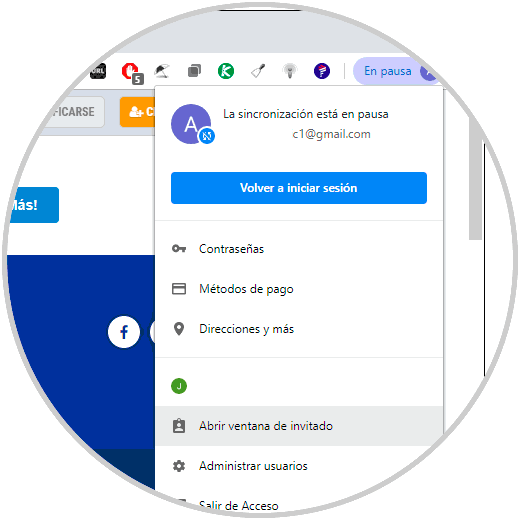
This helps in cases where more users access the browser or if we use a third-party computer and we must resort to our frequent platforms or sites..
To keep up, remember to subscribe to our YouTube channel! SUBSCRIBE
How to run Google Chrome as a guest when it opens
Step 1
To achieve this, we must locate the shortcut to Google Chrome either on the desktop or in the Start menu, once located, we copy and paste it in the desired destination and there we rename it as Google Chrome - Guest Mode:
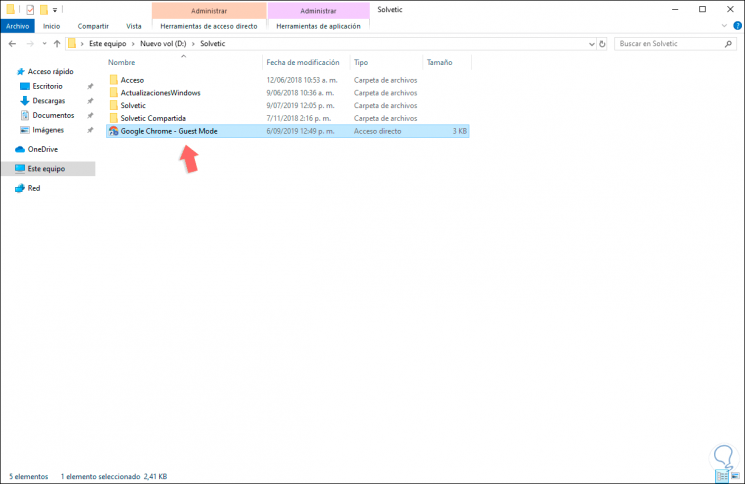
Step 2
We right click on the shortcut and in the drop-down list select Properties:
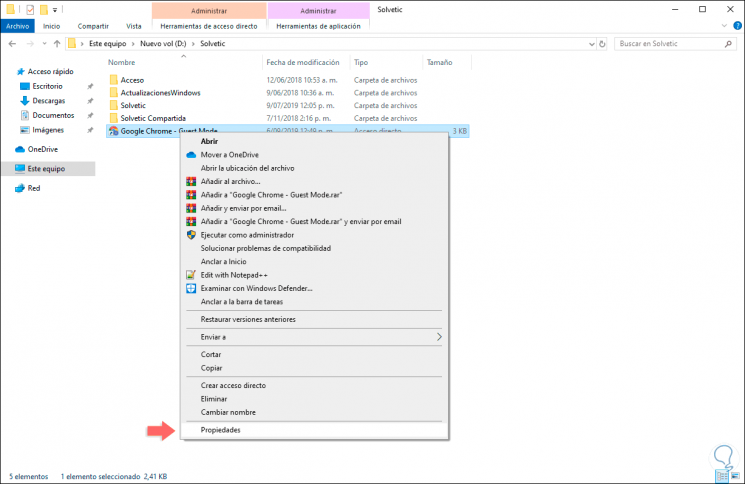
Step 3
In the window we will go to the Shortcut tab we go to the Destination section and at the end of the line we add a space and add the text –guest being something similar to the following. Click on Apply and then OK to save the changes.
"C: \ Program Files (x86) \ Google \ Chrome \ Application \ chrome.exe" –guest
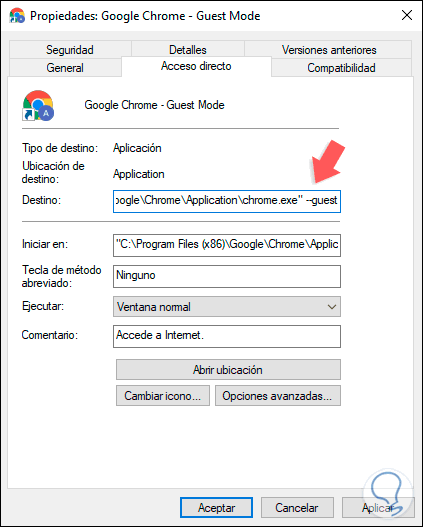
Step 4
Now, when we double click on this access we will see the following:
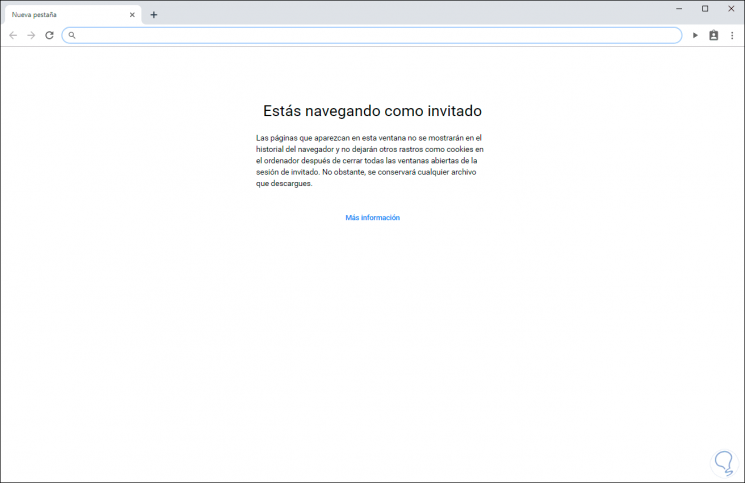
It's that simple we can increase the possibility of security and privacy when using Google Chrome.