Choose the contents you want to open Accommodates the contents to the two screen divisions Alternative way to split the screen How to have four screens at the same time?
On numerous occasions we have wished we could have two displays running Windows 10 to work more efficiently. But reality prevents us: either we do not have space for it or the economy does not reach us..
For this reason, dividing the screen in two in Windows 10 can be a good alternative to be able to work in the same space, but divided into two, so that we place in each section different elements with which we are operating. Imagine that you have to translate a text or watch a video and, at the same time, take notes. Or draw in one section at the same time that you are looking at the photograph in which you are inspired by the other. No, they are not two full screens; But, as we say, it can be a good option until you get a larger desk or save for an additional screen.
Next, we explain how to divide the screen in Windows 10 in a very simple way. You will be able to perform this operation in a few seconds ..
Choose the contents you want to open
- Open two tabs with the internet content you want to work on. If you want to unfold the screen into two browser tabs, you will have to separate them. Then you will have two browser sessions open (even if they are the same browser or different: Chrome, Firefox, etc.).
- Or, open an application and the browser tab or two applications… In short, execute the elements on which you want to operate .
Accommodates the contents to the two screen divisions
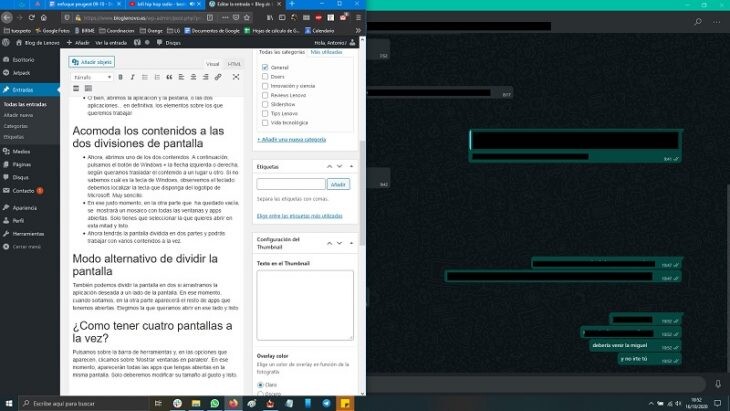
- Now, focus on one of the two contents. Next, press the Windows button + the left or right arrow , depending on whether you want to move the content to one place or another. If you don't know what the Windows key is, look at the keyboard: you need to find the key with the Microsoft logo on it. Very easy.
- At that right moment, in the other part that has been left empty, a mosaic will be displayed with all the windows and running apps. You just have to select the one you want to open in this half and that's it.
- Now you will have the screen divided into two parts and you will be able to work with several contents at the same time.
Alternative way to split the screen
It is also possible to split the screen in two by dragging the desired application to one side of the screen . At that moment, when you release, the rest of the apps you have open will appear on the other side. Choose the one you want to open on that side and that's it.
How to have four screens at the same time?
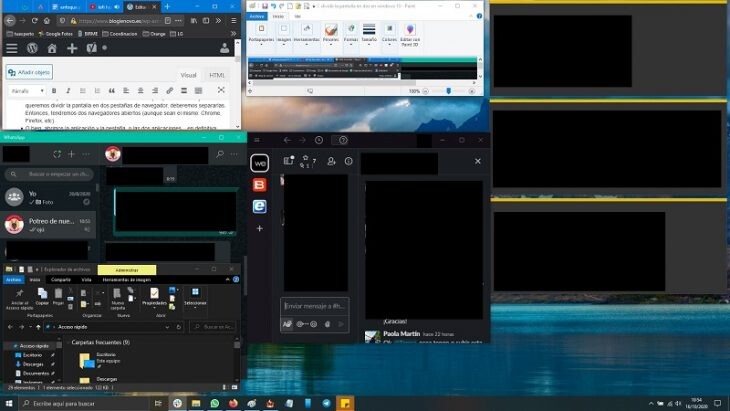
Click on the toolbar and, in the options that appear, click on ' Show windows in parallel '. Next, all the apps you have launched will appear on the same screen. We will only have to modify its size to taste..