Comparing the phones of today with those of a decade ago, suggests the amount of news and new features that have been integrated are immense. Now mobile phones make life easier for its users, with the ability to communicate, interconnect to the digital world, and even with their personalization..
Undoubtedly one of the aspects that most often worry users, is the customization of this since this way you can configure the settings that you consider necessary for the device to adapt better to your needs. One of these configurations is to be able to set the tone of the text messages so that this sound sounds that we have selected.
Knowing this, if what you want is to learn to enjoy this last feature, just follow the next steps we will show you..
To keep up, remember to subscribe to our YouTube channel! SUBSCRIBE
Step 1
The first thing you should do is enter the applications menu of your Honor 10 Lite device, and look for the "Messages" tool whose icon has a blue background and a white symbol inside.
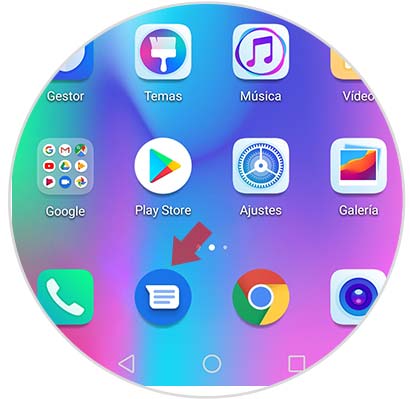
Step 2
As you will see, a new window will open on your mobile. That is where you can find all the messages you have received or sent with the help of the device system. However, to access its configuration, you have to press the three points that you can see in the upper right of it.
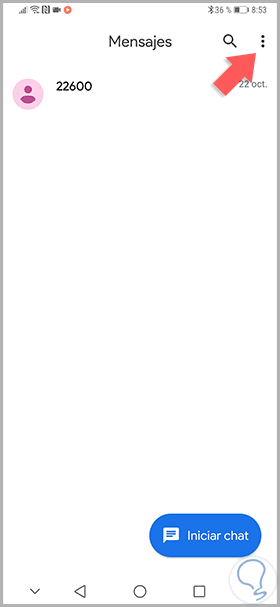
Step 3
Next, you will be shown a drop-down menu, in which you will find all the possible settings on the "Messages" tool. But to change the tone of it, you must go to the "Settings" tab.
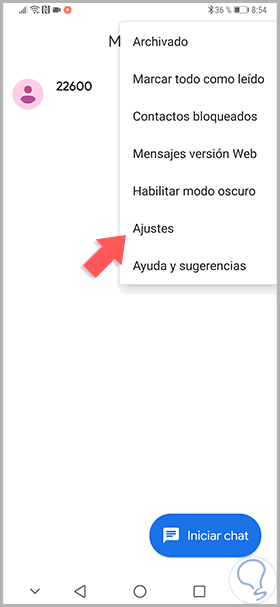
Step 4
After entering this section, you have to go to the second option found in that panel, which is called “Notifications”.
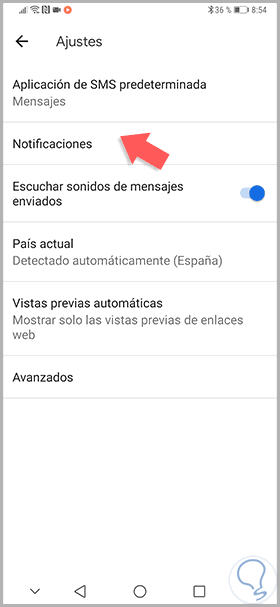
Step 5
Following the procedure, you will enter a new window, which is the default to make changes in the appearance of message notifications. There, you have to go to the "Sound" option.
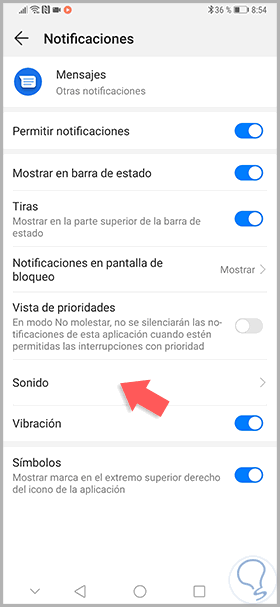
Step 6
When you press this last option, you will be shown a list of all the pre-set tones of the mobile for message notifications. However you can also access your favorite music from the "Select song" option.
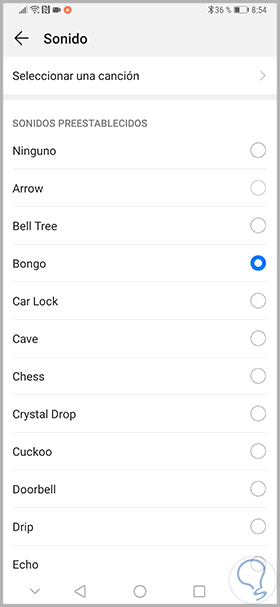
And voila, you only need to place the default melody you want and start enjoying your favorite music when you receive message notifications on your Honor 10 Lite device.