In our mobile phone we continuously receive notices of applications or events that we have programmed or that are happening and we are interested to know. When we store a wide variety of applications, we run the risk of getting confused when we receive news notices as we need to look at the phone to decipher what it is. For example, if we have not customized the notification tone we will find it difficult to distinguish an alarm clock or a messaging app. This is also applicable for us to configure the flashing light when we have new notices..
The advantage of having organized the sounds and alerts of our Android phone, in this case Mate 20, prevents us from having to continuously turn on the screen of our smartphone by spending extra battery with it. With just hearing it we will know if we are interested in reviewing the news or not. If you want that in this case your messages have a personalized tone on the Huawei Mate 20.
To keep up, remember to subscribe to our YouTube channel! SUBSCRIBE
Step 1
The first thing we will do is look for the “Messages†icon that comes by default on the main screen of our Huawei Mate 20.
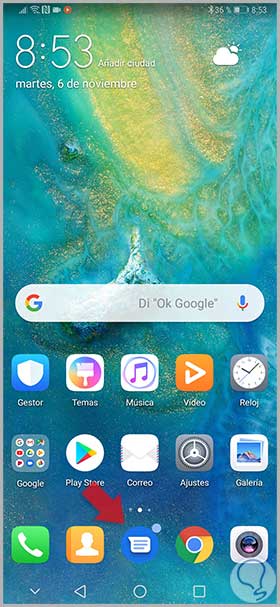
Step 2
Within our message panel we can see those that we have received. We are interested in entering the settings located in the upper right represented with three points.

Step 3
We see the possible options and select the option "Settings" to see the settings.
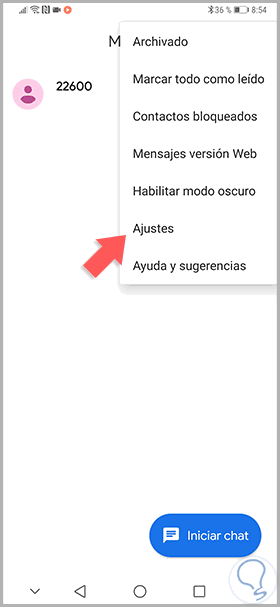
Step 4
Within the adjustments we can make, we will focus on clicking on “Notificationsâ€.
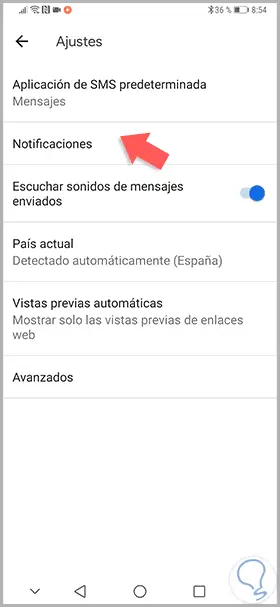
Step 5
In the next notification window and its settings we will choose the option of “Sound†to change it.
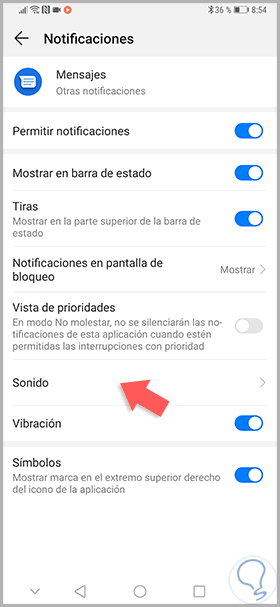
Step 6
Now we can choose a predefined melody or tone in the system or select a song stored by us.
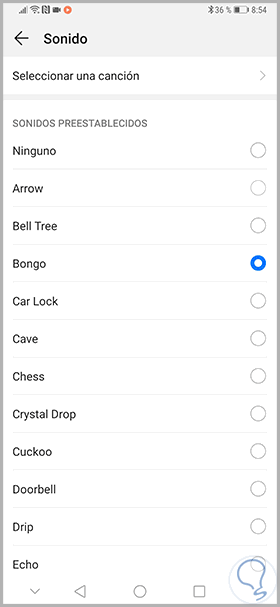
In this way we can customize the tone of message notifications and thus be able to differentiate it from other notices on the Huawei Mate 20 phone..