Every day we use our smartphones for lots of actions in our daily lives. Some of the most repeated are sending or receiving calls or messages, although we also use it for many other actions such as searching for information, using GPS , taking pictures and videos or using the alarm ..
Although currently the vast majority of messages we receive or send do so through instant messaging applications such as WhatsApp , it is also true that we can send or receive messages from official sites such as medical appointments or notices and that these usually use the message service of Phone text
Putting a different tone for messages that come from applications and text messages on the phone can be a good way to differentiate them and let us know if they are talking to us in a chat or it is a text message before looking at the phone.
To keep up, remember to subscribe to our YouTube channel! SUBSCRIBE
This is why today in TechnoWikis we will explain how to change the tone of messages on the Huawei Mate 10 Android device. For this we will perform these actions:
Step 1
Enter "Messages" by pressing the sandwich icon in the main menu of Huawei Mate 10
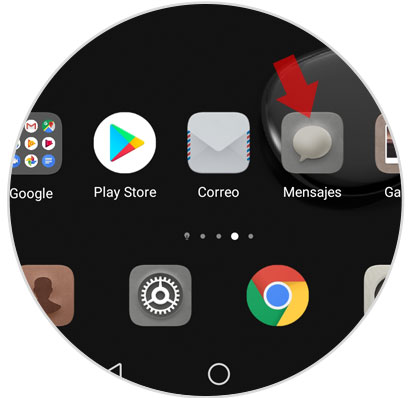
Step 2
Now you will see the list of received messages and at the bottom of the screen two options. Press the "More" option represented by three vertical points.
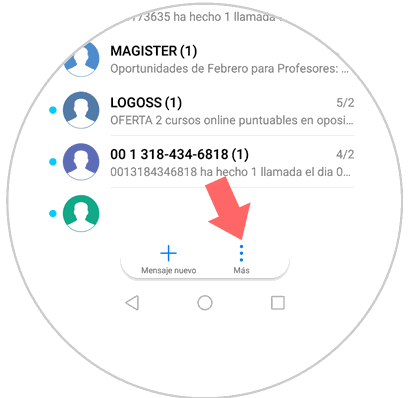
Step 3
A pop-up window will appear in which you will see several options. Click on the last one with “Settingsâ€
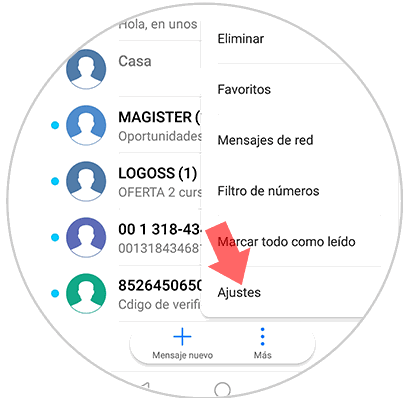
Step 4
In the new screen and in “Others†you will see the option “Tones and vibrationâ€. Press here.
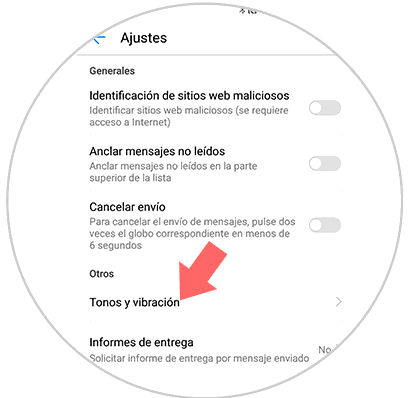
Step 5
In the new window two options will appear. In vibrate you can deactivate and deactivate this tab as you want it to happen when you send a message. Press the "Notification tones" option to change the tone.
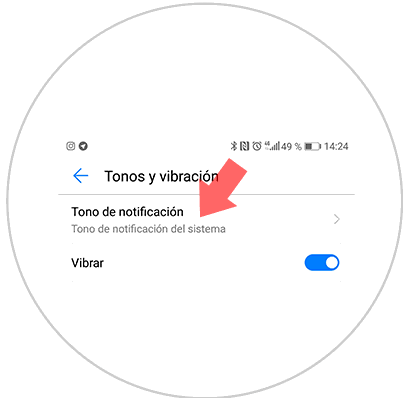
Step 6
The complete list of tones will appear. You can listen to choose the one you like and select it. You will be done.
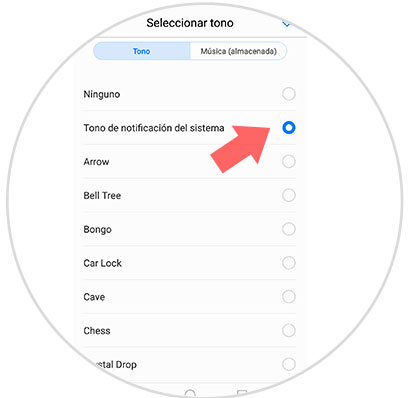
Note
You can also choose a song instead of a tone by clicking on the music option in this step and choosing the one you like best.
It's that simple to change the tone of messages on the Huawei Mate 10 Android device