Currently we use our smartphones or smartphone to perform lots of actions, from the most basic ones such as making calls or sending messages to others that have also become habitual, such as searching for information on the Internet, using GPS , taking photos or videos or even programming alarms
In our mobile phones we receive all kinds of notices, since apart from receiving messages we also receive emails or notices on the calendar. By configuring a notification tone on our phone we will have assigned a tone for these three areas that we are undoubtedly interested in differentiating..
It is for this reason that today in TechnoWikis we will explain step by step how to change the notification tone on the Huawei Mate 10 Android device.
To keep up, remember to subscribe to our YouTube channel! SUBSCRIBE
To do this you will have to follow these steps:
Step 1
In the main menu of your Huawei Mate 10 press the "Settings" icon represented by the gear icon.

Step 2
In the "Settings" menu slide down to the "Sound" section. Press here.
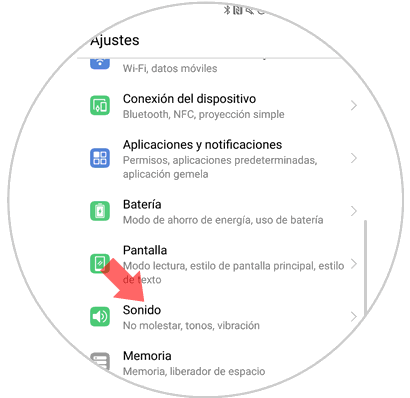
Step 3
Here you will appear in a new screen where you can configure different aspects of the sound of your terminal. Swipe until you find the "Notification" option. Click on it.
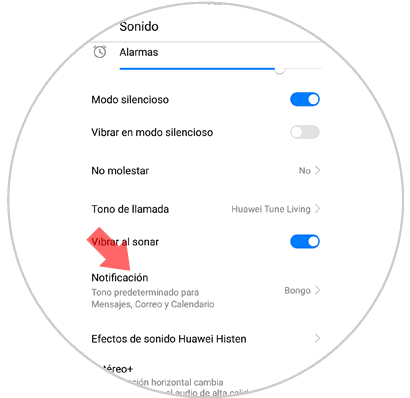
Step 4
Here you can choose one of the tones available in the list. Swipe to listen to the different tones and when you finally find the most appropriate one, select it by marking the circle to the right of the tone name.
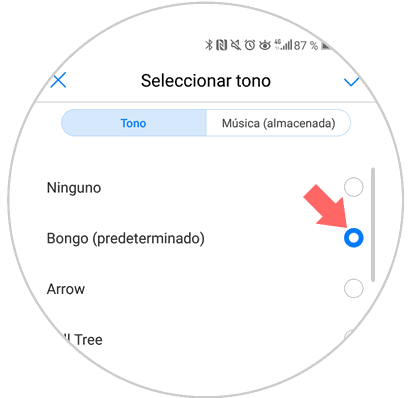
Note
If you want to choose a music instead of a tone, select the music option in the top bar in the Music (Stored) option. Here you will see a list of the songs available to select and when you have chosen the one you like the most, select it by marking the circle to the right of the tone name, which will be marked in blue.
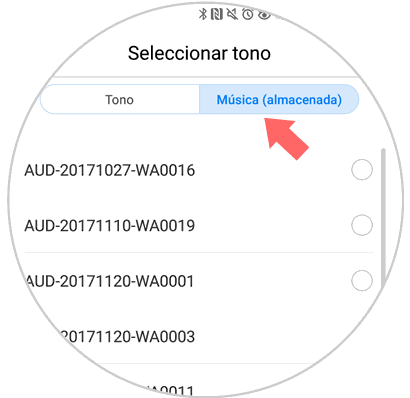
It's that simple to change the tone of notifications on the Huawei Mate 10 Android phone..