The arts and culture sector is one of the sectors that has suffered the most during the COVID pandemic. Goolge contributes its two cents and in these moments in which a large amount of content and events are taking place Online, the Arts & Culture app, among many other things, allows you to use filters with which you can become the characters of several of the most famous paintings worldwide.
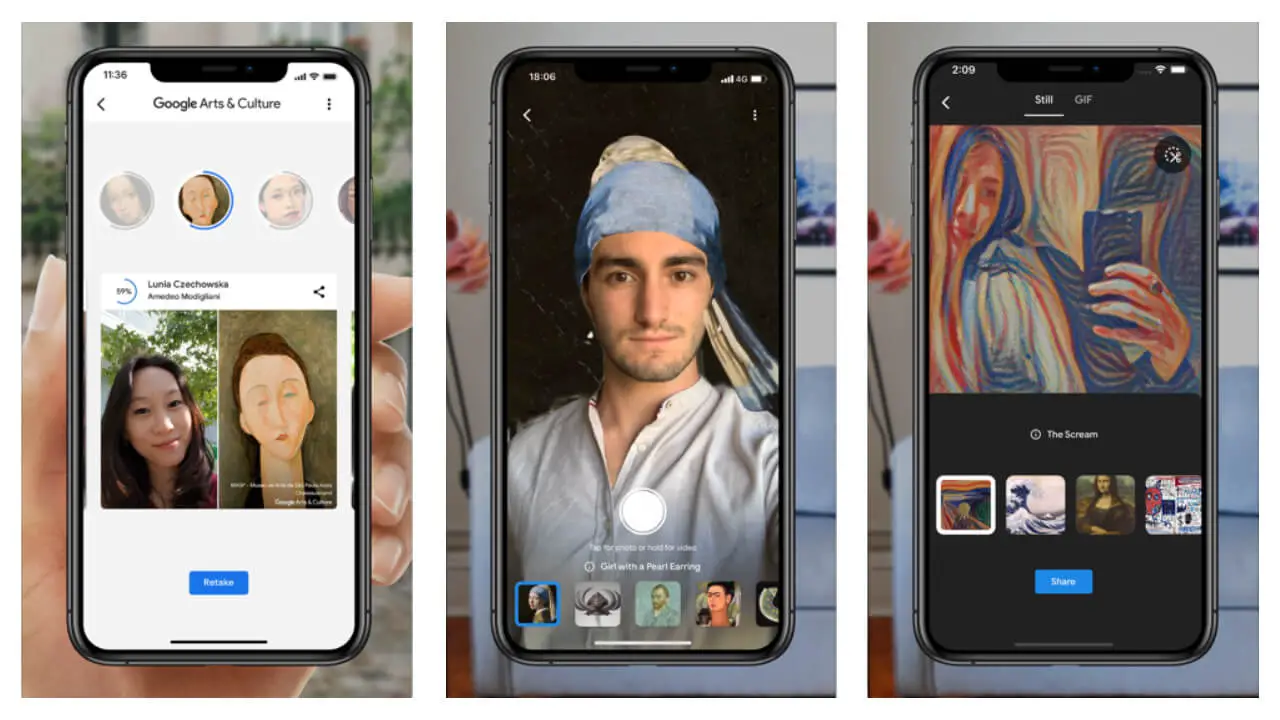
Related: How to use Instagram's new selfie masks (selfie filters / effects)
The Arts & Culture app from Google is available for both Android and iPhone and incorporates all kinds of cool features that you can use to learn more about the arts and culture of the world we live in. This app is not new, however, its functions have recently been expanded with AR (Virtual Reality) options. Thanks to them we will be able to immerse ourselves in some of the most famous historical paintings and canvases in the world..
The update is quite nice if you are looking to learn something new about art while also having a bit of fun by becoming the man without a fence from Van Gogh, Frida Kahlo, etc. With these filters they not only allow you to get into a famous painting but also allow you to see yourself with historical elements such as a samurai helmet or a necklace from ancient Egypt.
In total, Google released five 3D-modeled augmented reality educational filters. You can explore each historical artifact in high-quality detail from every angle, which is more than you could do with them in a real-world museum..
That said, below we show you in detail how to use the new filters of the Google Arts & Culture app for Android and iPhone that allow you to become a famous painting as well as use historical elements:
How to use art filters with Google Arts & Culture on Android or iPhone.
1. The first thing will be to update or download the Google Arts & Culture app
2. Once installed on your device you will have to open it and log in with your Google account.
3.When you go to the app interface, you will have to click on the camera icon..
Note: Here you will have to give permissions in the app now that you have access to the camera of your device.
4. Now a list of options will be displayed from which you will have to select the option: Art Filter (Test filters based on museum objects)
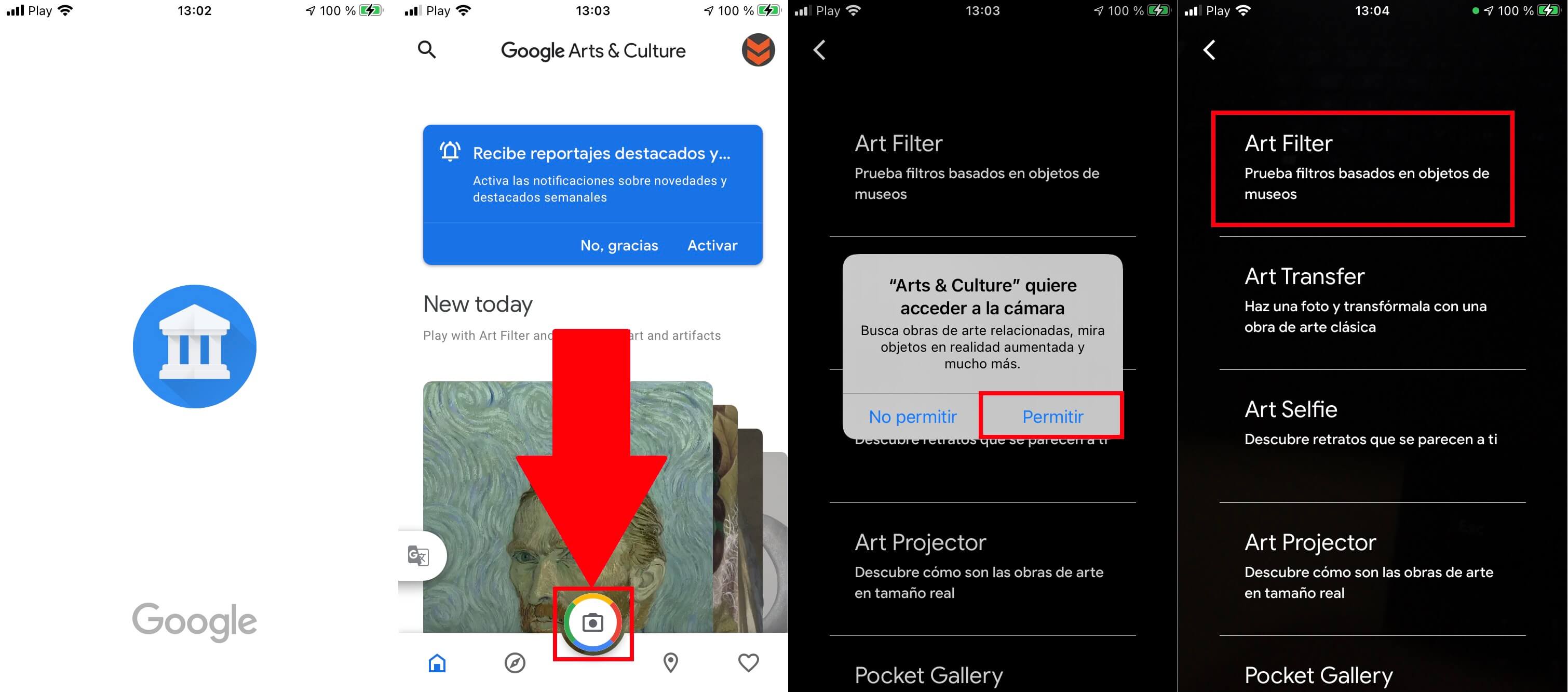
5. The image from your front camera will now be captured along with a filter carousel at the bottom of the screen.
6. Select the filter you want to use and you will see information regarding the artwork you have selected.
7. The app will automatically recognize your face and apply the filter in real time.
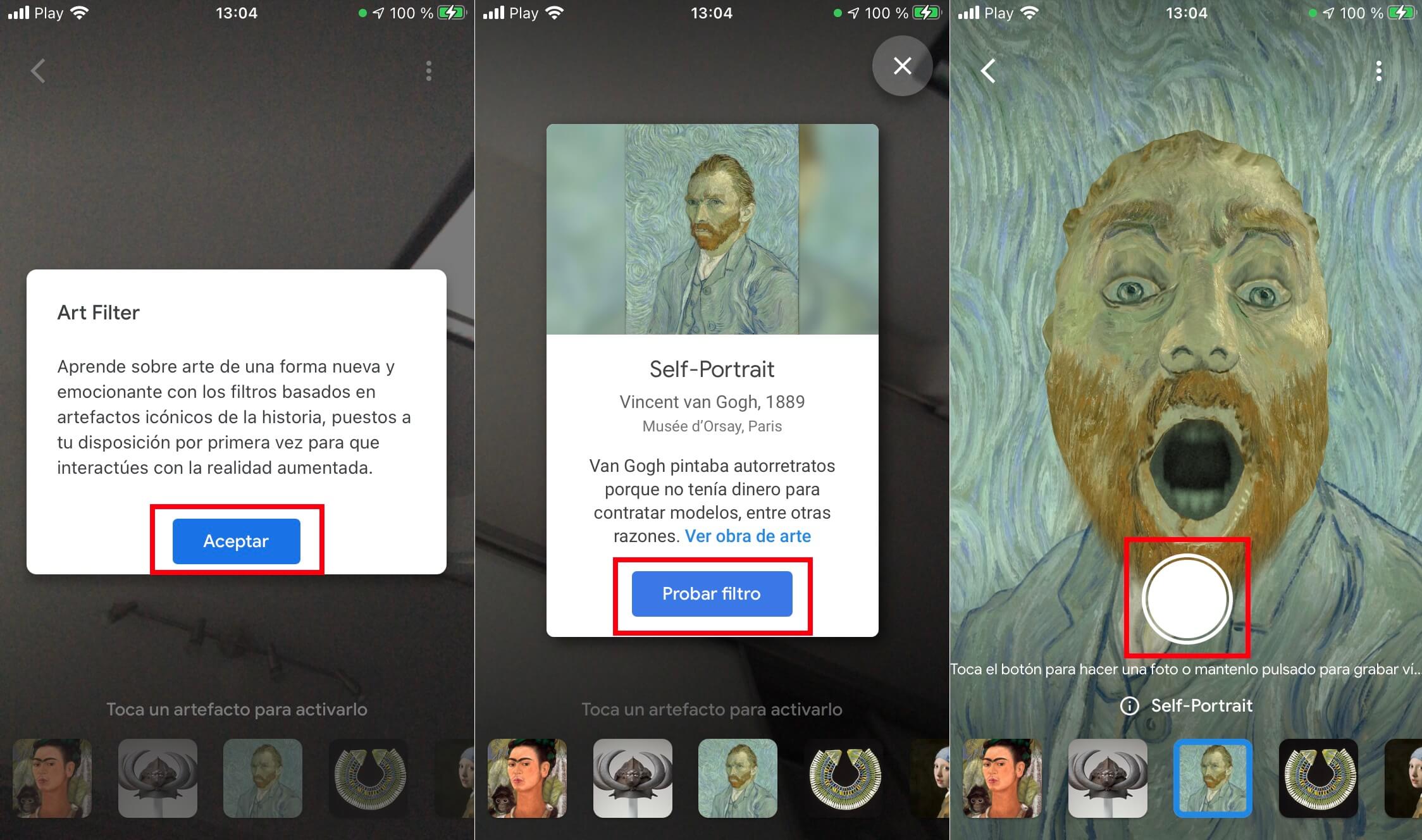
Another interesting feature is Art Selfie which allows you to take a selfie and the Google app will offer you a work of art that you look like. Google will use an algorithm to show you a work similar to your face.