Two-factor authentication is an essential security measure to prevent other users from taking over the logins of your online services. One of the most used and secure two-factor methods today is the use of Google Authenticator which generates a security code for your online user account. However, what happens if I change my mobile phone, will I lose all the Google Authenticator codes?
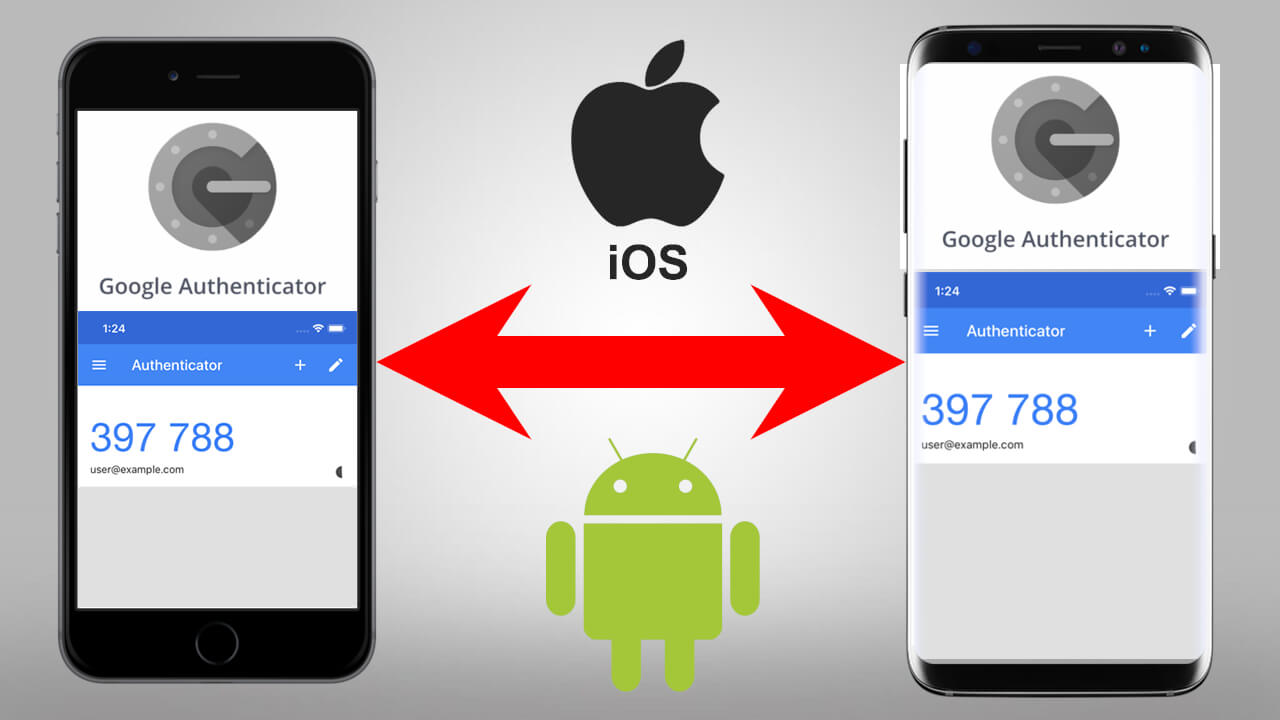
Related: How to use Google Authenticator in your Microsoft account. (2-step verification)
Google Authenticator is an app for Android and iPhone that generates security codes that must be entered after logging in to your user accounts. Without entering this code, you will not be able to log into that user account even after entering the password for it. Obviously this function must be activated by the user as an extra layer of security for your account..
When we create, activate and use the two-step verification through the Google Authenticator app, we must be very clear that if we lose the codes stored in the app (for example, if we delete it) we will NOT have access to our user accounts as we cannot generate the codes of necessary security. This also affects when we lose or change the mobile phone in which we have installed and use the Google Authenticator app.
It should be noted that when we migrate all our content to a mobile phone using the Android or iPhone assistant, the codes from the Google Authenticator app will NOT be migrated together with the app, so we will lose all those codes and lose access to our accounts. users..
Fortunately, there is a possibility to transfer Google Authenticator codes from one phone to another, although to be honest this can be somewhat cumbersome. However, in this post we show you how to move the Google Authenticator app and all the verification codes from one phone to another even between Android phones and iPhone:
How to transfer Google Authenticator from one phone to another with all security codes included.
1. The first thing is to keep the Google Authenticator app and its codes, as it is on the current phone.
2. Then install the Google Authenticator app on your second phone, either iPhone or Android..
3. Line followed you will have to open your computer's browser and go to the official page: Two-step Google verification
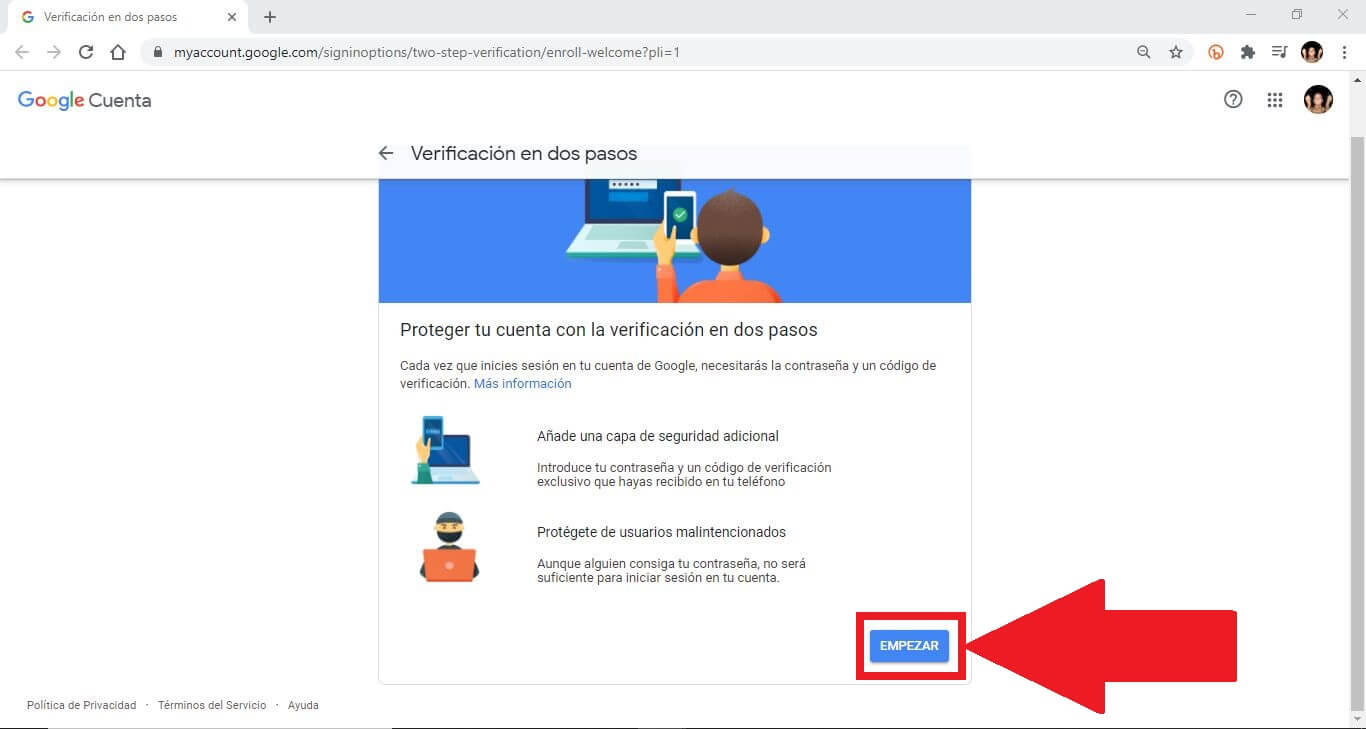
4. Click Get Started and Sign in to your Google account when prompted.
5. Once inside, in the " Authenticator App " section click on " Change phone ".
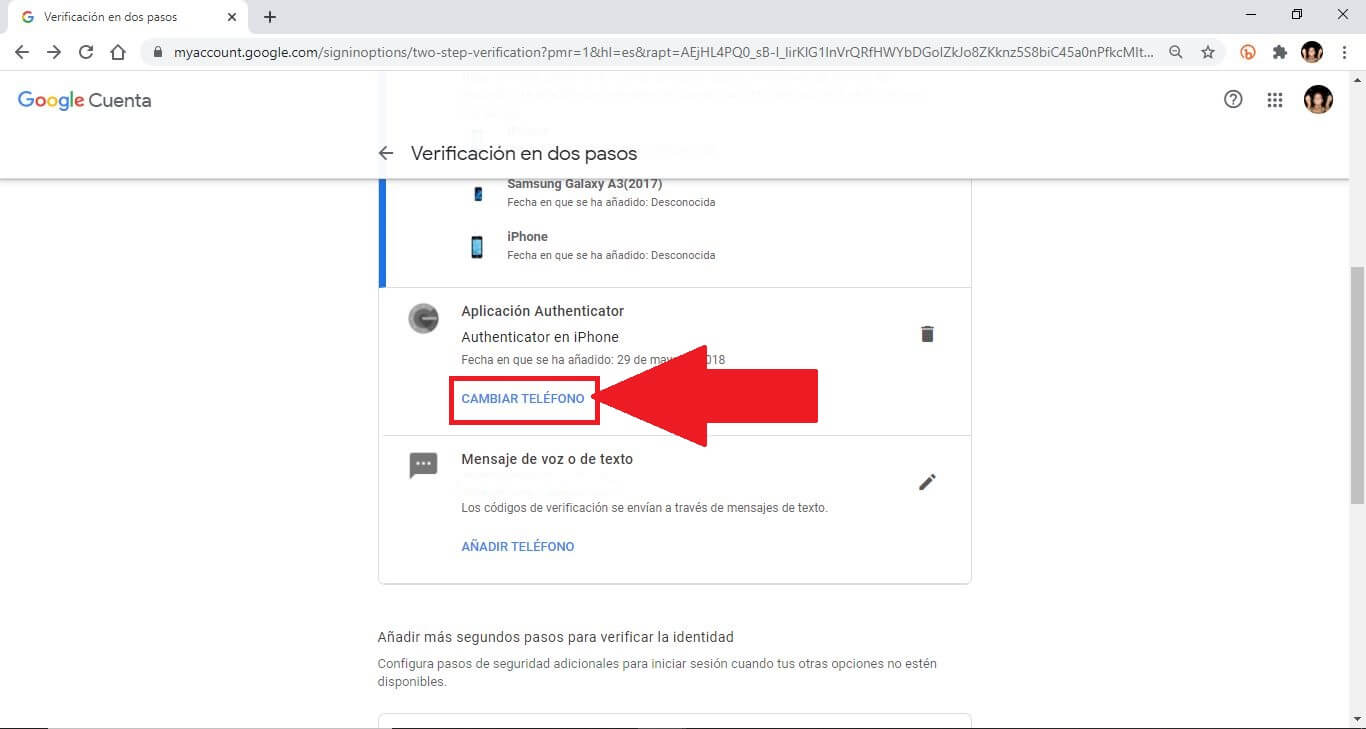
6. In the small window shown, you must select the type of Telephone corresponding to which you want to move your codes: Android or iPhone .
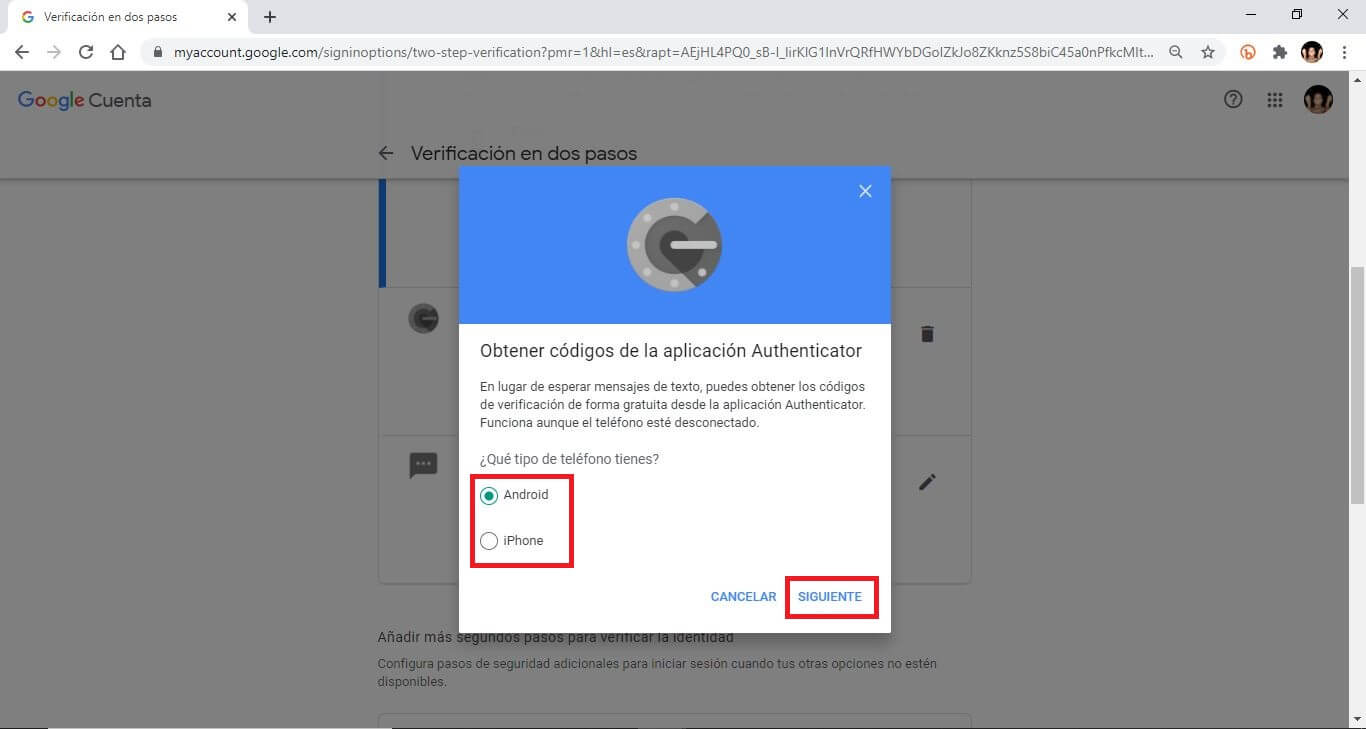
7. After clicking Next, you will see the " Configure Authenticator " screen and a QR Code.
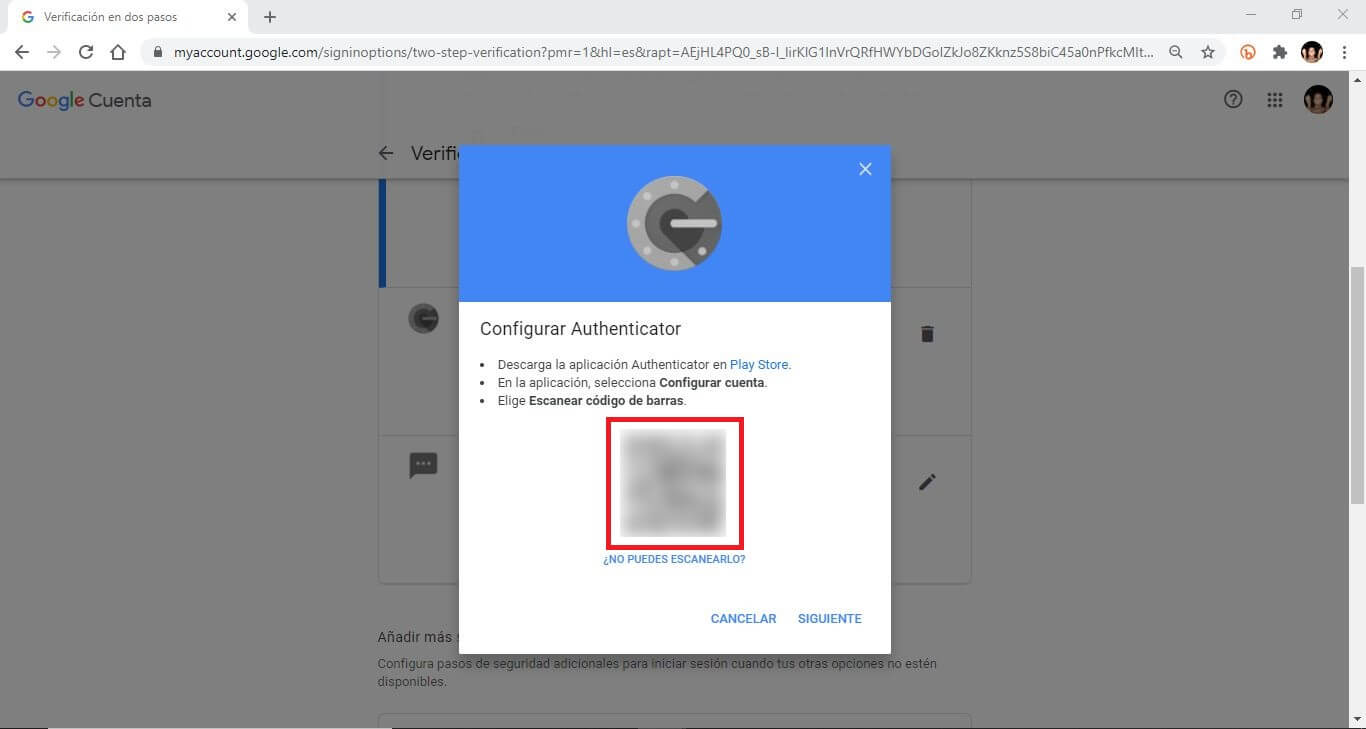
8. Now you will have to open the Google Authenticator app on the second phone (the phone you want to transfer your codes to).
9. Here you must scan the QR code on your computer screen with the camera of that device (from within the app).
This will automatically transfer the Google Authenticator security code from the first phone to the Google Authenticator app on this second phone.
However, you will notice that for the moment the only security code that you have transferred has been the one for your Google account and there may be codes for more than one platform or user account in the Google Authenticator app.
How to transfer the rest of your Google Authenticator codes from other phones.
You probably still have a host of other apps and services connected to Google Authenticator. This means that you will still have to migrate each of these codes one at a time. This is precisely what is the biggest hassle.
1. On the phone where you have the security codes within the Google Authenticator app, you must locate the code to transfer.
2. In your computer's browser, access the website of said service, platform or user account and log in to it.
3. Go to the security settings on this site and select the 2FA option. Here the option to use an app like Google Authenticator will be shown, which you will have to access.
4. Once in the correct configuration you will have to deactivate 2FA for this account. (You will probably have to enter the Google Authenticator password and authentication code).
5. Now turn 2FA back on. When activated, the QR code will be displayed that must be scanned with the new Google Authenticator app so that the code can be added to the new app.
6. Repeat this process for each site or service you have on the first phone with the original Google Authenticator app.
Important Note: It should be noted that after transferring all the Google Authenticator security codes from one phone to another, these codes will no longer be available in the first app.
How to use Google Authenticator codes on more than one device at the same time
The only way to have the same codes on more than one device is by scanning the 2FA QR code of your services in each of the installed Google Authenticator apps.
In this way, if we have 2 devices, we can install the Google Authenticator app in both and by activating the two-step verification by code, when the QR is displayed, it must be scanned from both apps.
In this way, the same code will be generated locally on each of the phones independently and can be used interchangeably to log in.
Backup Google Authenticator and your codes.
When we make a backup copy of our Android or iPhone device, the Google Authenticator app will be included, but not the codes stored inside. This is not due to any error but simply because for security reasons the codes cannot be stored in local backup copies or in the cloud due to the risk that this would entail that they would be stolen by third parties.
Use an alternative to Google Authenticator
If you want the flexibility of having all your 2FA codes on multiple devices, instead of using Google Authenticator, we recommend using another very similar security app, such as Authy.
This app works with all sites and services compatible with Google Authenticator. It also encrypts the codes with a password created by you and stores them in the cloud. This makes migration and use across multiple devices much easier. In addition, the encrypted cloud-based synchronization offers a balance between security and convenience, however at this point Google Authenticator is somewhat more secure by not allowing its storage in the cloud.
With Authy, you don't need to set up two-factor authentication for all your devices every time you change phones.