Google Drive is Google's cloud storage service that allows you to save almost any file remotely. This also allows you to access them from any computer or mobile device with access to the official app or with a web browser. However, what many users are unaware of is that Google Drive also offers users the ability to embed videos stored in Google Drive on any website.
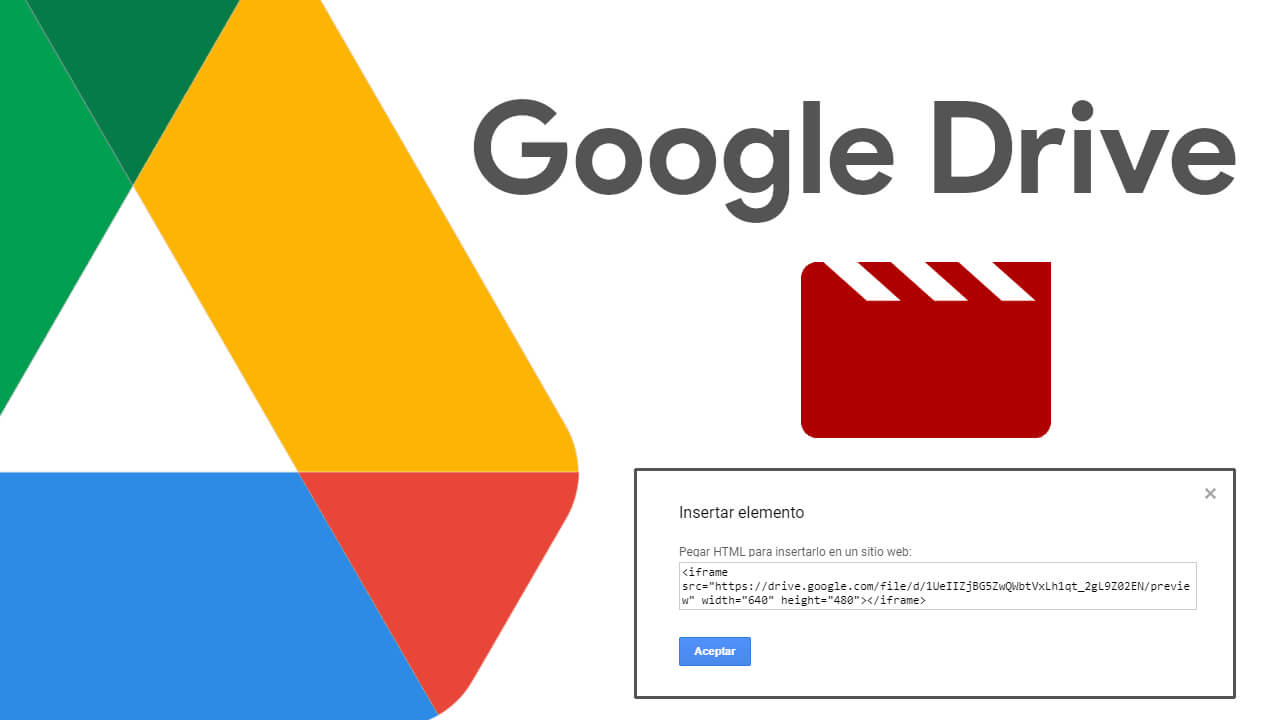
Related: How to protect Google Drive on iPhone with Fingerprint, Code or Face ID
Google Drive is completely free and is incorporated as a service attached to your Google account with a storage space of up to 15GB by default. This makes this service very useful for any owner of a website or blog, as they can use Google Drive as an external storage service for large files..
In many cases, blog or website owners have storage limitations in the contracted hostings. Another of the most common situations is the slowdown suffered by websites that store their own files. This is the reason why many prefer to store large files, such as videos, on third-party services and use the embed function to be able to display it on their websites.
One of the most used Video services is Youtube. Website owners often upload videos to private accounts and later display them on their websites using the Embed code..
Well, you can do exactly the same thing from your google Drive account. If you have a video stored in your Google Drive account, you can publish it on any website through the Embed function (insert) whose code is automatically generated and ready to be used.
If you want to know how to embed video saved in your Google Drive account on a website or blog by generating the insert <iframe> code:
How to embed videos saved in Google Drive on any website.
1. As is evident, the first thing we will have to do is log in to our Google Drive account from the web browser and upload the video that we want to insert into a website..
2. Once the video has been uploaded, you just have to search for it and proceed to play it from the Web browser.
3. When the video begins to play you will have to click on the icon in the form of three dots that is displayed in the upper right corner of the screen.
4. When the menu is displayed, you will have to select the option: Open in a new window.
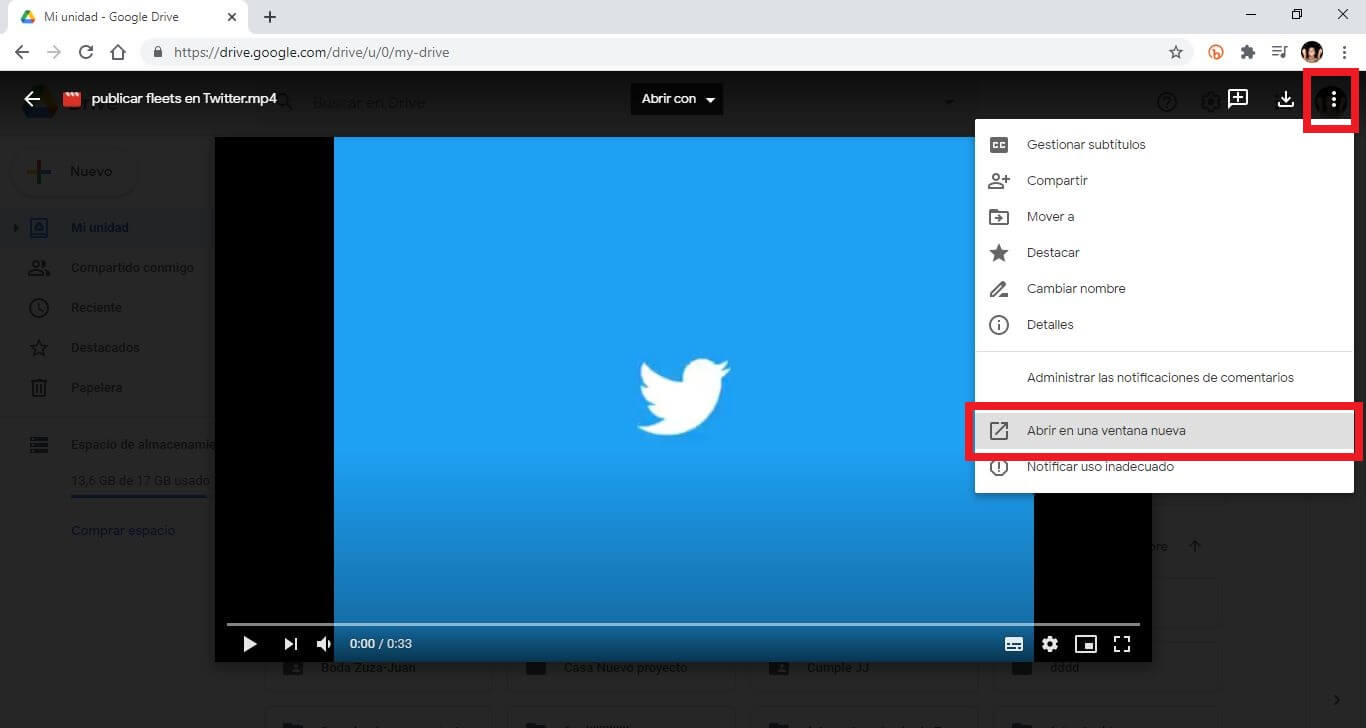
5. This will open a new tab in which your video will continue to play. Here you will have to click on the three dots icon in the upper corner of the screen.
6. In the new menu you will have to select the option: Insert element.
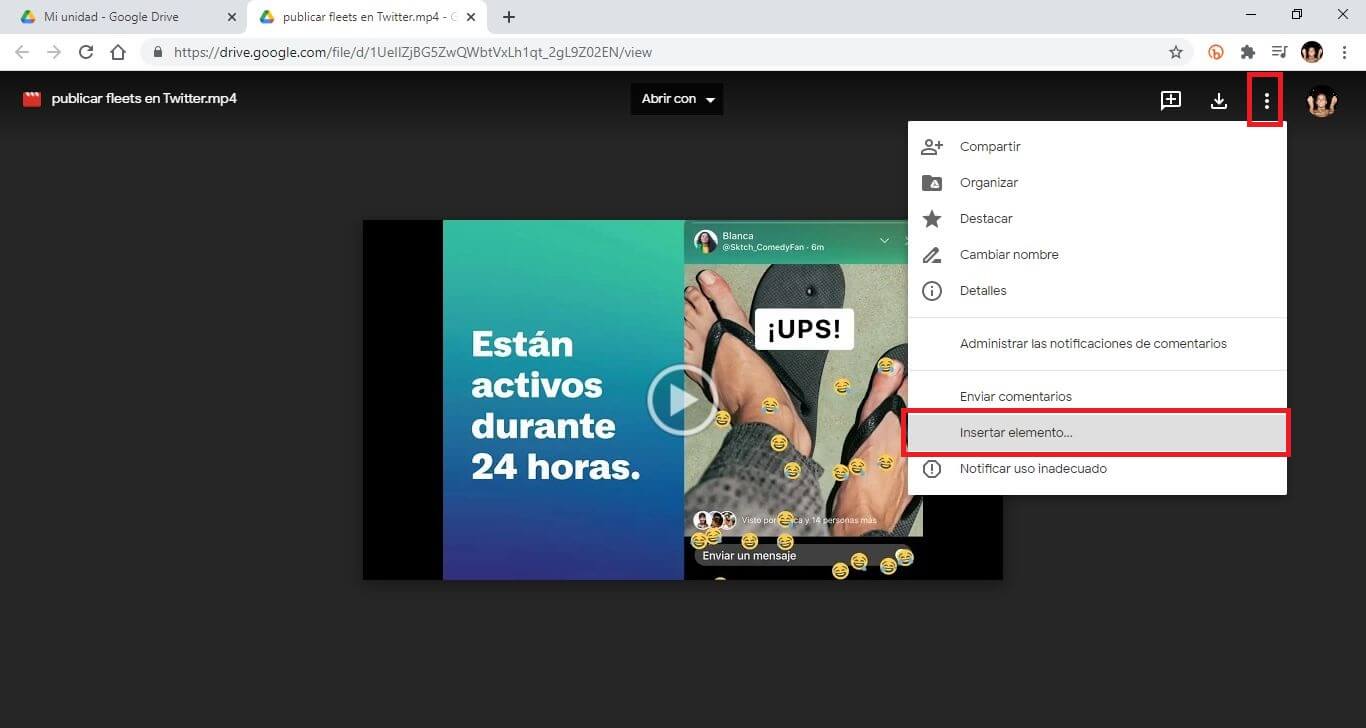
7. Automatically a small overlay window will be shown in which the <iframe> code is displayed.
8. Copy this code and you're done.
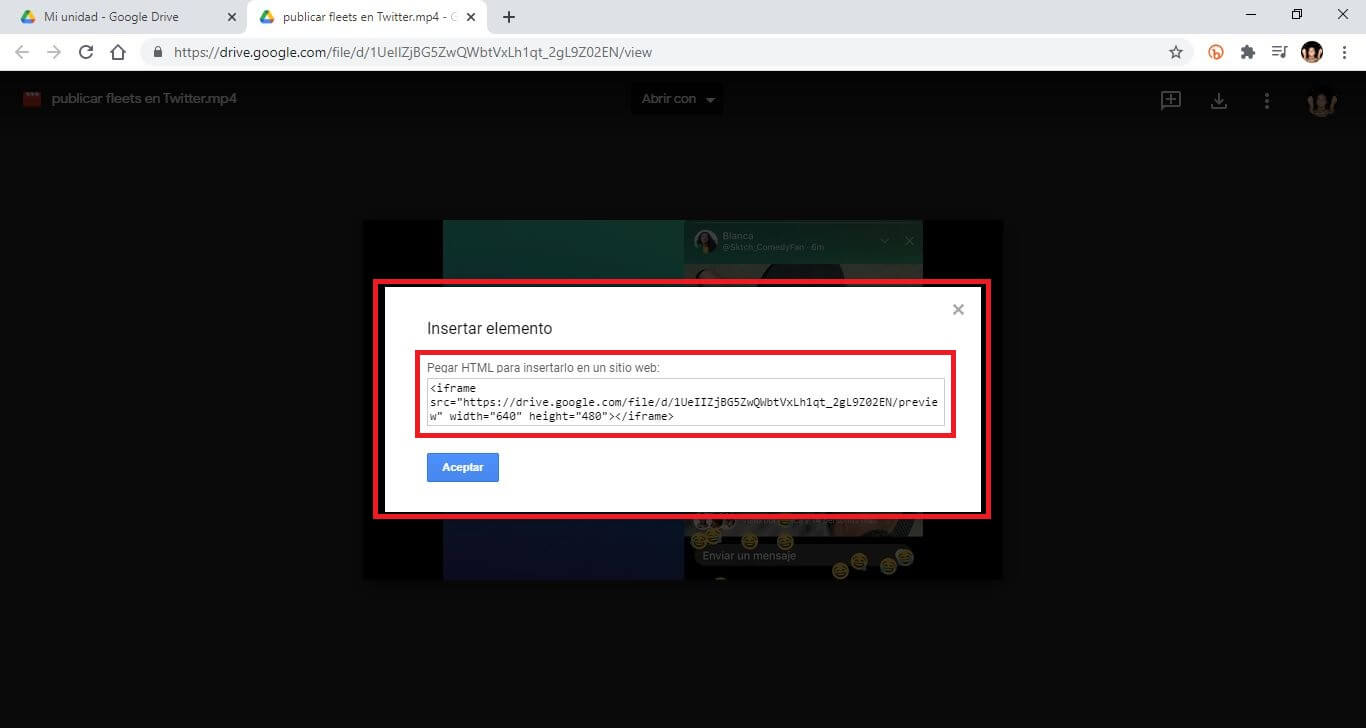
9. Now you just have to access your website administrator and paste this code in the HTML text editor.
10. It should be noted that there are a large number of websites that, without having to own it, allow you to publish embedded videos, either in comments or in sections of said websites.