If you have a YouTube channel and you upload videos regularly, you may be worried that anyone could steal your videos. Although a priori it is illegal to appropriate other people's content, the truth is that there are many users who download videos from YouTube channels and then use them as their own and thus benefit from it. Well, one of the best ways to fight against it is the use of watermarks in your YouTube videos.
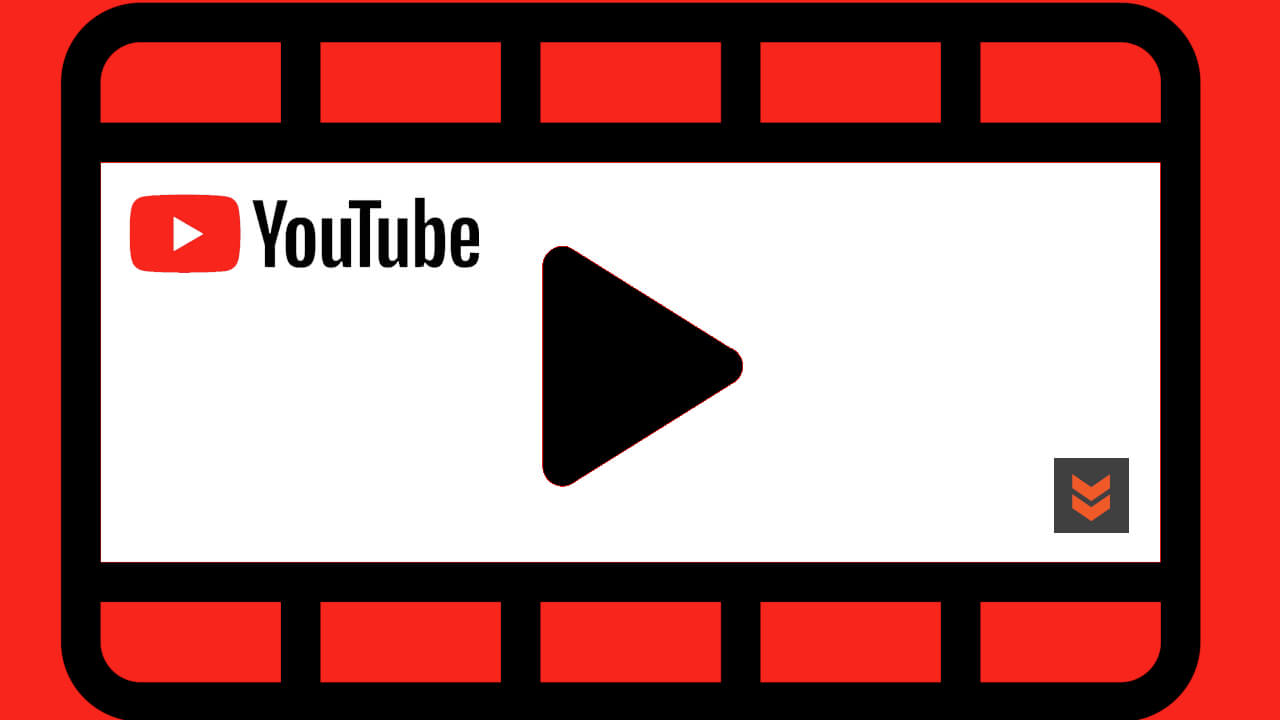
Related: How to watermark our videos.
The use of watermarks in YouTube videos is not only important to prevent others from appropriating your work for profit, but it is also important to prevent someone else from claiming authorship, because if not it will be complicated determine who is the owner or actual author of it..
Fortunately, the most important streaming platform in the world offers different tools to protect the material created by content creators. These tools include the possibility of using a watermark in your videos. This tool is incorporated by default in the users account.
Although it is true to track and know who is using your videos as well as to prevent it, the truth is that the use of watermarks can help the audience detect that this content does not correspond to what is presented as the author or owners and of this he can be denounced..
That said, below we want to show you step by step how to add a watermark to your YouTube videos from the platform itself without the need to use third-party programs:
How to add your YouTube channel image as a watermark on all your videos.
1. Open Youtube in your computer's browser and access your user account.
2. Once logged in you will have to click on the profile photo..
3. When the menu is displayed, you must select the option: Youtube Studio
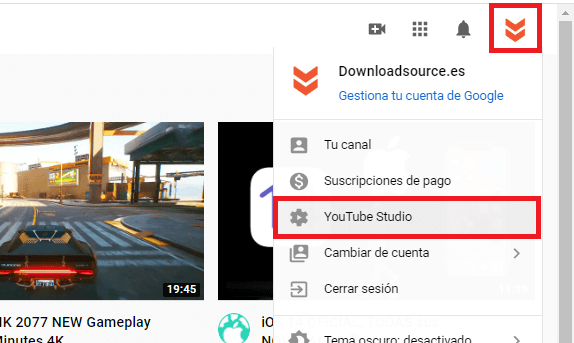
4. In the new screen we will have to click on the C onfiguration option on the right side.
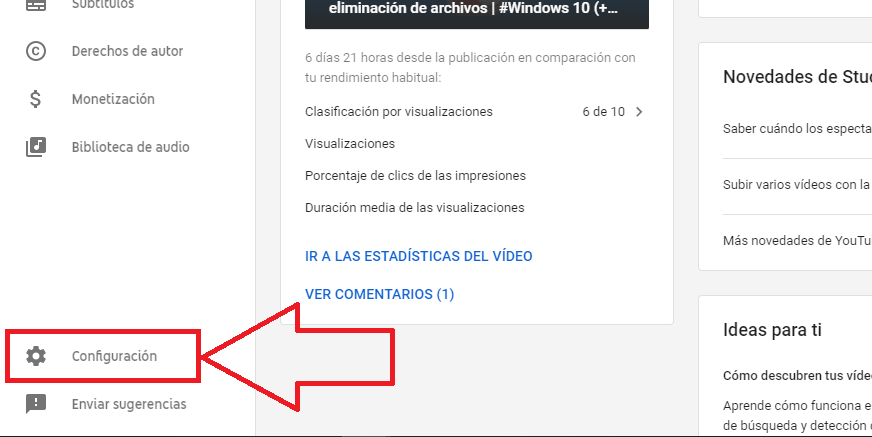
5. Select the section: Channel
6. Now go to the tab: Branding
9. Click: Choose image

10. At this point you will have to choose the image you want to use as a watermark. This is done through the window that opens and gives you access to the files on your computer.
Important Note: The image you want to use as a water mark must be smaller than 150 × 150 pixels and smaller than 1 MB.
11. Selecting the image will show you the possibility to configure when you want the watermark to be displayed on your videos. Specifically, you will have 3 configuration options:
- End of video
- Custom start time
- All video
12. Finally, you only have to click on: Save
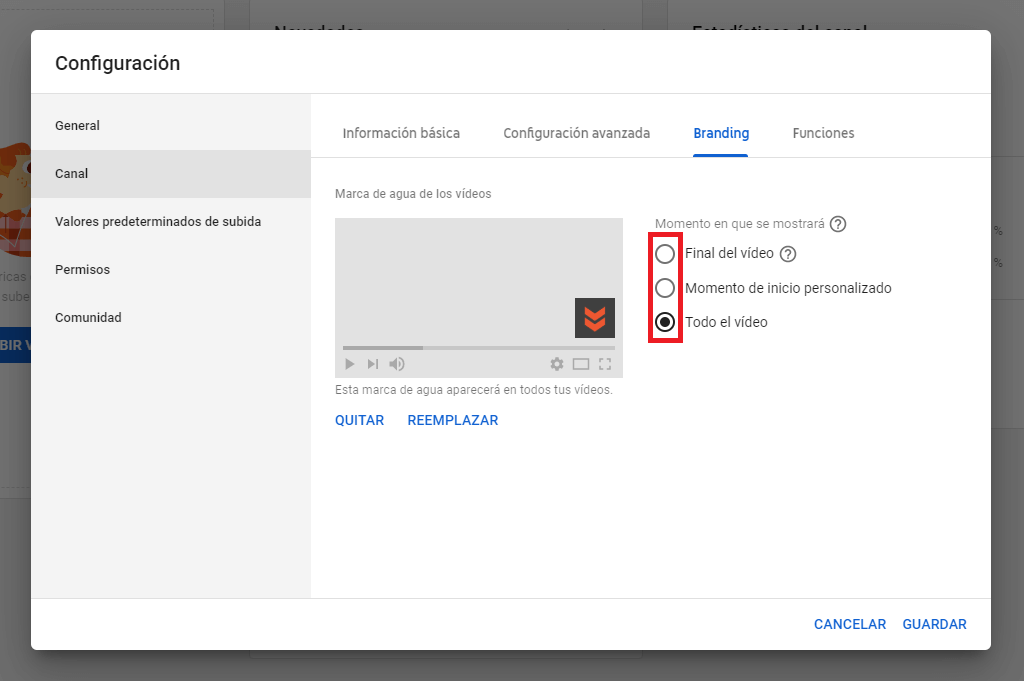
Now, when you view any of the videos on your YouTube channel, they will be automatically displayed with your watermark.
It should be noted that although this YouTube function is very useful, many users prefer to use third-party programs to create watermarks on their videos before uploading them to their channels.