When buying a mobile phone and starting the system, the first thing we are always asked for is a Google account; which, can be used to identify the user, protect their data in case a backup is made to the device, and even to connect it directly to the web..
With the Honor 10 Lite , no exception occurs, since in it the Google account corresponds to a fundamental element. However, it can also be removed or removed to establish a new one . It is for this reason that if you want to know how to complete this last procedure, in this tutorial TechnoWikis will explain the steps you have to follow to perform the procedure in this terminal, one of the most popular in the market with Android operating system .
For this you have to follow the steps that you will see in this tutorial and video that we leave you below:
To keep up, remember to subscribe to our YouTube channel! SUBSCRIBE
Step 1
To start, you have to go to the main menu of applications of your mobile, or directly go to the default screen of Honor 10 Lite. Next, you have to look for the “Settings” icon and select it, which you can distinguish because it has the symbol of a nut or gear representative on a gray background.
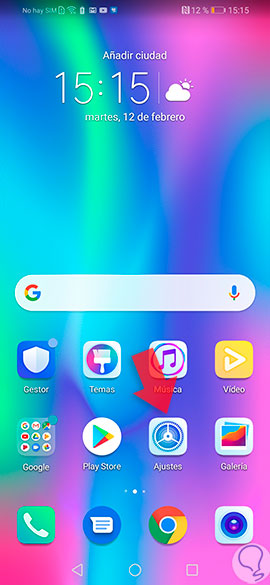
Step 2
When you access this last tool, you will be shown a panel of options, you have to go directly to the lower section, and look for the “Accounts” tab, which is represented by a red symbol with the icon of a user . Press to continue.
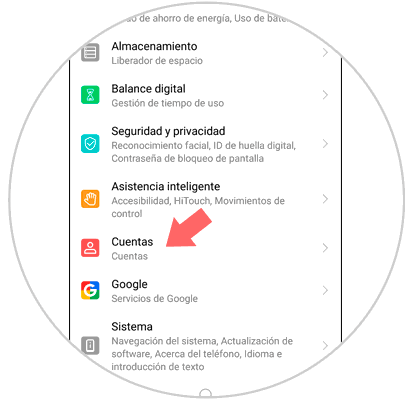
Step 3
Here, you will be able to observe all the accounts that you have entered in the mobile phone, be it of the applications, tools, social networks, or digital platforms in general. You have to go specifically to the one that says "Google", and click on this option.
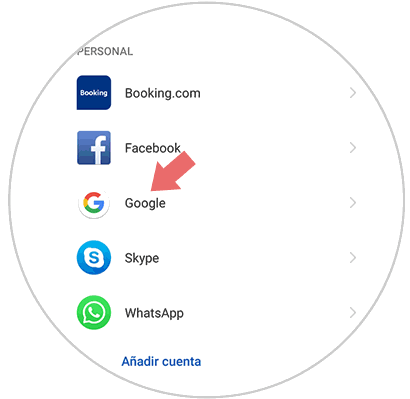
Step 4
Now a new window will open, in it you can see all the configuration options that your mobile phone officially has with respect to said account. You should go to the bottom of this menu, and you will see that a bin with the description "Delete" will be found. Press here.
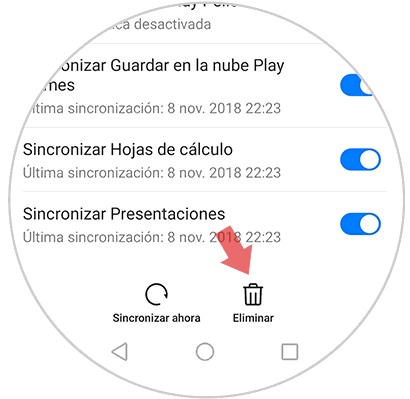
Step 5
Since this is an important step, when you click on this last option, you will be shown a pop-up window, which warns: “If you delete this account, all your messages, contacts and other data will be deleted from your phone”. If you agree with this last aspect, you just have to click on the "Delete" option to confirm the action. When you do this, the mobile will stay for a while in that menu loading the account disconnection and voila.
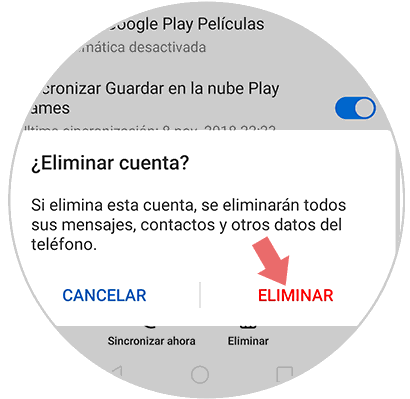
How you can observe the procedure is very simple, the only thing you should be careful is with this last step, because if you click on “Delete” directly, you will lose valuable information from the phone that you will not be able to recover..
Now you just have to implant a new Google account in your Honor 10 Lite, and you can use the mobile system as normal.