Nowadays mobile devices have been developed to such an extent that there are a lot of options that allow the user to perform much better in their day to day. A perfect example of this is the internet sharing feature, which allows mobile data to be transferred from the device to a computer or other mobile phone..
Many are the phones that allow this option, and one of them is the Honor 10 Lite. So if you have such a device, and you want to start sharing the internet through mobile networks , you just have to look at the tutorial that we will show you below. In this way other devices that are around you can connect to the network through your phone, as long as they know the network and the established password.
To keep up, remember to subscribe to our YouTube channel! SUBSCRIBE
1. How to configure Honor 10 Lite WiFi access name and password
Before sharing the internet of your device, you must first put a name and password for security to your WiFi zone, for this just follow the following steps:
Step 1
Go to the "Settings" option, which is found in the main options menu of your device. This can be easily distinguished because it has the icon of a nut or gear in its main symbol and has a dark gray background.
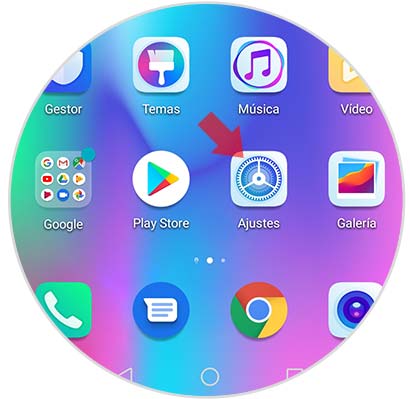
Step 2
Next, a menu of remaining options will be displayed on your screen. You have to scroll down to the tab that says "Wireless and networks" represented by a signal symbol with a blue background color.
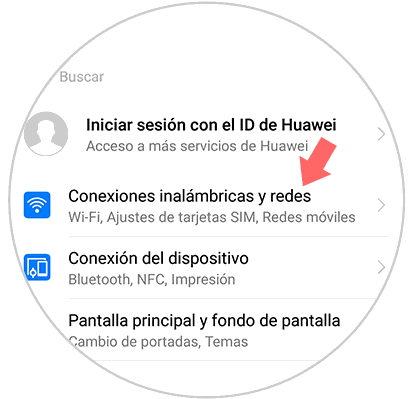
Step 3
Now, you will be shown all the options related to the networks and connections that your device exercises. You have to go to the fourth tab that bears the name of "Anchor and WiFi Zone" and press it.
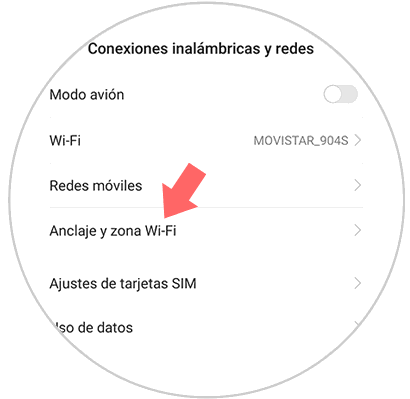
Step 4
Next, you will find yourself in the settings panel of the Wi-Fi zone of your device, but to set a user and password to it, you must select the option “Portable WiFi Zone”.
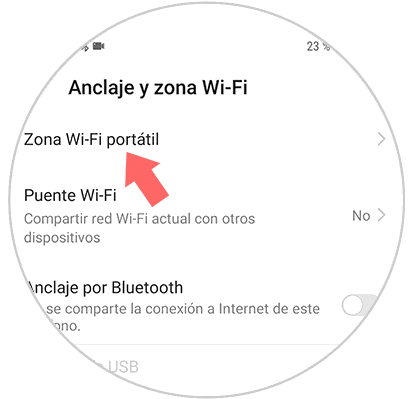
Step 5
After this last step, a new tab will open. You have to go to the “Wi-Fi Zone Settings” section and click on the first section, which is called “Configure Wi-Fi Zone”.

Step 6
When you appear in the new window, you have to name your WiFi zone, the type of password you want to set, and also the encryption you plan to put. In this last aspect, it is highly recommended to place an alphanumeric code, so that it provides more security to your mobile networks.
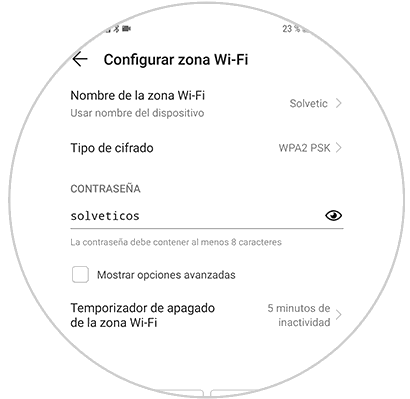
2. How to share Honor 10 Lite WiFi
Now, if you have already done the last steps, you just have to start sharing your internet, for this you have to complete this method:
Step 1
As also mentioned in the previous procedure, you have to go to the option "Settings" which is shown directly in the main menu of applications of your mobile.
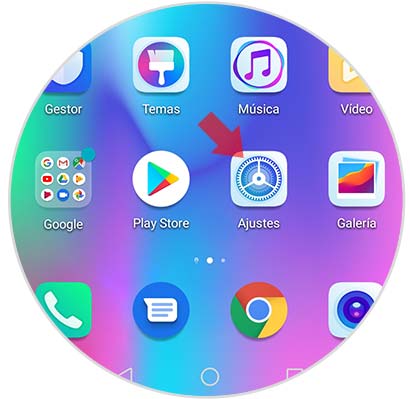
Step 2
Then, you have to go to the "Wireless and networks" tab.
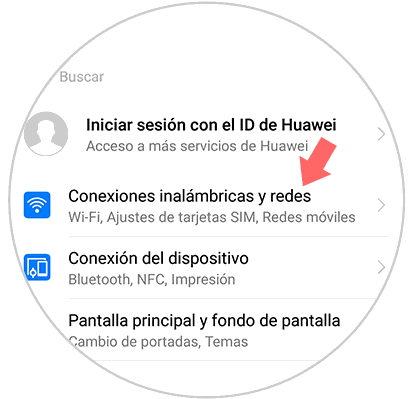
Step 3
To continue, you just have to go to the fourth option of the menu that will be shown to you, which bears the name of “Anchor and WiFi zone”.
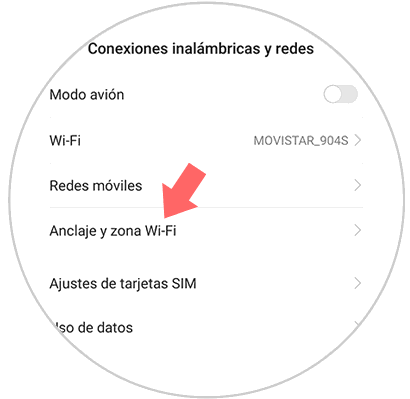
Step 4
Then, go directly to the first section, which is “Portable WiFi Zone”.
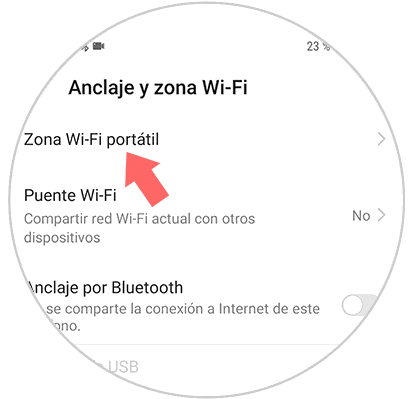
Step 5
To start sharing your networks, you just have to go to the first tab, which bears the name of your WiFi network, and the activator bar that is there. You have to slide it from the left to the right side, and wait for it to turn blue.
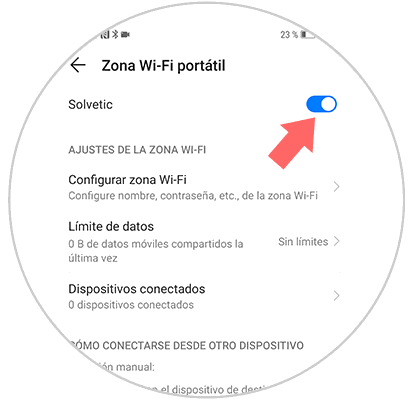
And voila, you just have to share the mobile networks of your Honor 10 Lite, to the device you want..