Internet today is a fundamental resource, which serves to develop better, develop, and even to evolve in the aspect of the technological world. However, many times we find ourselves in the situation where we do not have this feature, either because we do not have Wi-fi networks to connect to or because our mobile phone does not have data for it..
Luckily, many devices currently present an option that facilitates and resolves this eventuality known as " Share the Internet "; and the truth is that it is highly efficient. This feature can be found in not all terminals, but the most advanced if they have this feature, such as Honor View 20 Huawei ( Android ), and it is for this reason that TechnoWikis today we will explain the step by step to activate it.
You can activate this option by following the following tutorial, which you can see in video or read in text below:
To stay up to date, remember to subscribe to our YouTube channel! SUBSCRIBE
1. How to set up WiFi access name and password in Honor View 20
You should know that the first thing you have to do to share the internet, is to configure this feature, and this you do by placing a name and a password as we will explain.
Step 1
To start, you have to go to the "Settings" option of your mobile phone, which is in the system's application menu or also (in case you have the factory phone) you can see it on your main screen.
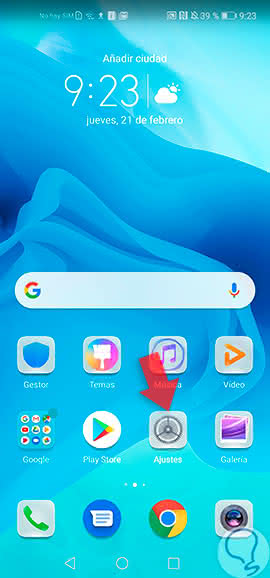
Step 2
Then, several options appear on your screen. Among them you will see a call "Wireless connections and networks", which has in the description "Wi-fi, Sim card settings, Mobile networks". Press here.
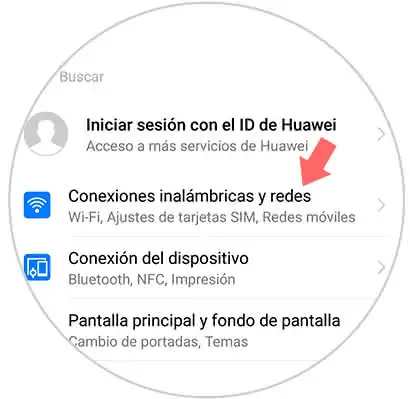
Step 3
Next, you will notice that you will be in a new window with the name of the aforementioned option. There, you have to look for a tab that says "Anchor and Wi-Fi zone" and click on it.
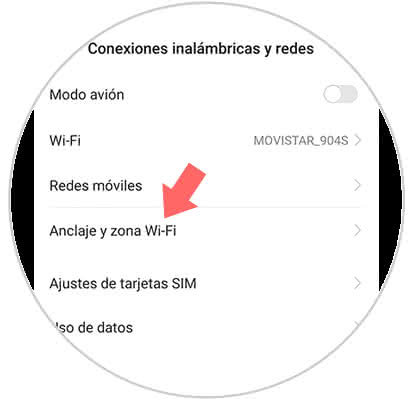
Step 4
Then, the panel of options that was on your screen will change again, to proceed to show you the options of "Anchoring and Wi-fi zone". In it you have to search and select the "Portable Wi-fi Zone" section.
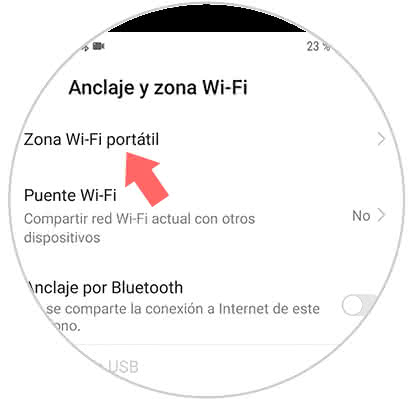
Step 5
Now you will proceed to find yourself in the place where you can configure your portable Wi-fi zone. Here, you have to look for the section called "Wi-fi zone settings", and then you have to press the first option, which has the name of "Configure Wi-Fi Zone".
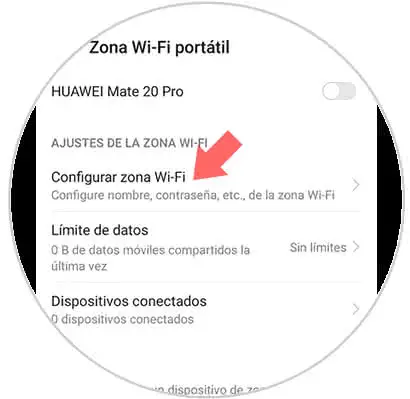
Step 6
Finally, the system will give you the option to configure the information that appears in this tab to your liking. To change the name just click on "Name of the Wi-fi zone", and if you want to configure the password, just click on the option with the same name.

2. How to share WiFi Honor View 20
If you already followed the procedure explained above, then you have to proceed to activate this function, for this you only have to sequentially perform these steps:
Step 1
First, you have to look for the "Settings" option, which is found in the main section of your device, or in the application's menu.
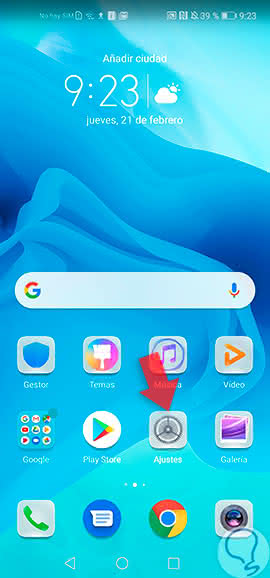
Step 2
Next, you will have to perform the same step that was specified in the previous method, and go to the option that has as a description "Wireless connections and networks".
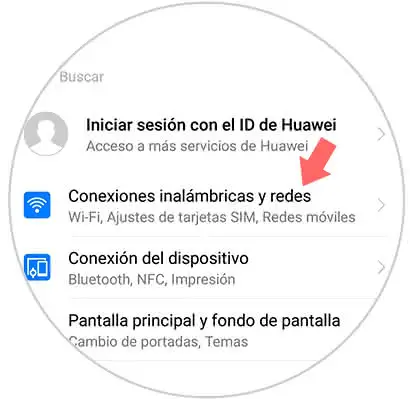
Step 3
Then, go to the "Anchor and Wi-fi zone" tab and select it.
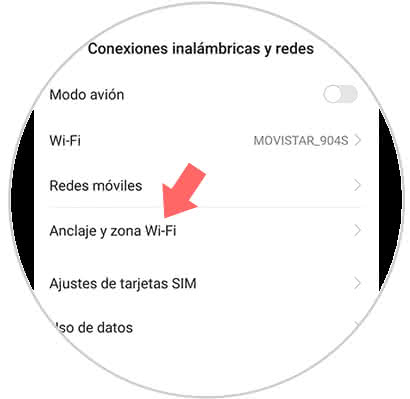
Step 4
Finally, access the "Portable Wi-fi Zone" option.
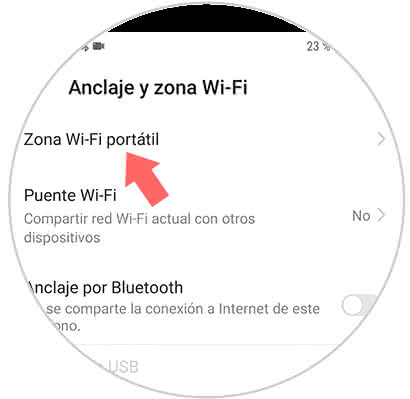
Step 5
Now all you have to do is go to the tab that has the name you decided to put on your Wi-fi portable area, and there you must activate the function with the help of the bar on the right side of the screen.
To do it, you only have to slide it to the right, if it turns blue, it means that you have already completed the procedure.
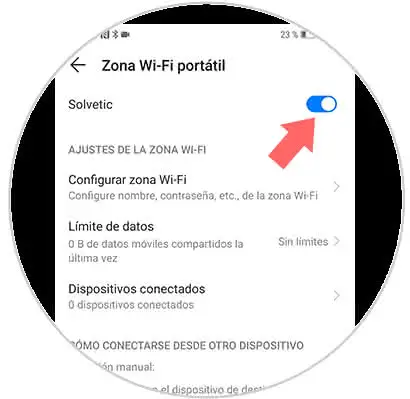
As you can see, the method explained above is not so difficult, only that you must perform each step sequentially to reach the final goal, which, in this case, is the activation of the portable Wi-fi zone in your Honor View 20.