The vast majority of people use the mobile phone to store information regarding their daily activities, among these data that are extremely confidential, and that can not be allowed under any circumstances to fall into unscrupulous hands..
It is for this reason that the Honor View 20 phone offers various security tools , in order to safeguard the security and privacy of those who trust this company, likewise this terminal allows the user to decide the security method that transmits greater peace of mind and trust to safeguard personal information.
TechnoWikis through this tutorial aims to explain in a fast way and without any complications to know the correct way to establish the different security methods, whether key, pattern or unlocking PIN, you just have to follow the following steps in your Honor View 20 ..
We also leave you the videosolution so you can modify the PIN code or the unlock pattern in an Honor View 20.
To stay up to date, remember to subscribe to our YouTube channel! SUBSCRIBE
Step 1
In the main screen of the mobile device there is a menu of applications and tools, we must select the option "Settings", this is identified by the image of a cogwheel or gear.
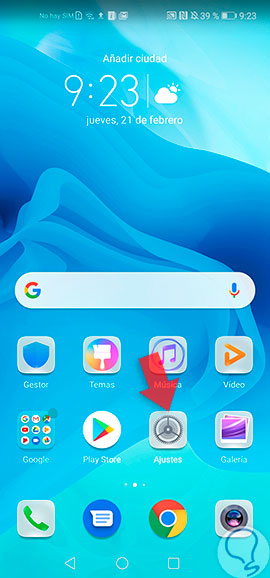
Step 2
A submenu with a large number of alternatives will be displayed, among which we have to select the "Security and privacy" link. It is represented by a logo of a small shield, located on the left side of the option.
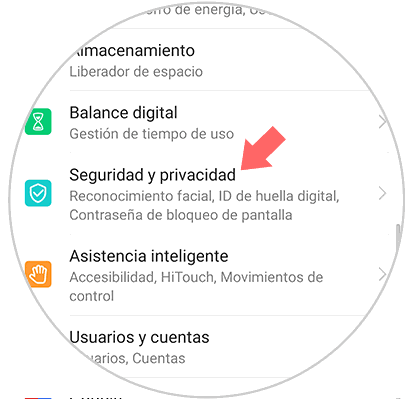
Step 3
Subsequently, a directory of security-related sections will be displayed, we will place and press the one named "Screen lock password".
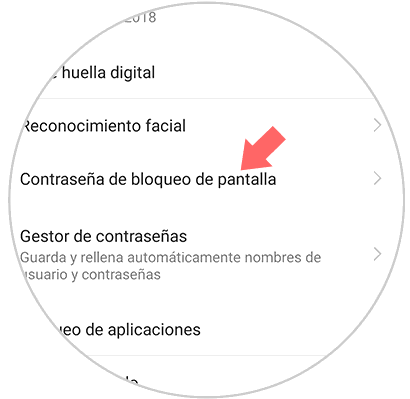
Step 4
Later we will be presented with a list consisting of the following alternatives: "Change screen lock password", Disable screen lock password, Protected lock settings, Smart lock. We must select the section that is in the first place, in this way we can establish passwords to protect information.
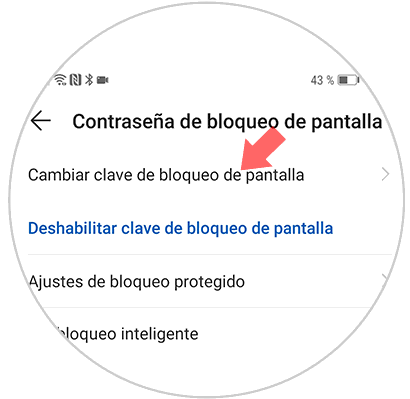
Step 5
The Honor View 20 mobile phone, within its security standards, requires verifying the authenticity of the owner of the device. It is for that reason that we must place the password that we use regularly in a window that is shown at the end of the previous step. Then we click on the "Change unlock method" alternative. This link is located at the bottom of the screen.

Step 6
We can choose between the different methods of security and blocking of the equipment that are offered below:
- Password: In this case you can select a password containing letters and numbers, even if you want to give it more strength you can include symbols or signs.
- Four-digit PIN: This method is the simplest of all since you must set a password that contains four letters, four numbers or the combination of both.
- Six digit PIN: Same as the previous method except that the PIN must have six letters, numbers, symbols or a combination of all these elements.
- Pattern: Considered one of the safest methods allowed by a preset sequence by sliding your finger across the screen, unlock the mobile phone).
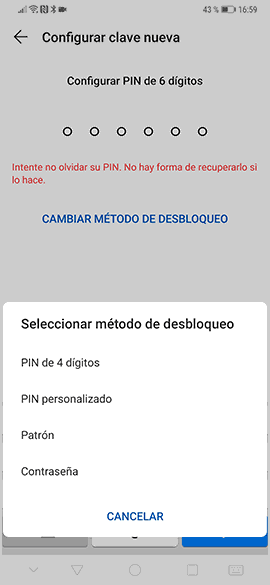
All these methods are reversible, and can be modified as many times as the user wants, the important thing is to continuously maintain the computer with a security system. It must always be remembered that the stronger the password, PIN or pattern, the more difficult it is to have it. It will be that someone can violate it, stealing in this way the information that is stored on the device..