The Honor 10 Lite is that it offers good security , because it allows a wide variety of options regarding the security aspect, which give the user the possibility to better protect the personal information that is in it ..
So much so, that in this device you can change the key of the pattern, code or unlocking pin in a very simple way, so that we can place the one we want, and thus manage to configure it according to the degree of security that we want to integrate to the mobile . We can select that alternative that best suits our needs, in addition to configuring our footprint as an unlock pattern.
If you are interested in learning how to change these features of the Honor 10 Lite, just see the tutorial that we will show you below..
To keep up, remember to subscribe to our YouTube channel! SUBSCRIBE
Step 1
To start, you have to go to the main system menu of your device, and look there for the “Settings” option, which is represented by the symbol of a dark gray nut or gear.
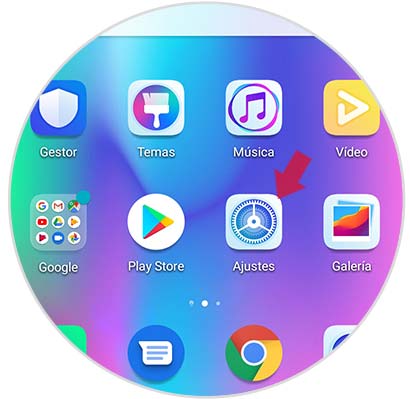
Step 2
As you can see, a panel of options on the settings related to the mobile will be displayed. However, you have to go to the "Security and privacy" tab, which you can distinguish by the icon of a light green shield on its left side.
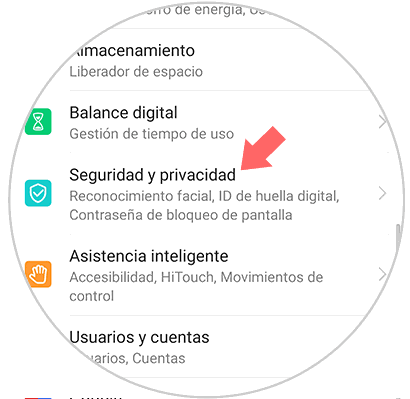
Step 3
Upon entering this section, the system will show you the different settings you can make in the blocking aspect of your mobile device. However, you have to go directly to the "Screen lock password" option.
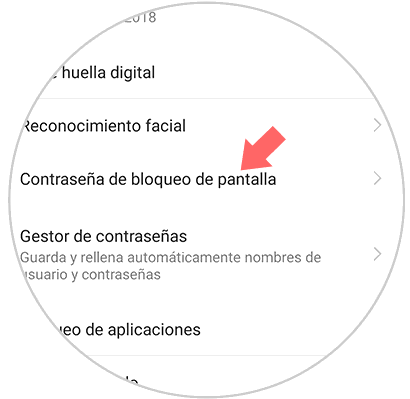
Step 4
Then, to set a new password or preferential code, you have to go to "Change screen lock key", this is the option that will be found first in the menu where you will appear.
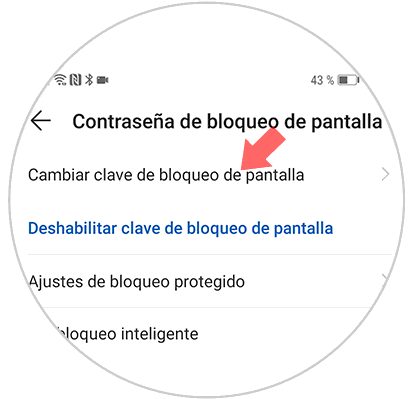
Step 5
Then, you must place the password you currently have on your phone. This is to confirm that whoever wants to change the device lock method is the owner.
Once you have done this, click on “Change unlock method”.

Step 6
Now, to change the type of lock you will put on your mobile, you have the following options:
- 4-digit pin (In case the code you will choose has only 4 characters).
- 6-digit pin (If you want to set a password using only 6 numbers or letters, this is the option to choose).
- Pattern (This is one of the safest options, as it allows you to unlock the device by sliding your finger across the screen with a predetermined sequence).
- Password (In case you want to set an alphanumeric code).
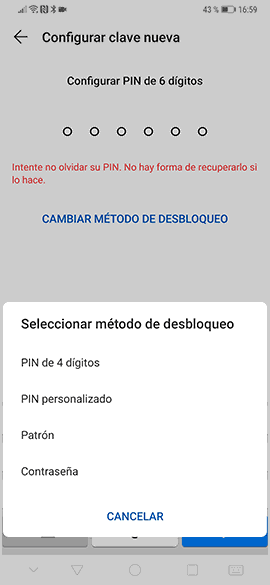
And voila, as you can see you will already have your Honor 10 Lite locked according to the instructions you have requested..