Every day, and due to the great use we make of our mobile phone, we accumulate in our terminal a lot of personal information that in many cases we want to protect..
Mobile phones, normally, have the possibility to activate certain methods of screen lock; from the most classic such as the pattern, the key or the pin ; even the most modern, such as unlocking with fingerprint or facial unlocking , much more personal and sophisticated. All of them, although they are different from each other, have the same purpose that is to protect the information of the phone from the eyes of third parties.
If you want to change the key, pattern or pin, in order to increase the security system of the Huawei P30 Lite phone, it will be necessary to carry out the steps of the TechnoWikis tutorial on the Android Huawei P30..
In addition, you can view the following video that shows you the steps you have to follow to carry out this procedure.
To stay up to date, remember to subscribe to our YouTube channel! SUBSCRIBE
Step 1
As an initial step we go to the "Settings" area that is among the alternatives represented by an icon of a nut.
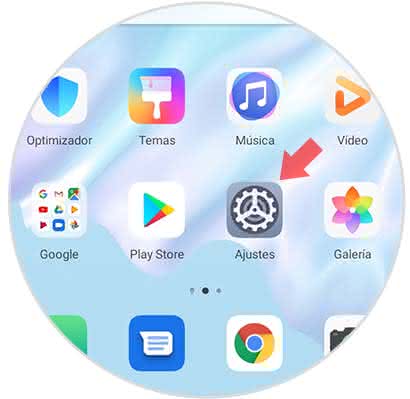
Step 2
Next, we will proceed to locate and select the section "Security and privacy".
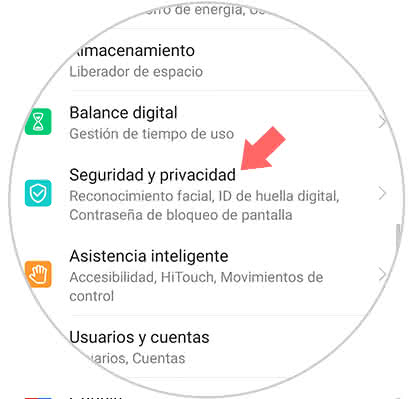
Step 3
Next, a pop-up window will appear that contains several alternatives, from which we must choose "Screen lock password".
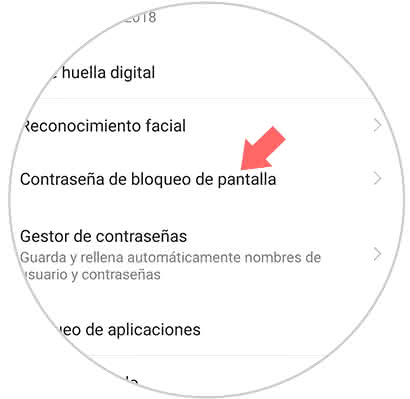
Step 4
Now, you can display the alternative "Change screen lock key". We click on this one.
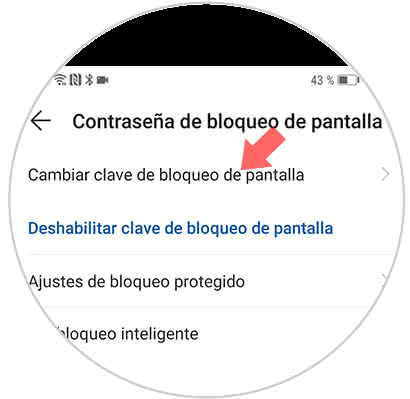
Step 5
Later, the system will request that we enter key, Pin or Pattern, once done this we select the option "Change blocking method". This can be seen at the end of the screen.

Step 6
Immediately you can see the existing block methods. These are:
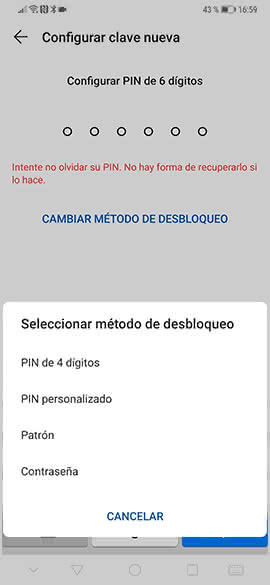
To finish, you must select the security method with which you want to protect the computer. With this simple tutorial you can successfully make the change of Password, Pattern or Unlock Pin in the Huawei P 30 Lite..