The new iOS update incorporates numerous functions that greatly improve the security of users as well as the accounts of their apps and services. iOS 14 incorporates the possibility of checking all the passwords and logins of your apps and Web services saved in the Apple keychain and show you recommendations about which passwords have been used in multiple logins or if any of the passwords have been compromised .
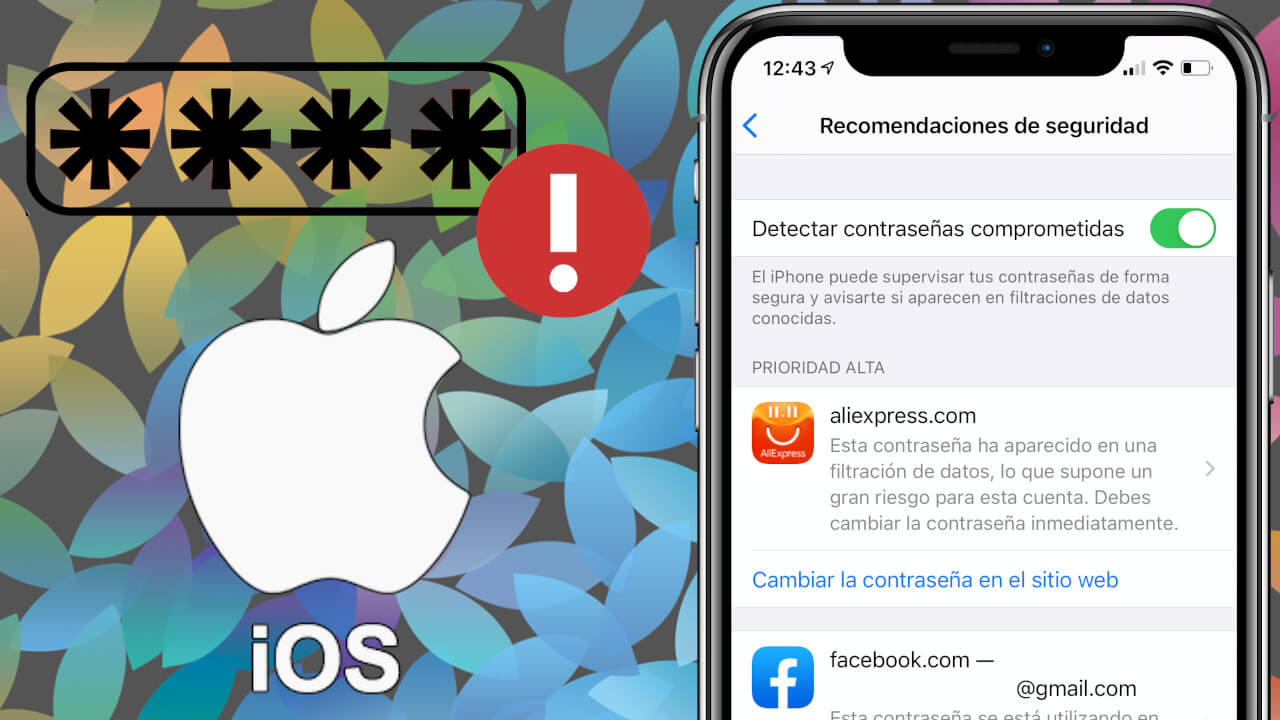
Related: How to save passwords on iPhone remember login
If you are users of an iPhone or iPad, surely you know that your iOS device has the ability to store the logins (username and password) to be able to use them in an automated way to access your user account in applications and Web services without having to enter manually the password of the same..
The storage of your passwords and the Apple Keychain service (iCloud) are fully linked to FaceID, TouchID and the security password of your iPhone or iPad. This means that when we want to log into apps or Web services using the password stored on your iOS device or in Keychain, we have to allow it using our FaceID, TouchID or security code.
Although your iPhone or the Keychain service stores your passwords securely, this does not mean that your passwords themselves are secure. In other words, your logins may be at risk due to the poor quality of your passwords or because a security breach has occurred in a specific app or user account. Precisely to avoid this type of situation, your iPhone and iPad have the ability to analyze your passwords by comparing them with security databases and offers you recommendations on which ones you should change in order to increase the security of your user accounts..
With that said, below we want to show you how to activate the security recommendations of your iPhone with iOS so that the passwords that are compromised are shown:
How to make your iPhone detect passwords for apps and services that are compromised or offer little security.
1. Open the Settings app.
2. Once here, access the option: Passwords
3. To access this option you will have to pass the security screen using code, TouchID or FaceID..
4. Now you will have access to the screen where you have to select: Security Recommendations.
5. We will be directed to the screen where you can activate or deactivate the function: Detect compromised passwords.
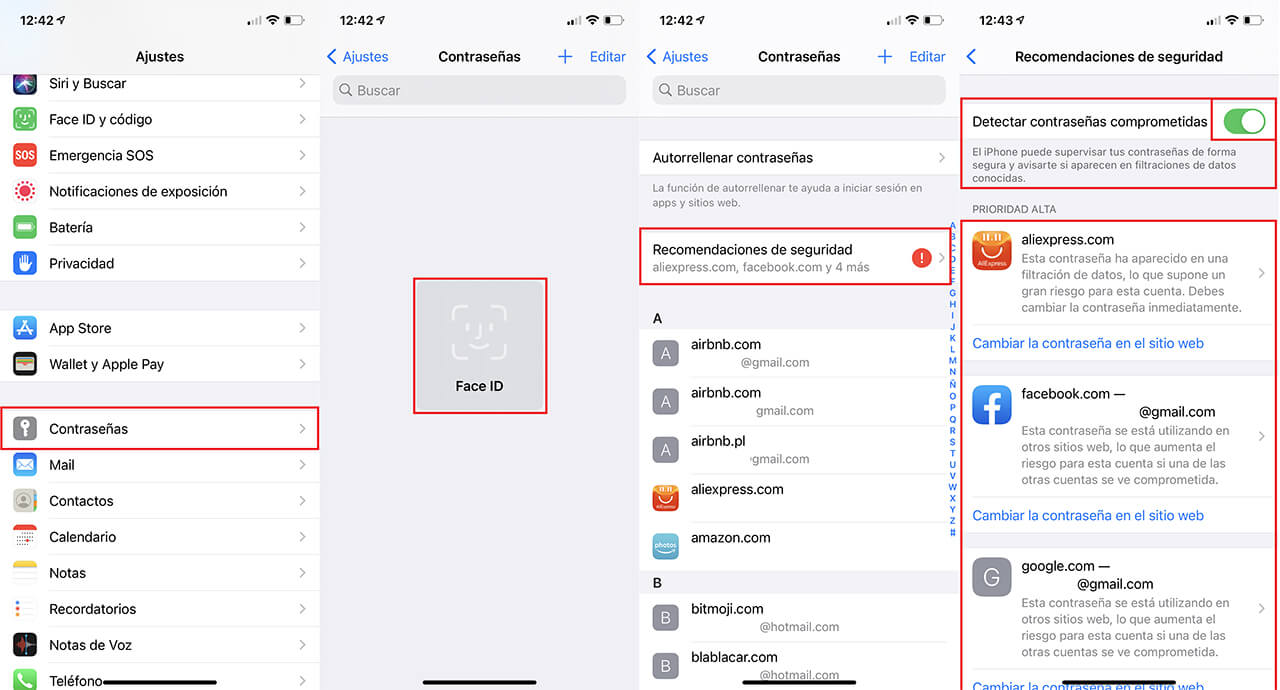
If this function is activated, just below it a list will be displayed with all the incidents that have been found. The app or website whose password has been compromised or the password that has been used in numerous logins will be indicated.