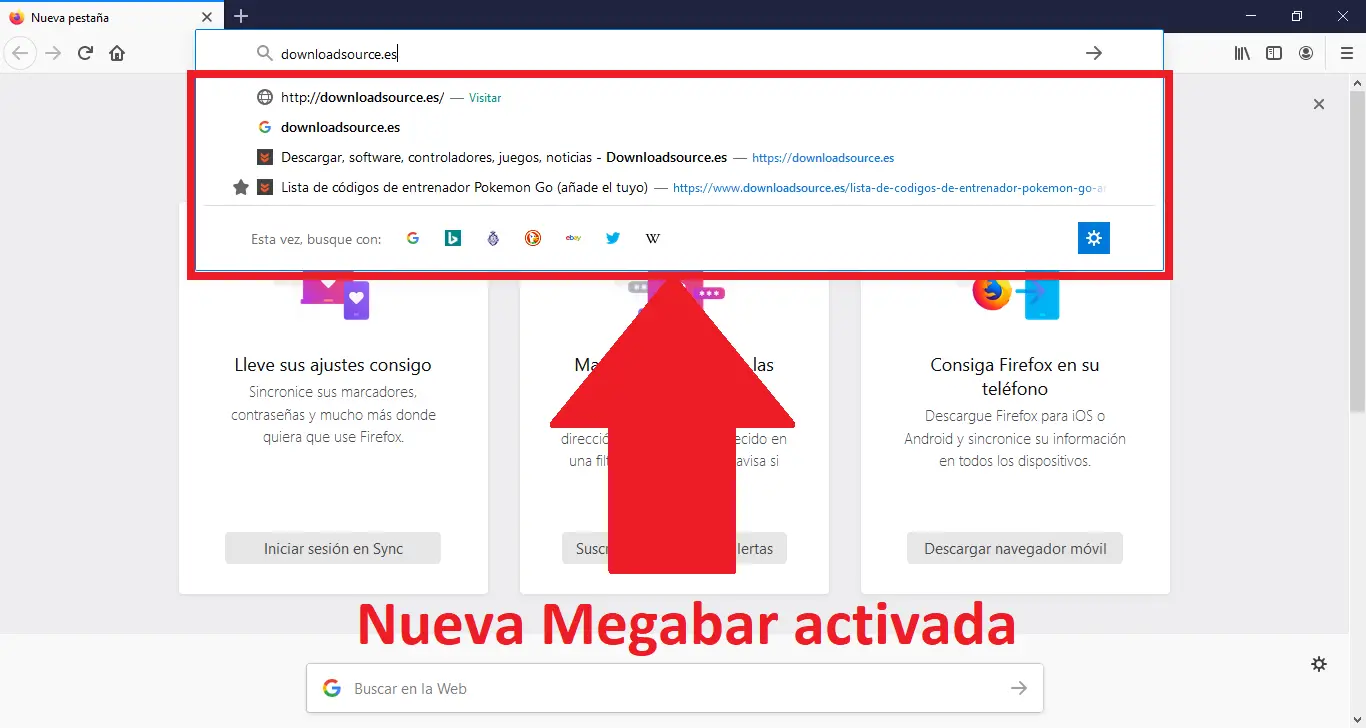The war between browsers is fierce and although the undisputed king is Chrome, the truth is that other Web browsers such as Firefox do not stop including new functions and redesigns of its interface. An example of this is the design of the address bar now known as Megabar.
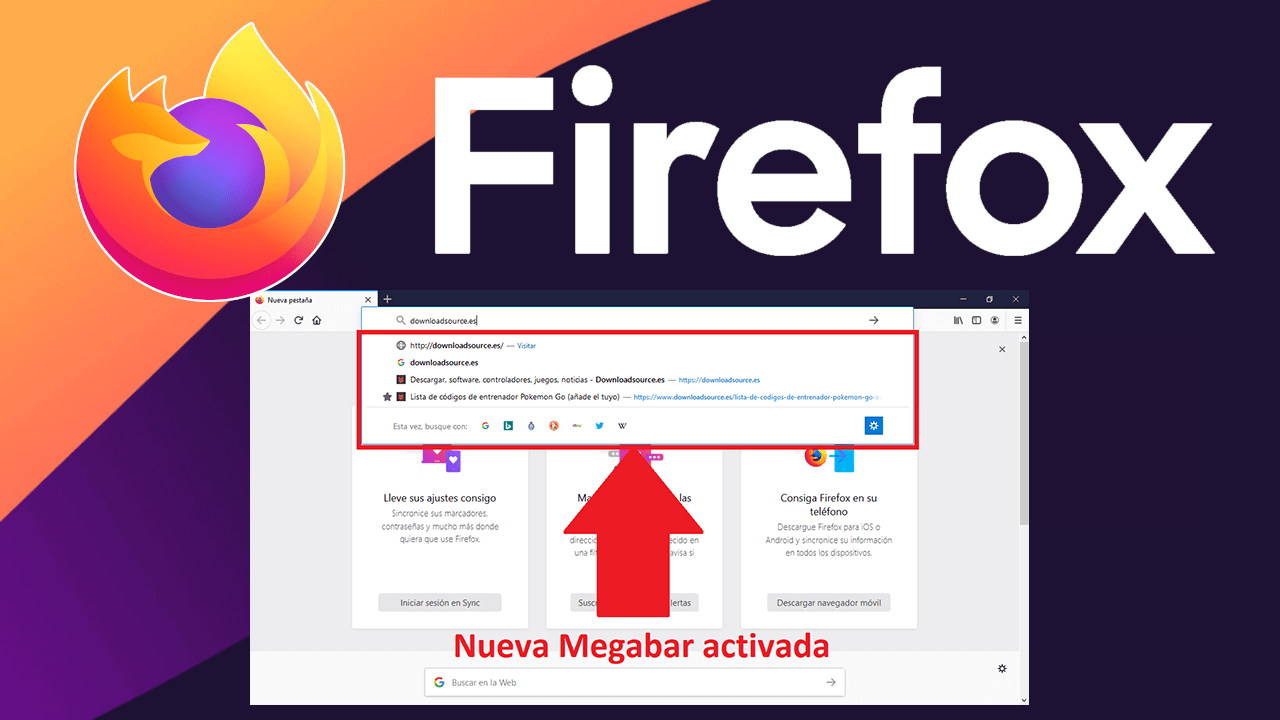
Related: How to take a screenshot of a complete website (Chorme and Firefox)
The Mozilla Firefox web browser address bar so far, when deployed, took up the entire width of the interface and basically shows the URLs you previously accessed or search terms used. However, we did not find any additional information. This appears to have an expiration date as Firefox introduces a new Megabar address bar..
This Megabar when deployed will only occupy the width of the address bar before being deployed. In addition, apart from being somewhat more concise and in accordance with the browser interface, it will also display additional information such as if it is a website saved in favorites, etc.
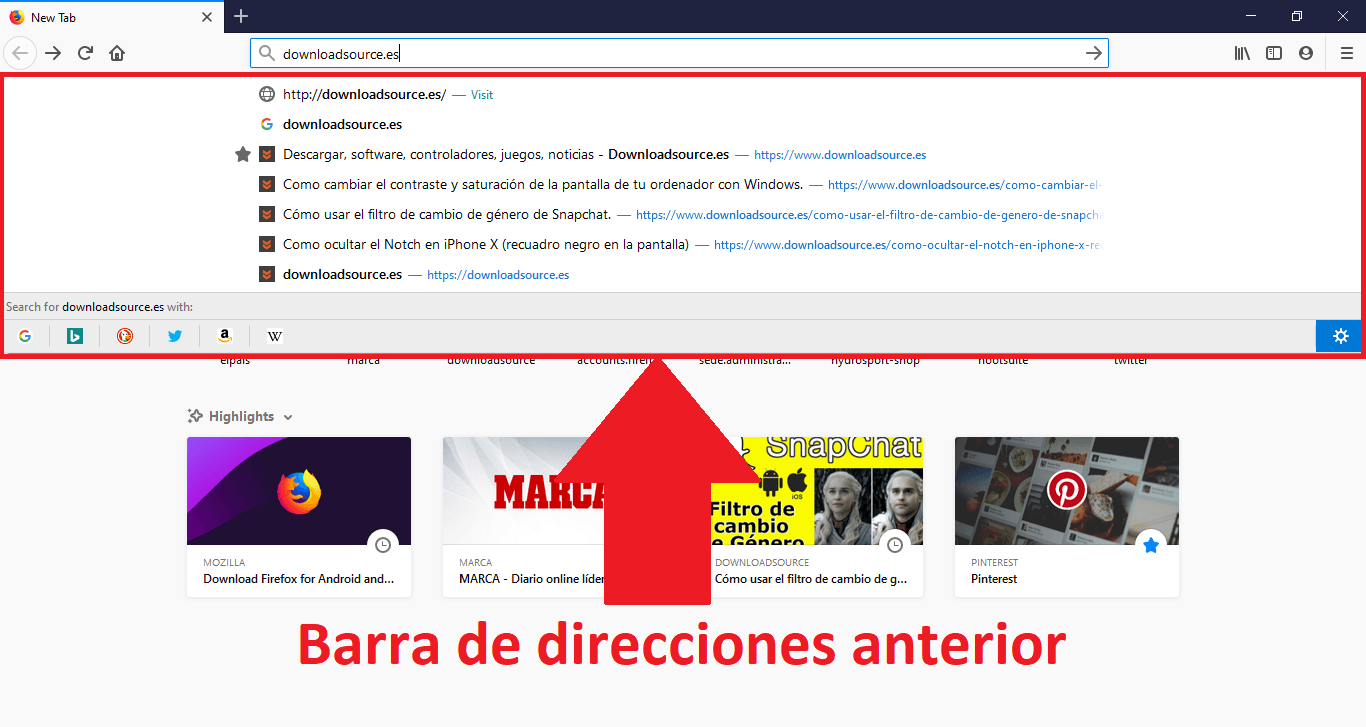
The new Megabar taskbar interface works as a drop-down menu that appears as soon as the user begins typing in the Mozilla Firefox browser's address bar..
The detail about this Megabar is that its activation cannot be done from the Firefox browser settings, but you will have to do it through the "about: config” section. Having said that, next we want to show you step by step how to activate the new Megabar in Firefox:
How to activate the new Megabar address bar in Mozilla Firefox.
- Open the Mozilla Firefox browser and enter the following address in the URL bar:
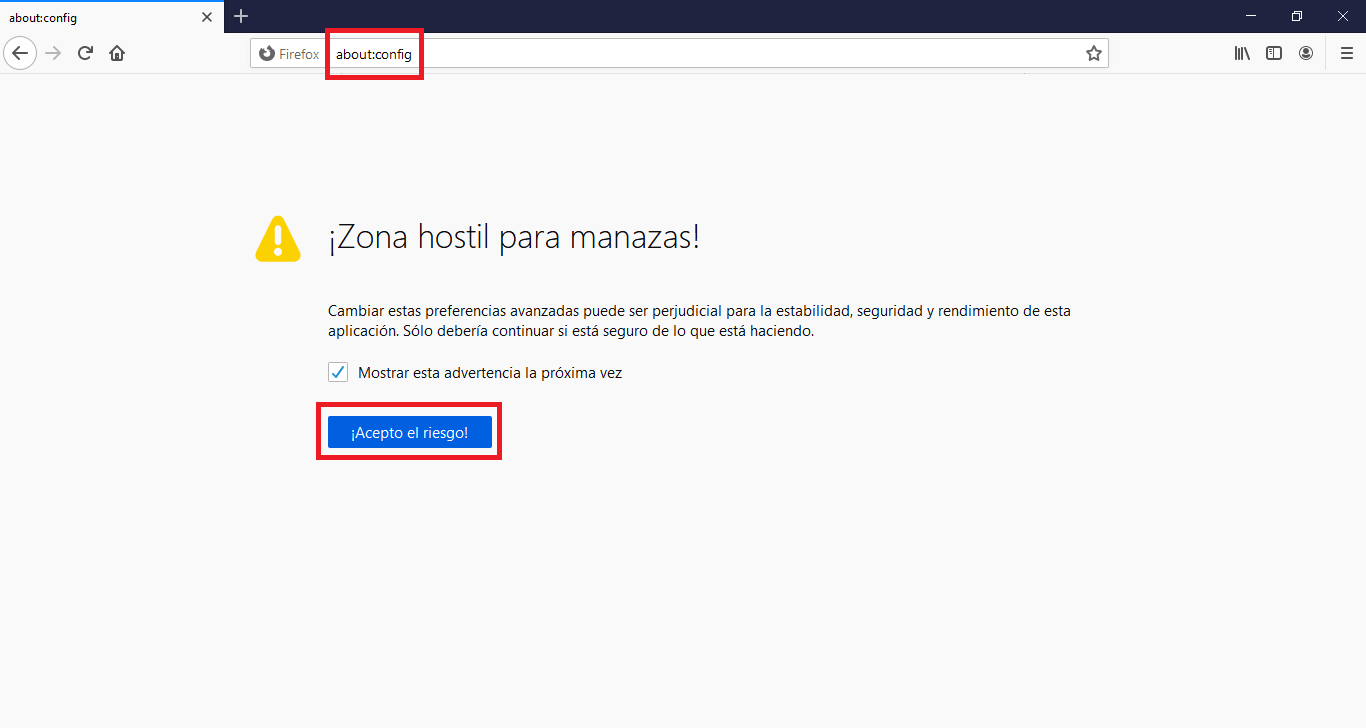
- This will cause us to be shown a message warning us that we are entering a Hostile Zone for big hands. However in our case we will have to click on the Blue button that says: I accept the risk.
- At this point we will find ourselves in the list of advanced configuration options. Here we must enter the following term in the search field:
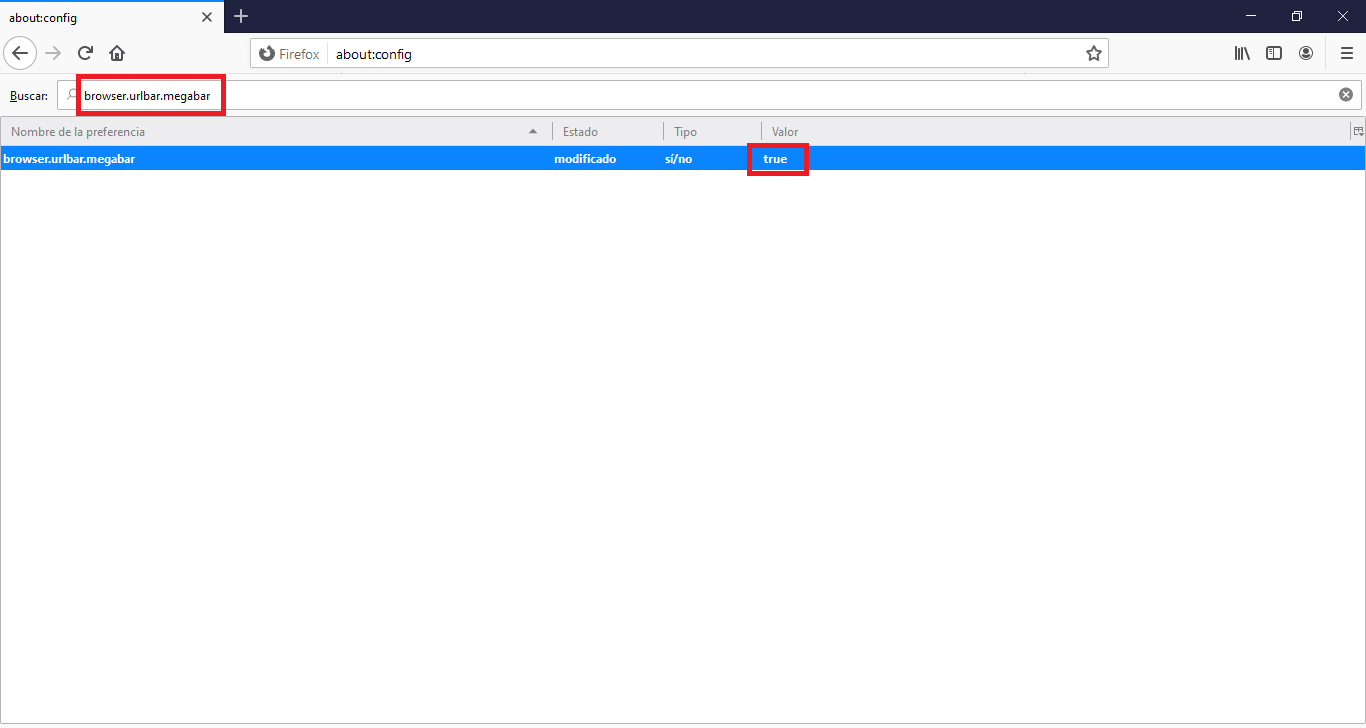
- This will show the configuration we are interested in. On it you will have to double-click so that the word: True is displayed in the Value column..
- This means that the Firefox Megabar is activated, however before enjoying it you will have to restart the browser to now see the new Mozilla Firefox URL bar.