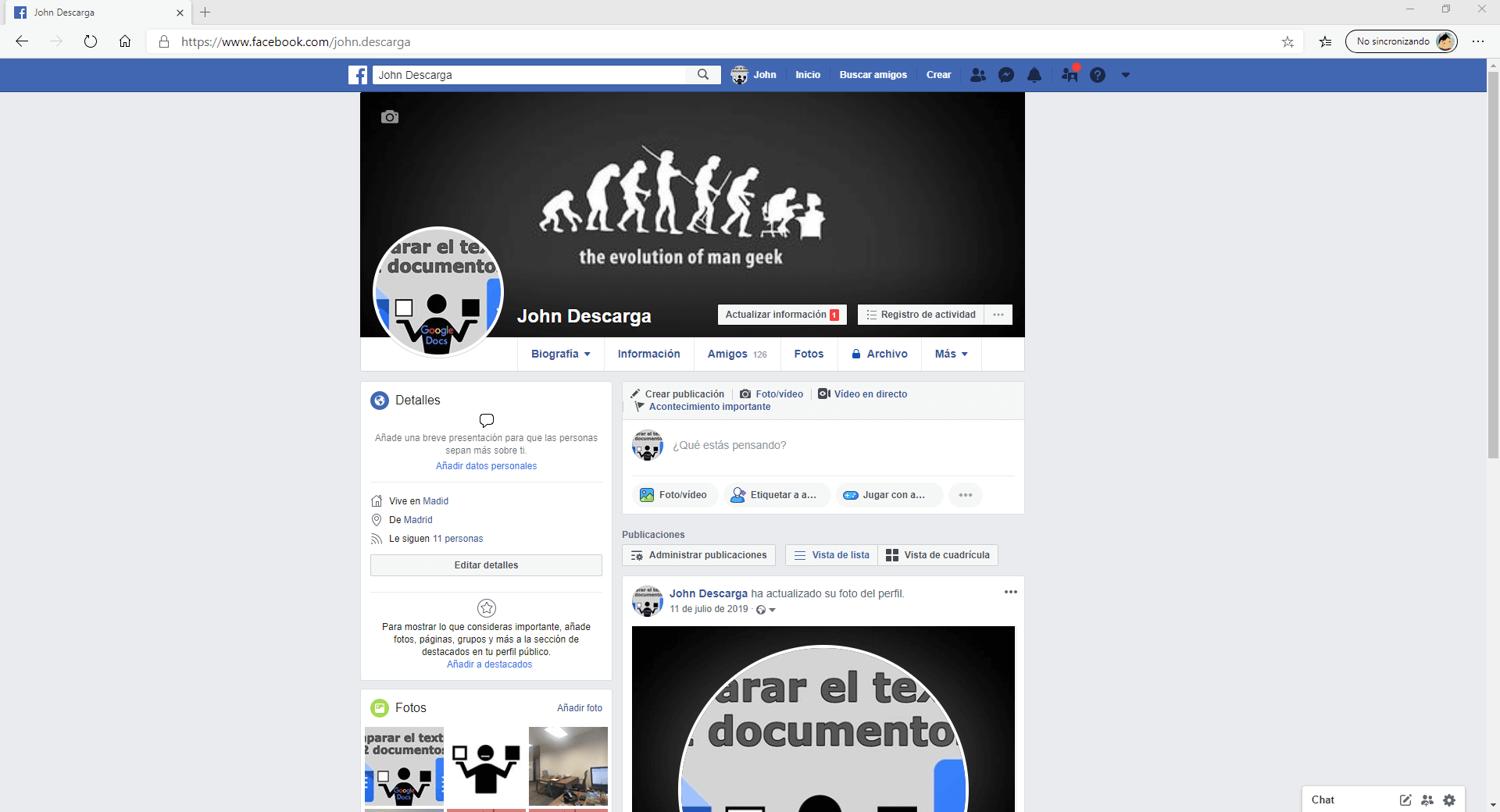After many years using the same Facebook interface, the gigantic social network has finally decided to change and refresh its interface in the web version for desktops. Everyone knows that access to social networks from mobile devices has increased considerably, so the current trend is to create web designs based on mobile apps with minimalist interfaces.
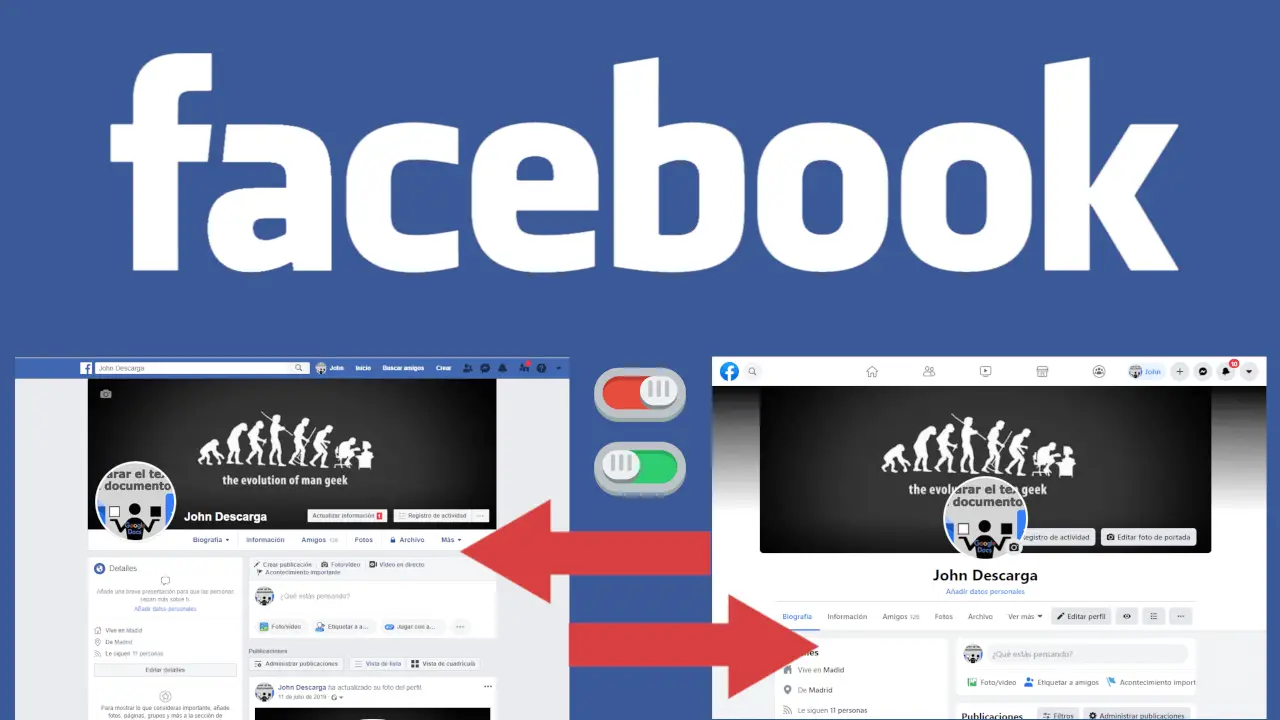
Related: How to hide "People you might know" from Facebook
Well, this is precisely what Facebook has done, creating a new interface much more modern and minimalist. Obviously that also requires changing certain places. Although the new interface is created to improve the user experience and make it easier for users to use the social network..
However, the changes are not always to everyone's liking since a large number of Facebook users still prefer to continue using the classic version of Facebook. Whether out of nostalgia or custom, many prefer to stay on the original version of Facebook.
Fortunately Facebook allows both to activate the new interface / version of the social network, but if you activate it, you can also go back to the classic version if you wish..
In this case we show you step by step how to activate or deactivate the new version of Facebook Web from your computer's Web browser.
How to activate the new version of Facebook
1. Open your web browser
2. Access Facebook.com
3. Log in to your account..
4. Access the menu by clicking the down arrow icon.
5. Select the option: Switch to the new version of ...
6. This will cause the Facebook interface to switch to the new interface.
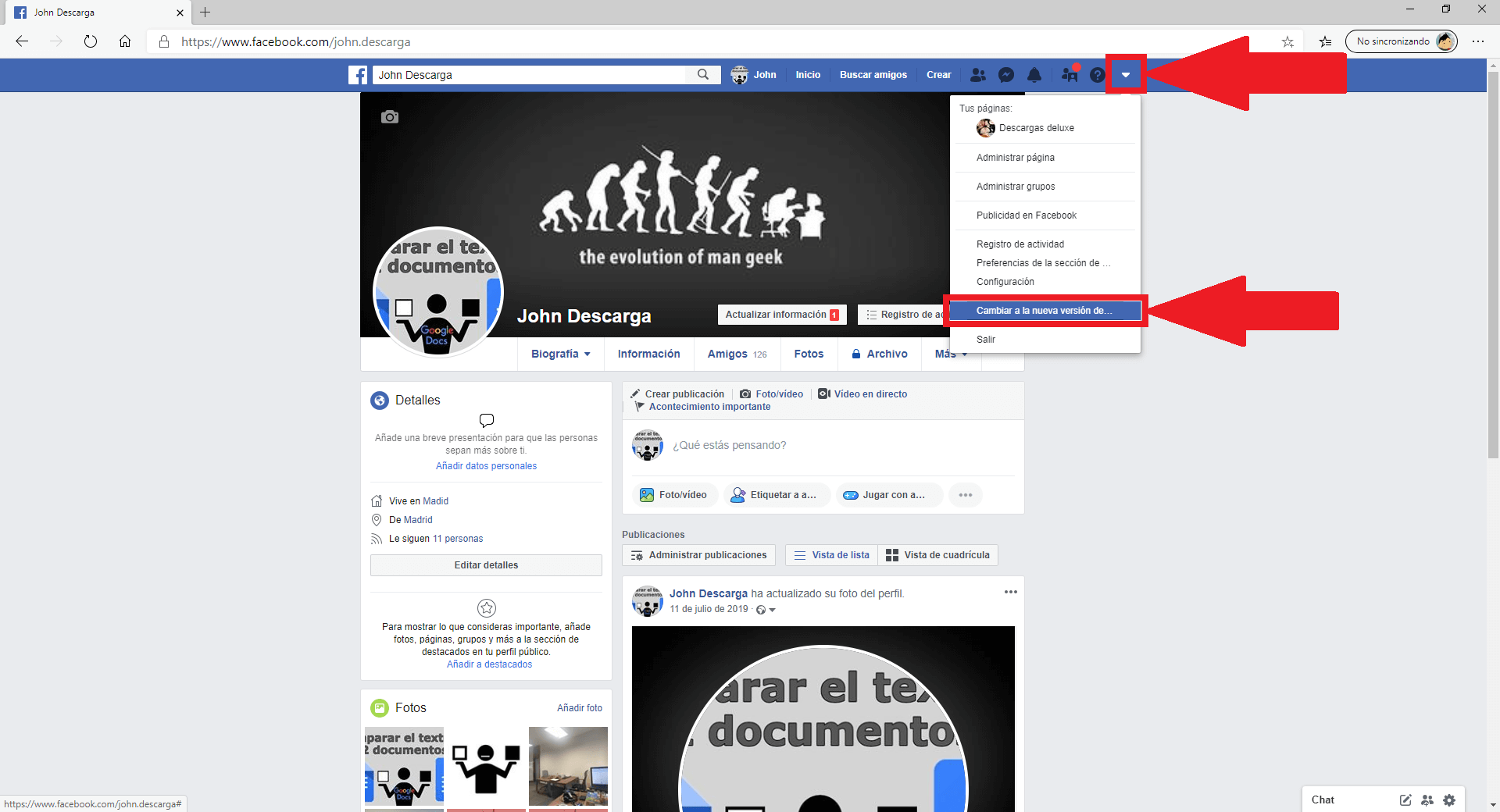
Note: The first time you activate the new version of Facebook, an introduction to the new interface will be shown as well as some instructions on where some of the functions are now located.
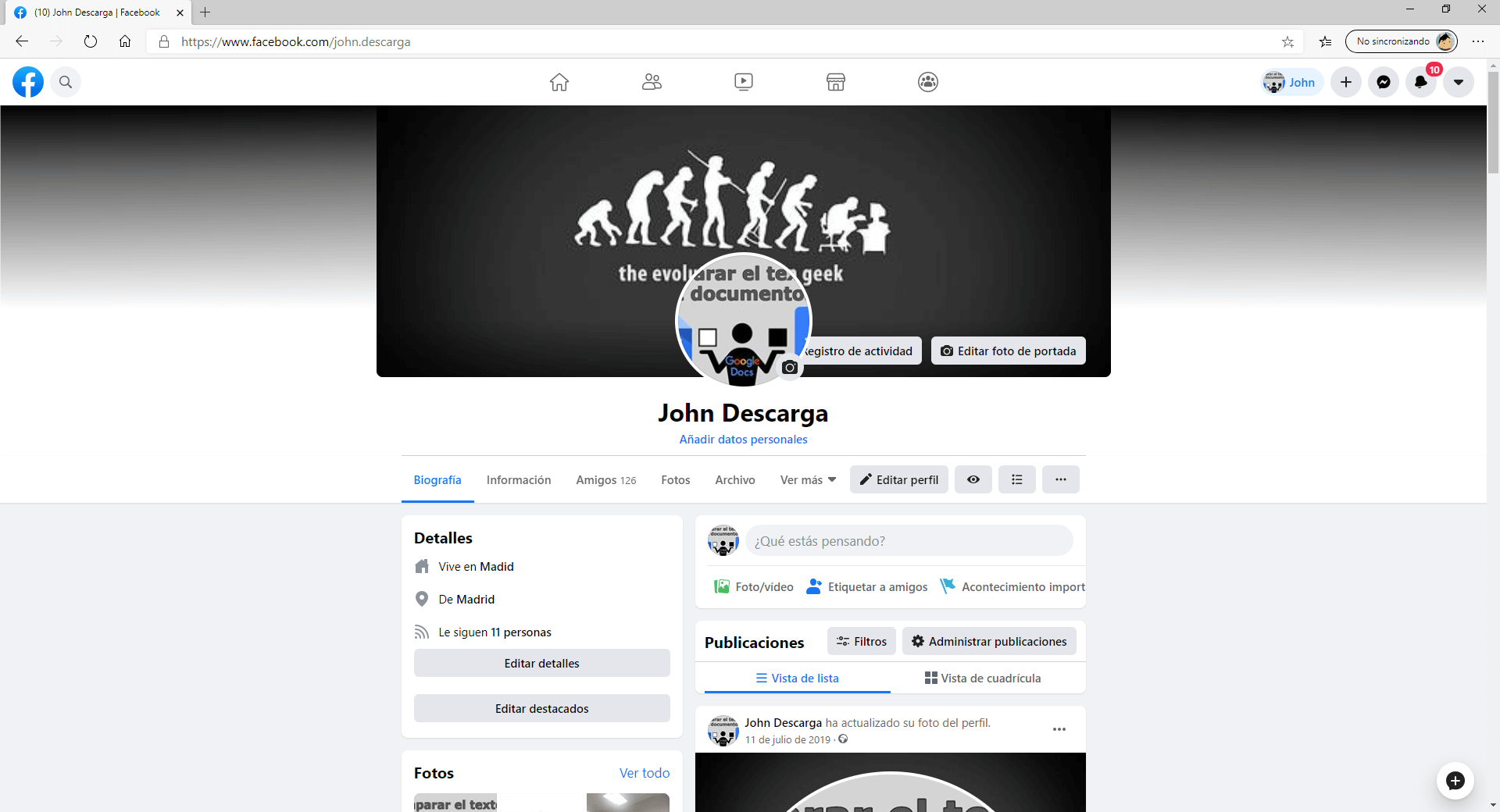
How to go back to the old version of Facebook
1. Once in the new version of Facebook
2. Open the menu through the arrow icon.
3. Here you select the option: Switch to classic version of Facebook.
4. The Facebook website will be updated and will show the classic version of the social network.

Note: The first time you return to the classic version of Facebook, a new window will be displayed in which you can send feedback to Facebook about why you have decided to abandon the new version. It should be noted that this is not mandatory.