Many users do not know it, but since iOS 7 Apple has incorporated noise cancellation for phone calls made from said device in its iPhone devices. Thanks to this function, users will be able to improve the audio quality of their calls by minimizing ambient noise in the specific place where you are. However, the noise cancellation function in iPhone calls can be activated or deactivated at any time.
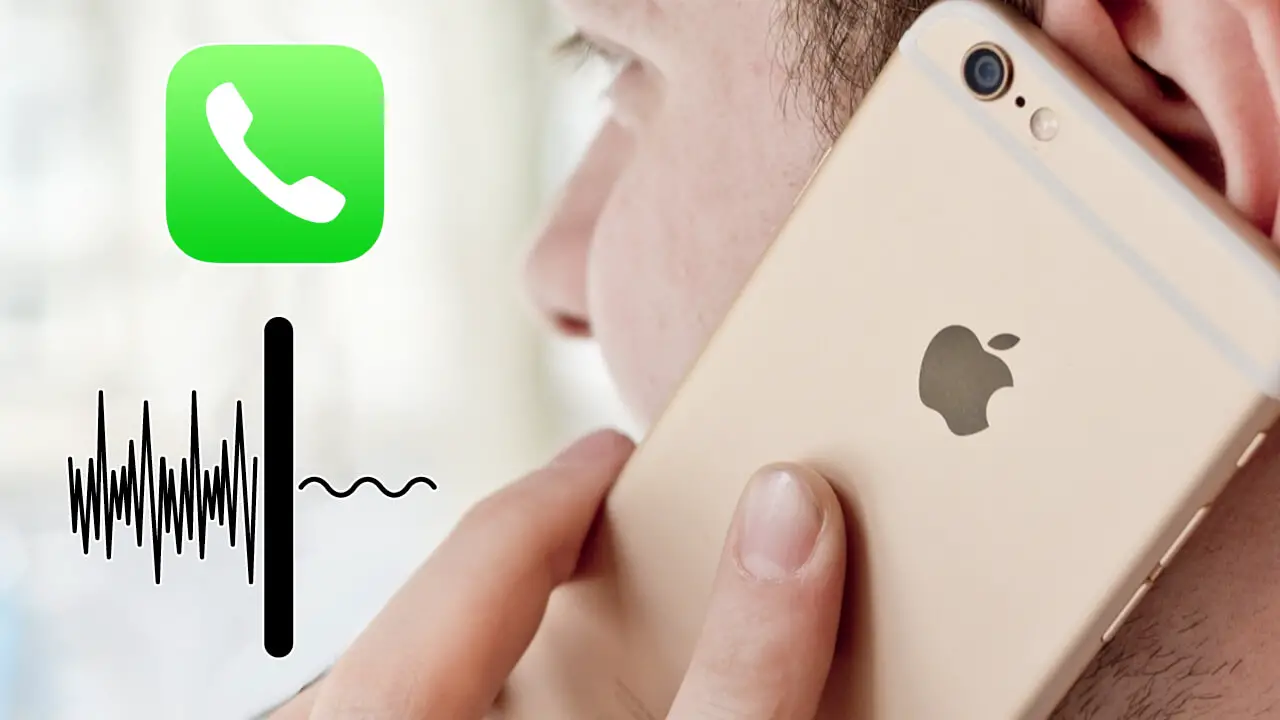
Related: How to activate and configure call forwarding (Android or iPhone)
IPhone sound cancellation is a function that to be honest does a great job with great efficiency. However, this does not mean that it is free of errors or small flaws that sometimes make the user experience worse, causing a drastic drop in both the volume and the sound quality of the call..
Our iPhone device (if we have noise cancellation activated) filters the audio picked up by the microphone to eliminate background noise and send what it understands to be only the sound of your voice. Noise cancellation in iPhone is very effective, especially when background noises are continuous rather than intermittent. In the event that the noises are specific, the conversation can become somewhat strange and this is the reason why some users decide to deactivate this function.
If the background noise is slight and / or continuous, the iPhone noise cancellation is capable of practically silencing the call when you are not speaking (while your interlocutor is speaking), preventing the surrounding sound and noise from reaching the speaker of your interlocutor. Precisely this, which in principle is a great advantage to improve the quality of the conversation, can sometimes turn a pleasant conversation into something very impersonal and strange..
Be that as it may, below we want to show you in detail how to activate or deactivate noise cancellation in calls made with your iPhone:
How to enable or disable noise cancellation on your iPhone phone.
1. Unlock your iPhone and go to the Settings app .
2. Here, find and select the Accessibility option
3. On the next screen, go to: Audio / visual.
4. Now a list of options is shown from which we will have to locate Noise Cancellation: Reduces the level of ambient noise in phone calls when you have the receiver in your ear.
5. Next to this option you will find a switch with which you can activate or deactivate the noise cancellation function on iPhone..
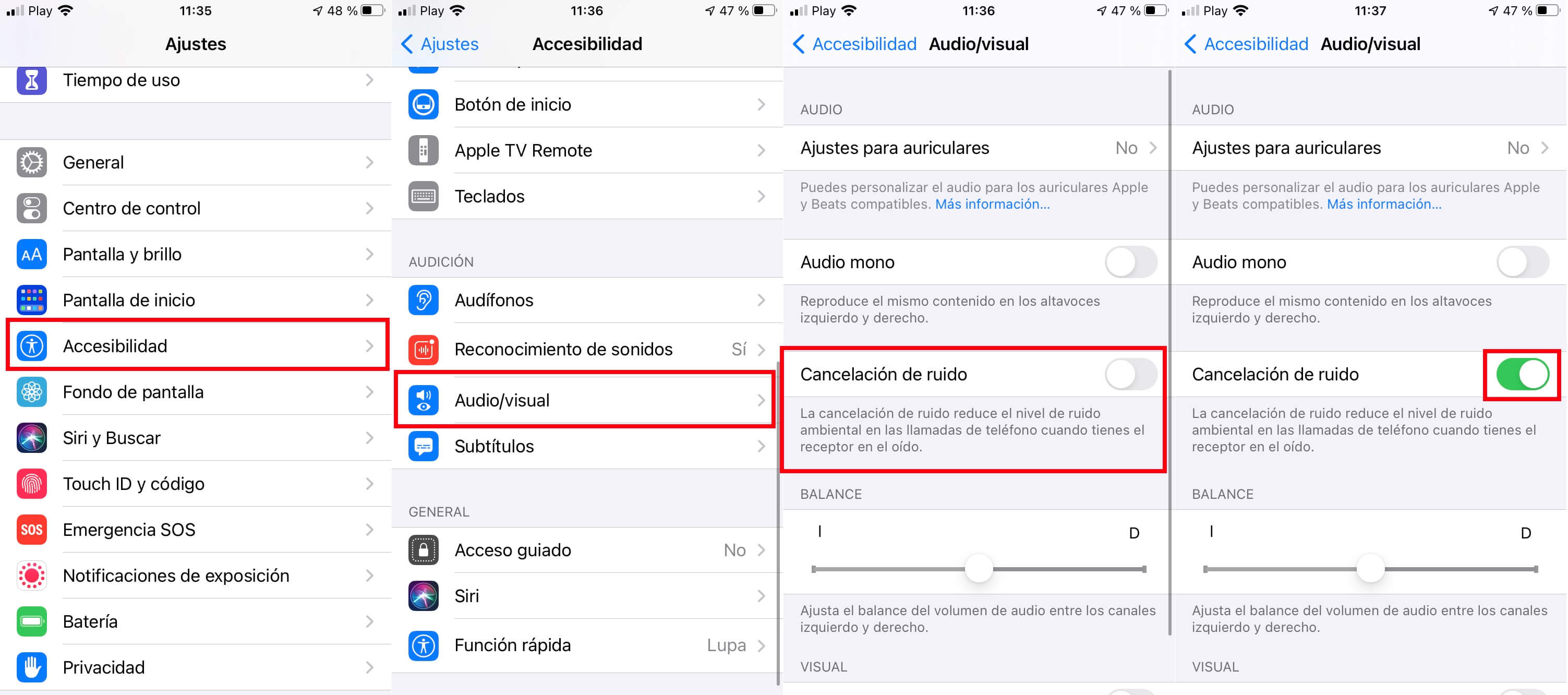
Important Note: While activating the Noise Cancellation feature on iPhone you may be warned that Hearing aid compatibility and noise cancellation cannot be activated at the same time. Activating one of these options will deactivate the other. If this message is displayed, you must click OK to activate noise cancellation on iPhone.
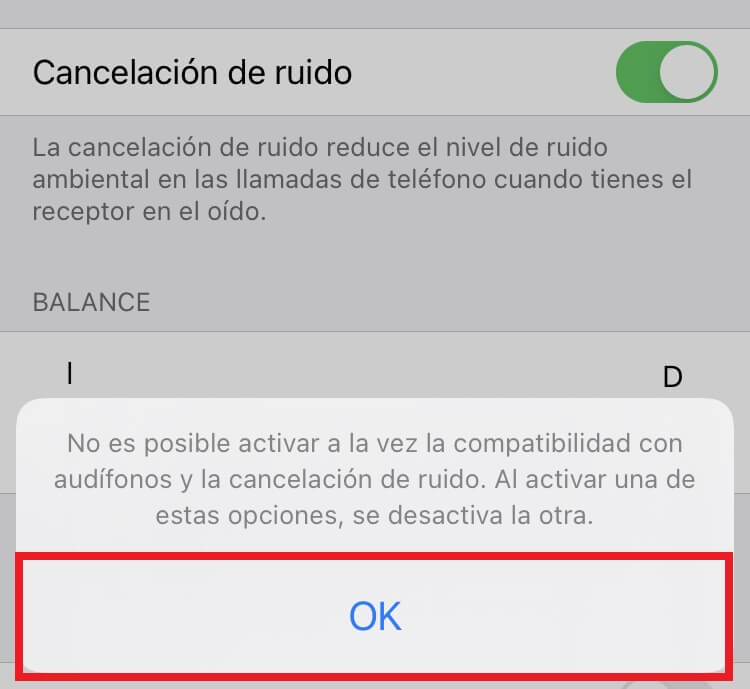
It should be noted that Apple usually has the sound cancellation function activated on its iPhone by default, however this was not my case. In any case, from TechnoWikis we recommend that you try this function in order to decide which one you feel most comfortable with if it works correctly for you or not.