If you are the owner of an iPhone or iPad, you surely know the Stickers included by default in the iOS operating system. Specifically when you are in a messaging app or where you can enter text, you will see a section of stickers when the virtual keyboard of your iPhone or iPad is displayed. However, many users wonder if they can hide the Memoji Stickers section.

Related: How to activate the emoji keyboard on iPhone with iOS.
Apple introduced Memoji Stickers as part of the iOS 13 software update. These stickers can be a great way to make your conversations more engaging in iMessage or other messaging apps. However, this way of entertaining conversations is not used by everyone, since older people prefer to communicate only with text..
On iPhone and iPad you will find this section of Stickers when you access the emoticon keyboard, here the most used stickers and even the Memoji Stickers created on your iPhone are shown . This section takes up about half of the emoji keyboard. Specifically, the section shows the "Most Used" Memoji Stickers. This is precisely another reason why some users want to disable keyboard stickers from emojis.
As its name indicates, in the "Most Used" section, all the emojis and stickers that you have used the most are shown and allows you quick access to them. This means that you search for them among all the emojis on your iPhone keyboard..
Although for a long time, this section of Stikers on the iPhone keyboard could not be hidden or deactivated, the truth is that after the last update Apple has introduced an option that allows you to precisely remove the Stickers from your iPhone keyboard.
Having said this, we show you how to hide the Memoji Stickers section of the iPhone or iPad keyboard in the emojis:
How to disable the Stickers section of the emoji keyboard on iPhone or iPad with iOS.
1. Open the Settings app on your iPhone or iPad..
2. Access the option: General
3. Access here: Keyboard
4. Find the Memoji Stickers option and disable its switch.
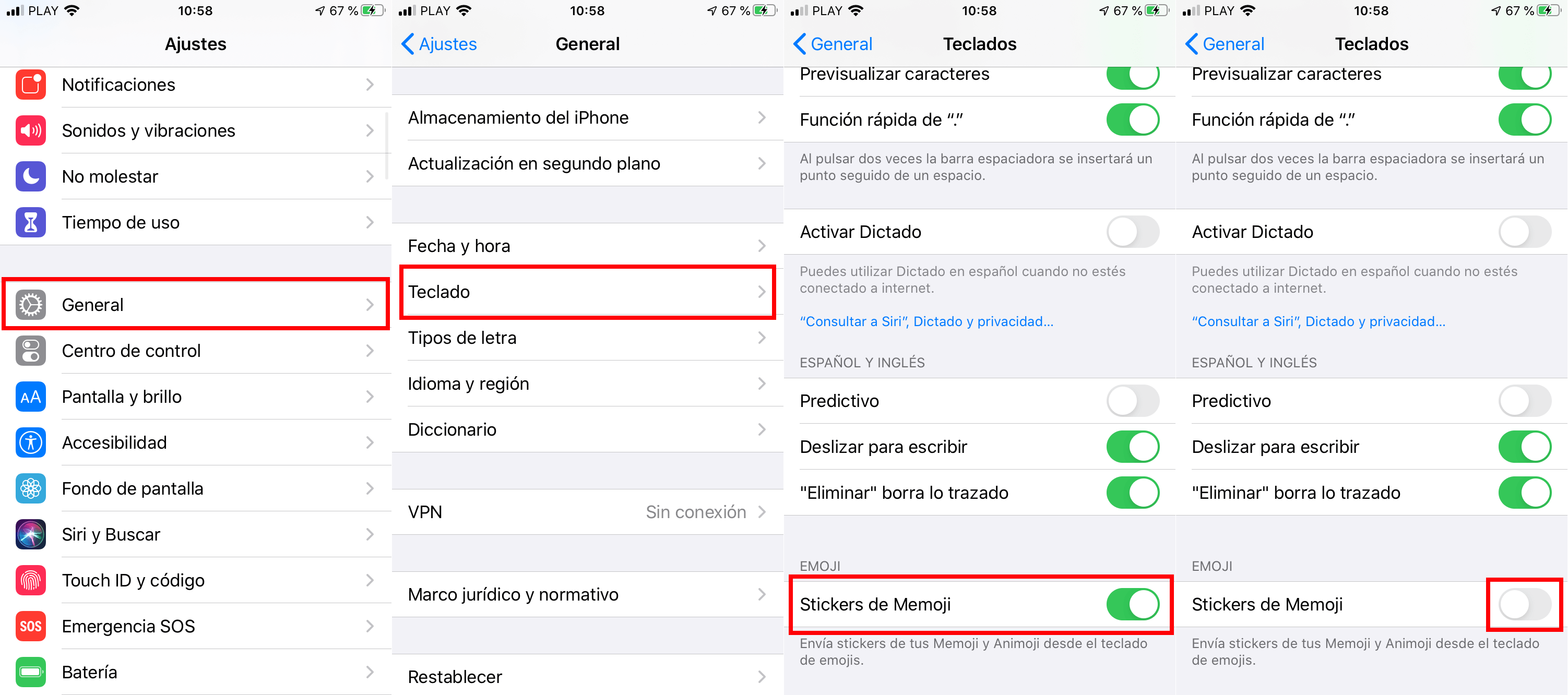
From this moment on, when you are in an app where you can enter text, display the virtual keyboard and access the keyboard for emojis (emoticons). Now you will see how the most used Stickers section does not appear occupying half of the emoticon keyboard. All you will see will be the emoticon keyboard and not the strickers.
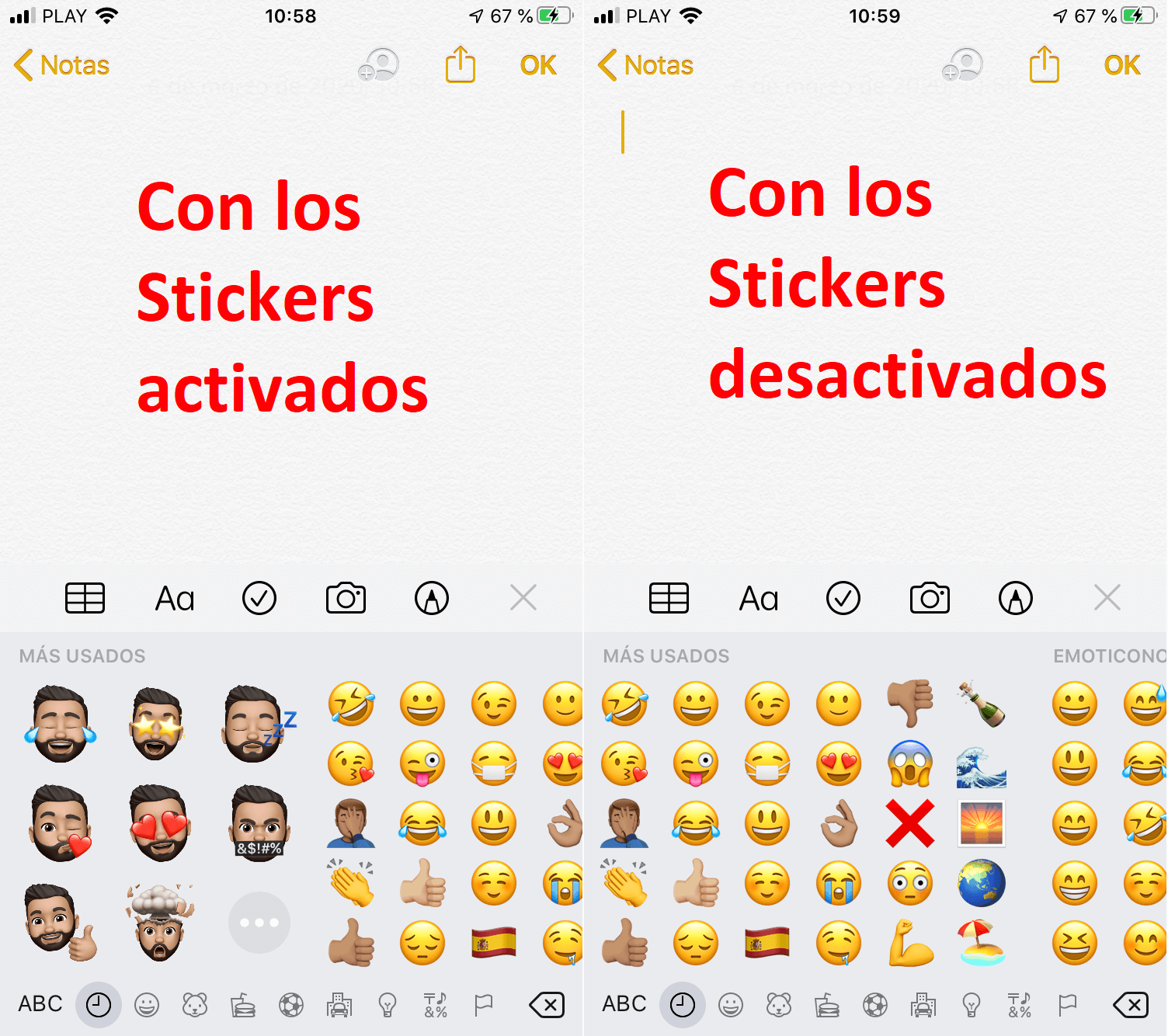
How to hide the Stickers section of the emoji keyboard (most used) on iPhone or iPad with iOS.
1. Open an app where you can enter text.
2. Access the emoticon keyboard.
3. When the Most Used Stickers and Emojis section displays, slide the keyboard from right to left.
4. Scrolling should be until the Sticker section and most used emojis are hidden.
5. Now exit the application.
6. From now on these sections will remain hidden when you access the keyboard again.
7. However, if you want to access these sections again, all you have to do is go to the emoji keyboard and slide the keyboard from left to right again.
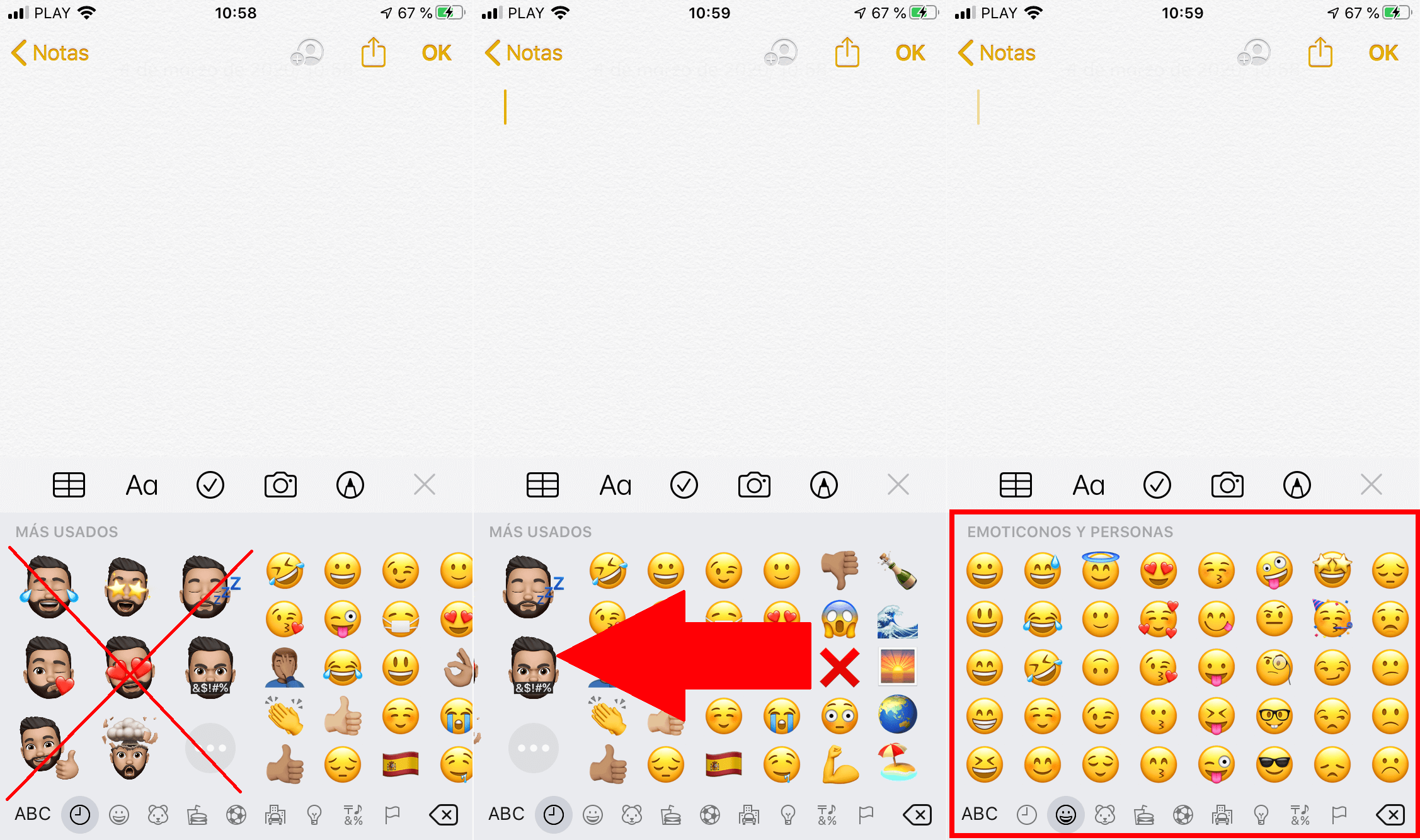
The deactivation of Memoji Stickers is mainly indicated for users who do not use the Memoji Stickers option or who directly do not like this feature and want to keep it permanently deactivated. Some may not like it because it also took up half of their keyboard, which can sometimes be frustrating, especially if you don't use the feature frequently.
However, in case you just want to temporarily hide it, just swipe those Memoji Stickers on your keyboard to the left and this section will stay hidden the next time you access the emoticon keyboard. To unfold the stickers again, all you have to do is move the emoticon keyboard from left to right again.