WebP is an ultra optimized image format to radically decrease the weight of the file without reducing the quality of the file. This format is the property of Google and helps considerably to improve the loading speed of the Webs in which images in WebP format are used.

Related: How To Install Or Uninstall Microsoft Paint In Windows 10
This WEBP image format, being the property of Google, is optimized to be displayed in the services and programs of this company. For example, one of the few browsers capable of displaying photos in WEBP format is Google Chrome. However, many others are unable to display them..
But this is not all since even many viewers or image editing programs are not compatible with the WebP format. In my case, my computer has the Windows 10 operating system and neither the Photos program nor the IrfanView image viewer are capable of opening and displaying the images in WebP format.
Well, although you can view any WebP file in the Chrome or Edge browser, the truth is that if you want to use a viewer installed on your computer, you must convert your WebP images to PNG or JPG..
Although there are a large number of online programs and services capable of converting WebP images to PNG and JPG formats in Windows 10 without the need for programs or tools:
How to convert WEBP images to JPG or PNG in Windows 10 without third party programs.
- The default Paint program is capable of opening images in WebP format. Therefore open the WebP file.
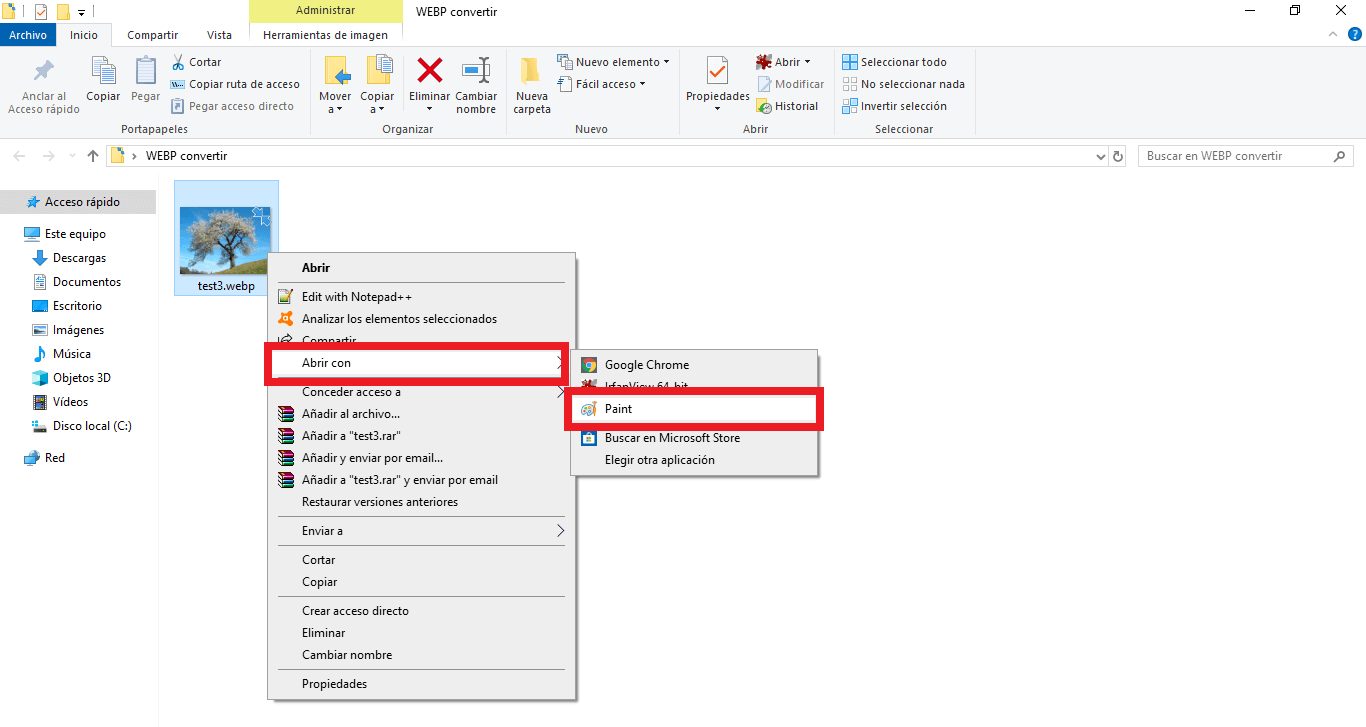
- When the file has been opened, you will have to go to: File> Save as..
- The Save As submenu will show a list of common formats in which you can save the file. Here you will find both PNG and JPEG / JPG formats. Select the format and Save the file with the new format.
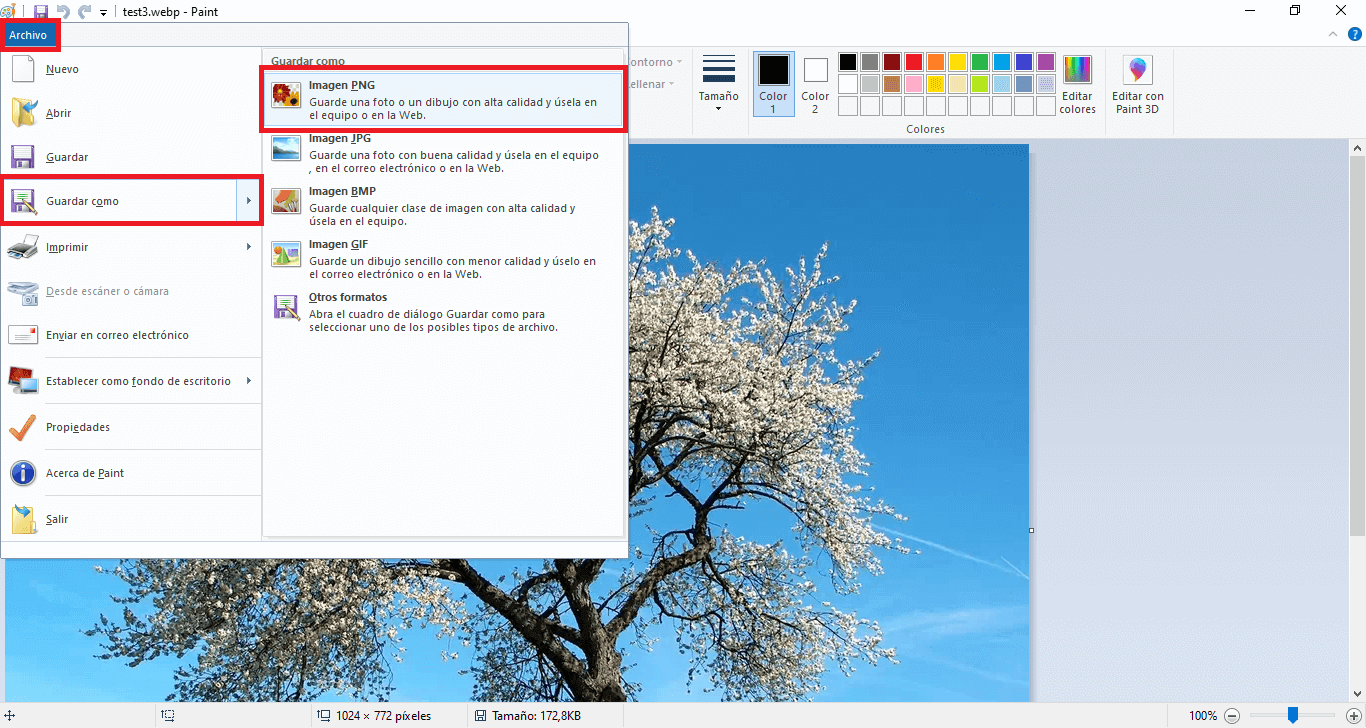
The WEBP format supports transparency, however you will see that transparency is lost when converted to PNG with Paint. Unfortunately, to preserve the transparency of the file, you will have to use another type of program or service.
If you are looking for a simple file viewer that allows you to open / browse WEBP format images, instead of converting the file to a different format, you can use the Windows Photo Viewer program. This app still exists. You may need to enable it on the system, but Windows Photo Viewer is perfectly capable of opening a WEBP image.