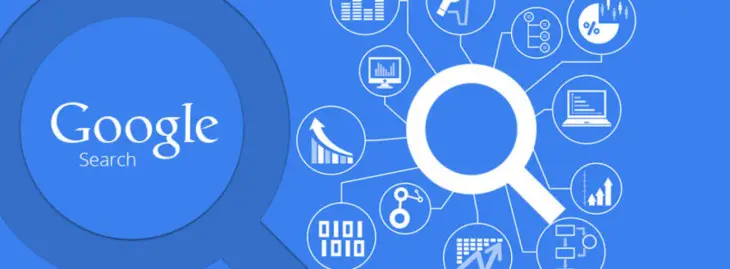
Make no mistake: we can't live without Google (YouTube included). With each alternative that comes out we have a lot of doubts, misgivings and we cannot avoid the comparative mirror no matter how much we want. Because Google has achieved its ultimate goal: to be part of our day to day. Have you googled your name? Everybody has done it. Googling is an accepted verb - the American Dialect Society chose it and recognized it as the most useful verb in 2008..
There is a popular phrase that says "if you have not found it, it is not that it does not exist, it is that you have not searched well." Despite the fact that some websites have restricted their access to Google —or directly the lock thrown by the safesearch filter— , most of the content published daily around the world has a place in this infallible search engine. Let's look at some tools to find everything easily and quickly .

1. Google does not distinguish but understands
Neither accents, nor apostrophes, nor the amount of spaces we use between words. Google's spell checker automatically uses and highlights the most common form of a given word. If ' Maybe you meant: ' it will usually point us to the correct way. If we doubt how to write something concrete, we just have to use the 'OR' command. In this way Google will correct us and automatically jump the correct way. Example: [Lenovo OR Lenobo]..
2. Take care to limit your search
That does not mean that we can write in any way. If in our search we have two keywords to highlight with the same relevance, then we must separate our search. Google understands the symbol | like the space bar. Example: [ Lenovo | technology ]. On the other hand, we can prevent some words from appearing in the search by putting a - (minus) sign in front of the word we want. Example: [-Lenovo laptops]. This trick is very useful to avoid results that are usually associated with content.
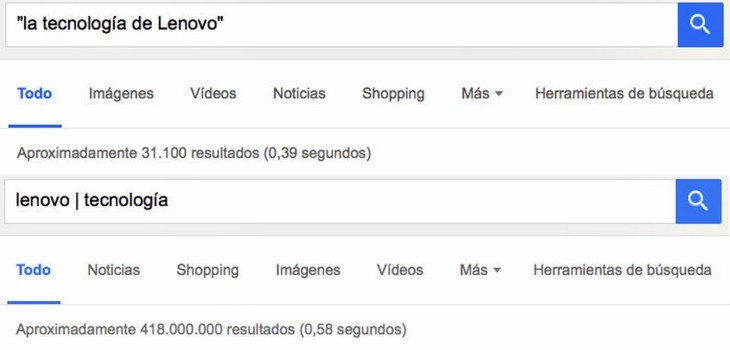
3. Use of quotation marks
If, on the other hand, we want to find an exact match in a sequence of keywords, we must highlight that column in quotes. Example: [“Lenovo technology”]. It should be noted that it only works with high or English quotes. Another option is through the ' allintitle: ' command , forcing the browser to show only sites that contain the words we are looking for..
4. Similar terms
Although it only works with Anglo-Saxon terms, using the ~ symbol we can search for words with synonymous but not identical meaning. Example: [ ~ smartphone ]; It will return results such as ' mobile device ', ' telephone ' or ' handheld computer '. Another option to find similar, this time in content, is to use the limit search with the ' related ' command . If, for example, we search for [Lenovo technology related: laptop], the result will provide us with content on websites related to the keyword.
5. I have it on the tip of my tongue
The asterisk symbol ( * ) is used to find a wildcard word. Of course, many times the result will offer something radically different than expected. It is great for quotes, song lyrics, or snippets of content that we don't remember well. Example: [ every day we know more and (*) less ]. The search engine finds the complete Albert Einstein quote covering the gap (s), always following that structure. If instead we know the word but not its meaning, easy: the command ' define: ' gives us the meaning of the word contained in the search.
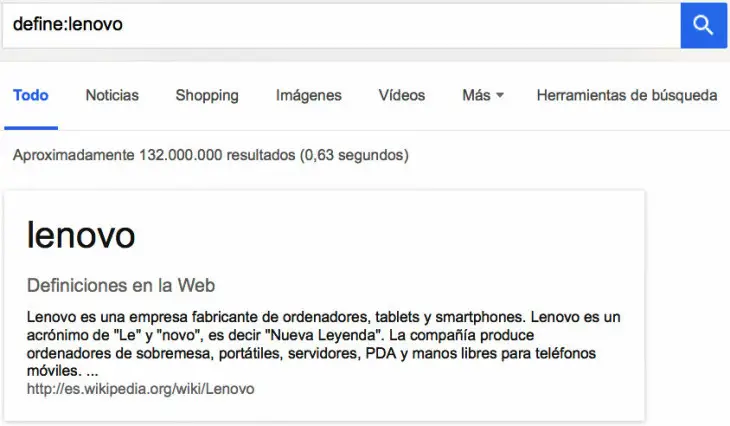
6. Search by extension or file type
Using the ' filetype: ' command —without forgetting the colon and writing immediately after, without spaces— we can find the type of file that interests us. This is ideal for documents, PDFs, PPT presentations, or any web-hosted file format. Example: [Final Degree Project filetype: pdf].
7. Books, movies, music: Google is your friend
Each type of search has its specific operator. ' music: ' for music; ' book: ' for books and ' movie: ' to find the movies on the billboard. Each one has its section. The latter works in a somewhat special way and to optimize it we must point out the city or cities - to broaden the range - where we are looking for the film. Google will give preference to our geographic proximity. In addition to offering us the information regarding the billboard, schedules and movie tickets, it also offers evaluations of those films.
8. Backlinks and specific websites
If we are looking for specific information within some type of extension, we can tell the search engine to specify it using the ' site: ' command . In this way, all the websites that contain that generic web domain will appear —.org, .es, .com, and so on. If we still want to be more specific and are looking for content on a single website, we must indicate the full link . This is how all the results indexed with that website will appear.
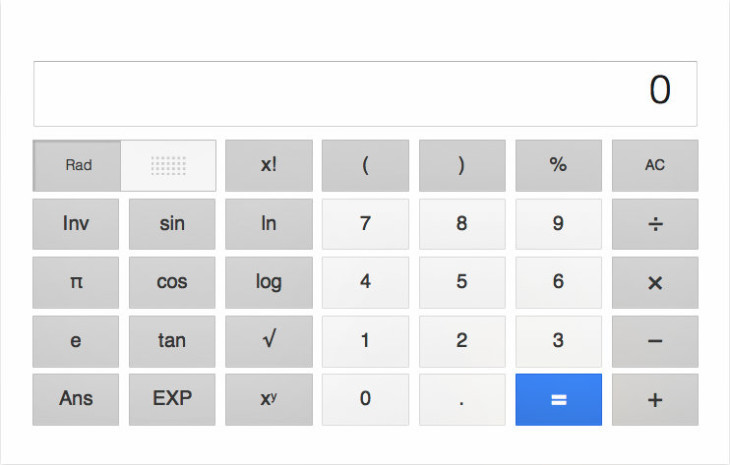
9. Currency converter, calculator and other tools
Google has been simplifying and enhancing its web tools. By typing ' converter ', the search engine will launch us here as the first option. Typing ' calculator ', a scientific calculator quite well equipped for quick operations will appear - it even links us to it if we do something from the browser. Here they have more information about the sizes, sizes, weights and supported currencies. Both are great options for calculating VAT rates or transactions without leaving your browser.
10. Link shortener
Currently, the main social networks automatically shorten or encode the addresses of the links that we copy. But the advantage that Google offers is that it saves the address history. 'https://goo.gl' is a magnificent tool to save characters and hide the name of the URL —the link path—, in addition to offering us from the #analytics tab extensive statistics of how many times they have clicked on that link, the region, platform and browser used.
11. Images: a world to discover
Within the Google search tools, on the search box itself, we have the images tab. Good: if we click on tools again we will have multiple options such as indicating the specific size of the image, color, style - vector image, line drawing, animated - and even the date interval. This is great for files uploaded to old blogs on specific dates. Although the search engine itself already shows sections, if we accompany the search with keywords such as ' icon ' or ' wallpaper ' we can access the specific type of image.
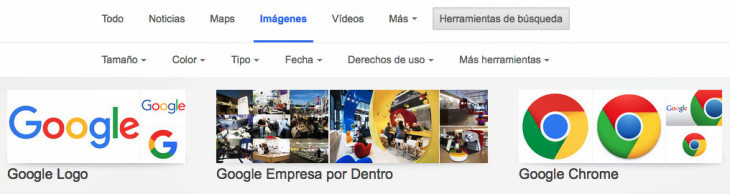
12. Sizes and qualities
Also, once we select an image, Google shows the following scheme: link —to visit the page where it is hosted—, size and the command ' search by image '. This option, located above the image description, is especially versatile to find the best resolutions in our searches. Even if we know the native resolution size, in the case of screenshots from old video systems, we can find the original ones to resize them without loss of quality.
In Chrome, as a Google browser, the steps to find a chronology or size are somewhat easier. You just have to right click on the image> search Google > and, from there, in the search tools select the date or size.
13. Find concrete faces and shapes
Among the types of selective search, until recently we could add the command ' & imgtype = face ' to the search link and it would throw us the options where the face of the person searched appears. Currently Google already highlights whenever possible the option ' face ' from the type tab . In this sense, the search engine is intelligent and associates the content with its utilities. If, for example, we search for the option [Lenovo], Google understands the name and returns the sections 'laptop', 'tablet' or 'mobile'.
14. Translate sites and words
Although Chrome has an extension added as standard, Google provides its language tool for any browser. Its translator, available from the URL 'translate.google.com' includes predictive text, dictation, dictionary and, of course, translator in 103 different languages. And his corrector is not bad either.
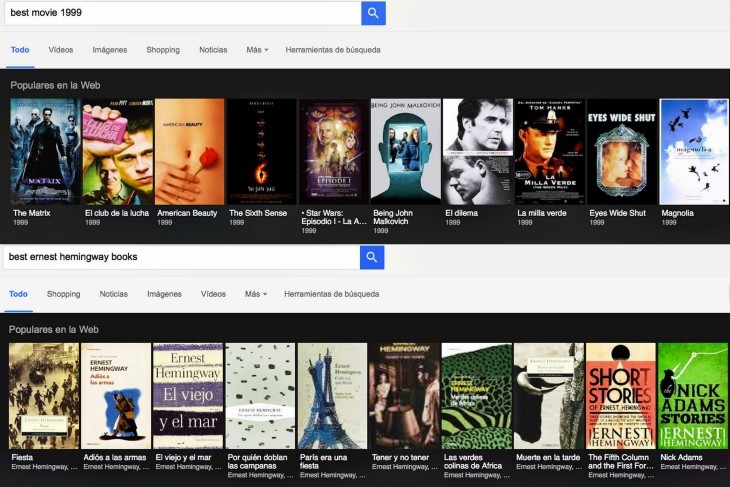
15. Range of numbers and works by interest
If we need to find works comprised in a specific period, we just have to highlight it by typing ' .. ' between the two dates that we use to limit. If, on the other hand, we write 'best book 2015' or 'best film 2015', Google will offer us its Popular on the Web , a series of links from highest to lowest popularity through a visual carousel with the publication date and title. Searches, unfortunately, work much better in English than in Spanish.
16. Cached Links: The Last Bastion
It is common that, when a website or blog has been deleted, Google continues to offer cached content of it. This content is the last one that Google validated and used to judge whether the page is a good match for its search. They are backup copies, more stable, hosted for short periods of time. Among the results of any search we can find at the end of the link description a tab with this form ▽ —or this ▼ -. From there we can access ' Cached ' and find older content to the latest updates.
17. I'm going to be lucky, of course I am
The eternal forgotten, available from the same main access of the search box, keeps an interesting function: directly accessing a page returned by the query without exposing yourself to sponsored content or contextual advertising. This button is of no benefit to Google and accounts for only 1% of total searches. It continues to be maintained for historical and image reasons since it has been associated with the brand since its inception.
And, if these options are few, Google still has a good section with 154 tips to fully understand all the functions of this all-terrain search engine and make our tireless search a little easier.